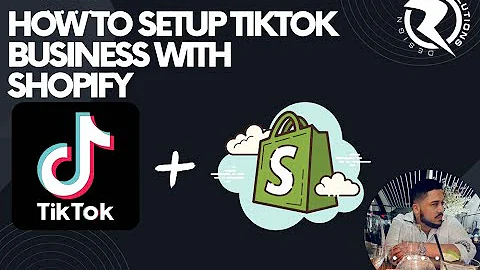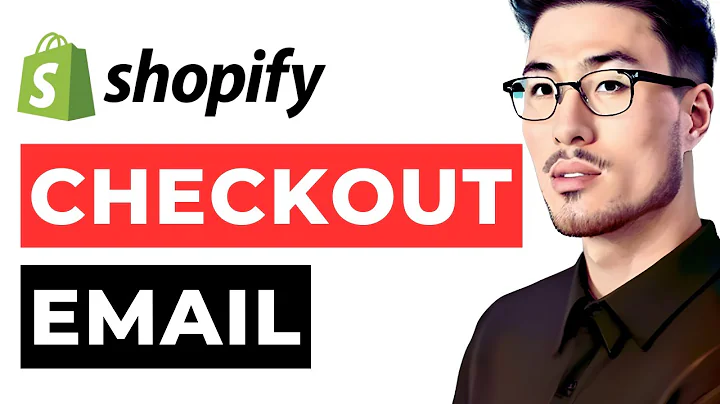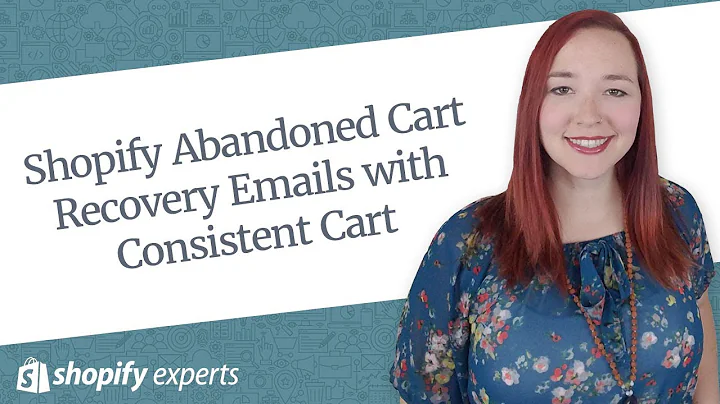Easy Steps to Add Products in Shopify
Table of Contents:
- Introduction
- Adding Products Manually
- Step 1: Accessing the Products Section
- Step 2: Adding Title and Description
- Step 3: Adding Media (Images)
- Step 4: Setting Pricing
- Step 5: Adding Product Details and Variants
- Step 6: Adding SKU Numbers and Barcodes
- Step 7: Add Product Type and Vendor
- Step 8: Adding to Collections
- Step 9: Saving the Product
- Importing Products
- Option 1: Importing Products from Another Store
- Option 2: Using Drop Shipping Applications
- Conclusion
How to Add Products in Shopify
Shopify is a popular e-commerce platform that allows individuals and businesses to easily create online stores. Adding products to your Shopify store is a vital step in setting up your online business. In this article, we will guide you through the process of adding products to your Shopify store, both manually and through importing methods. So let's get started!
Adding Products Manually
Step 1: Accessing the Products Section
To add products manually to your Shopify store, you need to log in to your Shopify account and navigate to the Products section. This can be found on the left-hand side of the admin panel.
Step 2: Adding Title and Description
Once you're in the Products section, click on "Add your product" to begin adding your product details. Start by entering the title and description of your product. Be sure to make it engaging and informative to attract potential customers.
Step 3: Adding Media (Images)
To make your product visually appealing, it's important to add high-quality images. Click on the "Add media" button and upload the images of your product. You can add multiple images to showcase different angles and features.
Step 4: Setting Pricing
Now it's time to set the pricing for your product. Enter the price you want to sell your product for. You can also indicate any promotional discounts or sale prices. Additionally, you can set the cost per item and the total quantity you have in stock.
Step 5: Adding Product Details and Variants
If your product has different options like sizes or colors, you can add variants to accommodate customer preferences. Click on "Add variants" and specify the different options available. For example, if you're selling a jacket, you can add sizes such as small, large, XL, and double XL.
Step 6: Adding SKU Numbers and Barcodes
To efficiently track your inventory, it's recommended to add SKU numbers or barcodes for each product. This will help you manage stock levels and streamline your order fulfillment process.
Step 7: Add Product Type and Vendor
To organize your products and make browsing easier for customers, you can assign a product type and vendor. This categorization will be beneficial when you have a wide range of products or if you want to showcase specific collections.
Step 8: Adding to Collections
Collections in Shopify allow you to group products based on themes or collections. You can add products to collections to make it easier for customers to discover related items or create a curated shopping experience.
Step 9: Saving the Product
Finally, review all the information you've entered and make sure everything is accurate. Once you're satisfied, click on the "Save" button. Your product will now be added to your Shopify store, ready to be sold.
Importing Products
Option 1: Importing Products from Another Store
If you already have a store on another platform and want to migrate your products to Shopify, you can easily import them. Simply click on the "Import" button and upload the file exported from your previous store's platform. Shopify will take care of importing all the necessary data, including titles, descriptions, pricing, and images.
Option 2: Using Drop Shipping Applications
Another way to add products to your Shopify store is by using drop shipping applications such as Deezers or Spocket. These applications allow you to import products from various suppliers and automatically sync them with your store. This can save you time and effort in sourcing and managing your inventory.
Conclusion
Adding products to your Shopify store is a straightforward process whether you choose to add them manually or through importing methods. Take the time to input accurate and compelling information, as well as appealing visuals, to attract and engage potential customers. With a well-curated product catalog, you'll be ready to start selling and growing your online business with Shopify.
Highlights:
- Shopify is a popular e-commerce platform for setting up online stores.
- Adding products manually involves adding details, images, pricing, variants, and other product information.
- Importing products can be done from another store or through drop shipping applications.
- Organizing products with collections makes it easier for customers to find related items.
FAQ:
Q: Can I use Shopify to import products from my existing online store?
A: Yes, you can easily import products from another store using the import feature in Shopify. Simply upload the file exported from your previous store, and Shopify will handle the rest.
Q: Are drop shipping applications recommended for adding products to Shopify?
A: Drop shipping applications like Deezers and Spocket can be beneficial for easily sourcing and managing your inventory. They allow you to import products from various suppliers and sync them with your store, saving you time and effort.