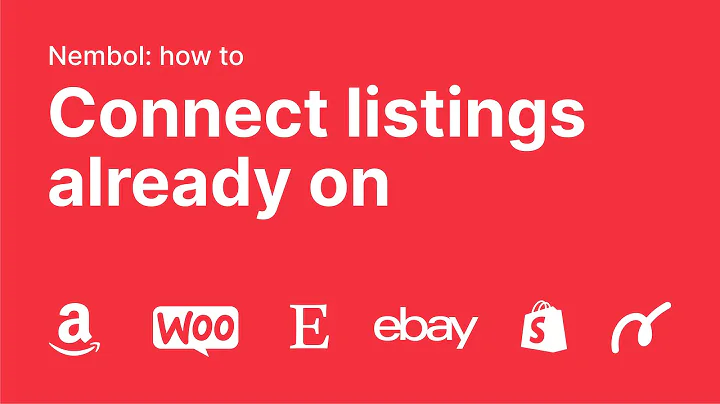Customize Your Shopify Product Page with Ease
Table of Contents:
- Introduction
1.1 About MileHighThemes.com
1.2 Purpose of the Video
- Customizing the Product Page
2.1 Using Drag and Drop Functionality
2.2 Adding Accordions for Product Description
2.3 Adding Tabs for Description and Reviews
- Adding Additional Information with Tabs and Accordions
3.1 Creating a Size Chart Tab
3.2 Adding Images and Text to Custom Pages
3.3 Creating Separate Templates for Different Product Variants
- Customizing Stock Status and Trust Icons
4.1 Using Stock Widget and Setting Thresholds
4.2 Adding Trust Icons and Custom Text
- Exploring Other Product Page Options
5.1 Enhancing Product Pages with Different Blocks
5.2 Overview of Product Settings
- Additional Features: Enabling Pick an Option and Linked Options
6.1 Understanding Pick an Option Feature
6.2 Using Linked Options to Hide Unavailable Variants
- Customizing Image Gallery and Zoom Functionality
7.1 Adjusting Gallery Width
7.2 Exploring Zoom Features and Options
- Conclusion
How to Customize Your Shopify Product Page
Introduction:
Welcome to MileHighThemes.com! In this video, I will guide you through the various options and customizations available on the Shopify product page. By utilizing these features, you can create a unique and engaging experience for your customers. Let's get started!
Customizing the Product Page:
The first step in personalizing your product page is to use the drag and drop functionality. With this feature, you can easily rearrange the blocks and customize their order to suit your preferences. This flexibility allows for endless possibilities in terms of layout.
Adding Accordions for Product Description:
A helpful tool on the product page is the accordion. By adding an accordion, you can create expandable and collapsible sections for different product descriptions. This is particularly useful when you want to provide detailed information without overwhelming the page. It's a great way to keep your product page clean and organized.
Adding Tabs for Description and Reviews:
Tabs are another customization option that gives your product page a sleek and organized look. You can create tabs for different sections such as description, reviews, and additional information. This allows customers to easily navigate through the various details of your product.
Adding Additional Information with Tabs and Accordions:
Now let's explore how to add additional information to your product page using tabs and accordions. You can create a size chart tab, where customers can quickly refer to the specific measurements of your product. Additionally, you can create custom pages and add images or text to provide more in-depth information about your product.
Creating Separate Templates for Different Product Variants:
If you have different variants for your product, such as different sizes or colors, you can create separate templates based on these variants. This allows you to showcase specific information or features for each variant. For example, you can create a template for female sizes and customize it accordingly.
Customizing Stock Status and Trust Icons:
To create a sense of urgency, you can customize the stock status widget. By setting a threshold, you can display an urgent message when the stock reaches a certain level. This encourages customers to make a purchase before the item is sold out. Furthermore, you can add trust icons to your product page to instill confidence in your customers.
Exploring Other Product Page Options:
In addition to the aforementioned customizations, there are various blocks and options available to enhance your product page. These blocks allow you to add different elements and features that can make your product page visually appealing and informative.
Additional Features: Enabling Pick an Option and Linked Options:
We have also included some additional features that are highly popular among our customers. The "Pick an Option" feature requires customers to select a variant before adding the product to their cart, ensuring they choose the correct option. Linked options hide any unavailable variants to provide a seamless shopping experience for your customers.
Customizing Image Gallery and Zoom Functionality:
You can adjust the width of your image gallery to suit your preferences. This customization allows for a better balance between the images and the content on the page. Additionally, our theme offers a sophisticated zoom function, giving your customers the ability to closely examine product images and scroll through different thumbnails.
Conclusion:
In conclusion, the Shopify product page offers a wide range of customization options to make your store stand out and provide an excellent shopping experience. By utilizing the drag and drop functionality, tabs, accordions, and other features, you can create a visually appealing and informative product page. The additional features, such as enabling pick an option and linked options, further enhance the usability of your store. Don't hesitate to explore the various options and create a unique product page that captivates your customers. Happy customizing!
Highlights:
- Customize your Shopify product page with drag and drop functionality
- Use accordions and tabs to provide organized and detailed product information
- Create separate templates for different product variants
- Customize stock status and add trust icons for improved customer experience
- Explore various blocks and options to enhance your product page
- Enable pick an option and linked options for a seamless shopping experience
- Customize your image gallery and zoom functionality for better product visibility
FAQ:
Q: How do I rearrange the blocks on my Shopify product page?
A: You can easily rearrange the blocks using the drag and drop functionality. Simply click and drag the blocks to your desired position.
Q: Can I add a size chart to my product page?
A: Yes, you can create a size chart tab and add the relevant information to provide your customers with accurate sizing details.
Q: How do I customize the stock status widget to create urgency?
A: You can set a threshold for the stock status widget, and when the stock reaches that level, an urgent message will be displayed to encourage customers to make a purchase.
Q: Can I hide unavailable variants on my product page?
A: Yes, by enabling the linked options feature, any unavailable variants will be automatically hidden from the list, providing a more seamless shopping experience.
Q: How do I customize the width of my image gallery?
A: You can adjust the width of your image gallery to achieve the desired balance between the images and the content on your product page.