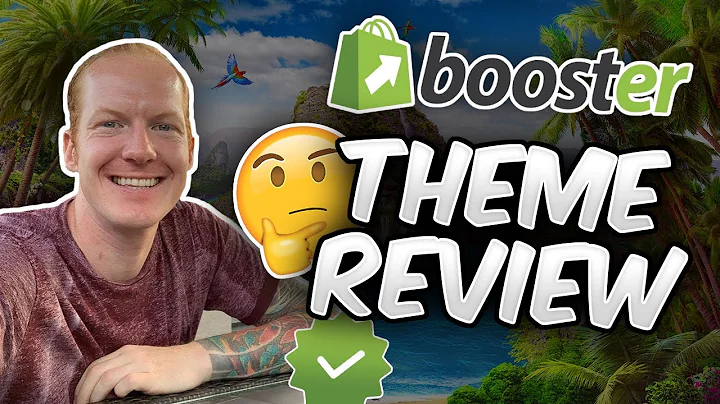Efficiently Manage Your Online Listings Across Multiple Channels
Table of Contents:
- Introduction
- Importing Listings from a Channel
- Linking Existing Listings on Another Channel
- The Products Tab
- Import Settings
- Linking Listings between E-commerce Channels
- SKU Codes and Variations
- Importing from Shopify
- Importing from Other Channels
- Linking and Updating Listings
- Fixing Errors with SKU Codes
- Free Trial Limitations
- Testing the System during the Free Trial
- Conclusion
Article:
Importing and Linking Listings: A Comprehensive Guide
In the world of online selling, managing multiple channels and listings can be a challenging task. As a seller, you may have listings on different channels such as Facebook, eBay, Shopify, and more. Importing and linking these listings without duplication is vital for efficient inventory management and order fulfillment. In this guide, we will explore how you can seamlessly import your listings from one channel to another and establish links between your existing listings. So let's dive in and discover the steps to streamline your listing management process.
1. Introduction
Managing listings across multiple channels can be a time-consuming and daunting task for online sellers. However, with the right tools and techniques, it can become much easier and more efficient. In this guide, we will explore how you can import your listings from one channel to another and establish links between them without duplicating the listings.
2. Importing Listings from a Channel
To begin the process of importing your listings, navigate to the "Products" tab in your Nimble interface. Here, you will see a list of your products that are currently published on various channels. If you have multiple channels, it is essential to join them in the Nimble interface before proceeding with the import process.
3. Linking Existing Listings on Another Channel
After joining your channels, you can proceed to import your listings from the desired channel. In this example, we will consider importing listings from eBay. Before importing, you can check and adjust the import settings according to your requirements. Ensure that you select the appropriate listing status (e.g., active listings) and choose to import from all eBay platforms.
4. The Products Tab
Once you have configured the import settings, you can begin the import process. Upon clicking the import button, the system will automatically start importing your eBay products. You can monitor the progress in the "Products" tab, which will reflect the increasing number of imported items.
5. Import Settings
It is crucial to note that linking between eBay and Facebook pages is not possible. Linking can only occur between e-commerce channels. For successful linking, the listings must share the exact SKU codes or a set of SKU codes in the case of products with variations. As the import process continues, you will notice the number of imported items increasing.
6. Linking Listings between E-commerce Channels
Once the import from eBay is complete, you can proceed to import and link listings from other e-commerce channels such as Shopify, Etsy, WooCommerce, or Amazon. Linking works by importing the listings again, and Nimble will automatically connect the listings if they share the same SKU codes.
7. SKU Codes and Variations
When linking listings, it is crucial to ensure that the SKU codes remain consistent. For single products, the SKU codes should be identical between the first channel (e.g., eBay) and the second channel. In the case of products with variations, all SKU codes within each variation must be identical across the channels.
8. Importing from Shopify
To illustrate the import process, let's consider importing listings from Shopify. Before importing, review and adjust the import settings in Nimble. Select the desired import options, such as importing all statuses and collections. Then, initiate the import process, and Nimble will begin importing the Shopify products.
9. Importing from Other Channels
Apart from Shopify, Nimble allows you to import and link listings from other channels like Etsy, WooCommerce, and Amazon. The process is similar to importing from Shopify. By importing from these channels, you can expand your listing reach and centralize their management within Nimble.
10. Linking and Updating Listings
With Nimble, linking listings is a seamless process. Upon importing listings from different channels, the system automatically links the listings with the same SKU codes. It also synchronizes inventory levels, order information, and product updates across the linked listings.
11. Fixing Errors with SKU Codes
In some cases, errors may occur during the import process if the SKU codes are not aligned correctly. Nimble provides an error file that allows you to identify and fix these errors efficiently. The common errors include SKU code discrepancies between variants or identical variants with different SKU codes. By editing the SKU codes in the source channel and re-importing the listings, you can rectify these errors.
12. Free Trial Limitations
For users on a free trial, there are certain limitations to the number of products that can be imported. During the trial period, you can import up to 10 products per channel. This limitation ensures that trial users can experience the functionality without overwhelming their account with a large number of listings.
13. Testing the System during the Free Trial
To make the most of your free trial period, a suggested approach is to create a specific collection in your Shopify store. This collection can include a subset of products tagged with a specific keyword or category. By importing only this collection, you can test the system effectively and avoid importing incorrect or unrelated products.
14. Conclusion
Managing listings across multiple channels can be a complex task, but with the right tools and techniques, it can become more manageable. Nimble offers a comprehensive solution for importing and linking listings from various e-commerce channels. By following the steps outlined in this guide, you can streamline your listing management process, reduce duplication, and ensure efficient inventory and order management across your channels. If you have any questions or need further assistance, feel free to reach out to our support team through the in-app chat. Don't forget to subscribe to our YouTube channel for more informative videos.