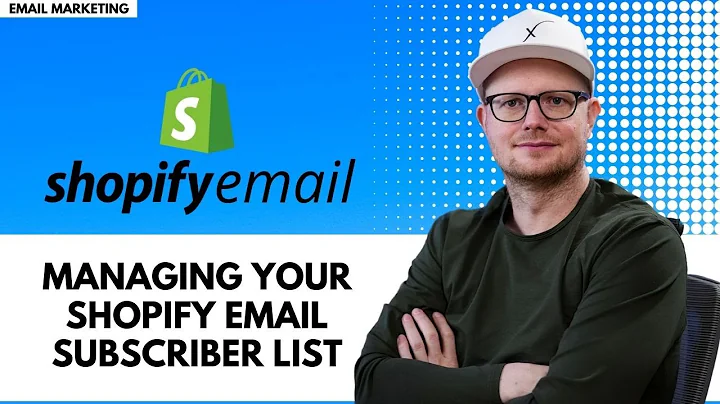Design a Free Logo for Your Shopify Dropshipping Store
Table of Contents
- Introduction
- Step 1: Creating a Logo
- Using canva.com
- Choosing a Design
- Customizing the Logo
- Step 2: Installing De Beautify
- Benefits of De Beautify
- How to Install De Beautify
- Step 3: Setting Up the Store
- Branded Store Setup
- Importing Products
- Conclusion
Creating a Logo for Your Business
In this article, we will discuss the importance of having a logo for your online business and how to create one easily. A logo is a crucial element that represents your brand and helps customers remember and identify your business. We will go through the step-by-step process of creating a logo using a free website called canva.com. With Canva, you can find pre-designed logo templates and customize them to suit your business aesthetic. We will also talk about the significance of choosing a unique design that aligns with your brand values. Additionally, we will discuss the importance of maintaining consistency and ensuring your logo accurately reflects your business in the long run.
Step 1: Using canva.com
Canva is a user-friendly website that offers a wide range of tools for graphic design, including logo creation. To get started, visit canva.com and explore the available logo design options. Once on the website, type "logo" in the search bar to access numerous logo templates. These templates are a great starting point and provide inspiration for creating your own unique logo.
Step 1.1: Choosing a Design
When selecting a design, consider the name of your business and the overall vibe you wish to convey. Look for designs that reflect the values and vision of your brand. It's crucial to aim for a design that creates a positive and vibrant impression on your audience. While browsing through the templates, take your time and look for designs that catch your attention. Look for uniqueness and elements that resonate with your business identity.
Step 1.2: Customizing the Logo
Once you have found a design that you like, it's time to customize it to fit your brand. Canva provides a range of customization options, allowing you to personalize the logo according to your preferences. You can resize the text, change the font, adjust the colors, and add additional elements to make your logo truly unique. Experiment with different variations until you are satisfied with the final result. Remember, your logo should represent your business's personality and leave a lasting impression on your customers.
After finalizing the design, you can download the logo in PNG format, which is recommended for its quality and versatility. Now that you have successfully created your logo, let's move on to the next step.
Step 2: Installing De Beautify
De Beautify is a free theme that offers an easy and efficient way to set up a perfectly branded store within minutes. This theme ensures that your store looks professional and cohesive with minimal effort. Installing De Beautify is simple and requires a few easy steps.
Step 2.1: Benefits of De Beautify
De Beautify provides several benefits for your online store. It helps create a visually appealing and professional appearance, enhancing the overall shopping experience for your customers. The theme offers a seamless integration of branding elements, ensuring consistency across all pages. With De Beautify, you can have a fully functional and aesthetically pleasing store without spending hours on design and customization.
Step 2.2: How to Install De Beautify
To install De Beautify, navigate to your store's theme settings. Look for the option to add a new theme and search for "De Beautify." Once found, select the theme and click on the install button. After installation, the theme will be applied to your store, automatically setting up a beautifully branded appearance.
Step 3: Setting Up the Store
With De Beautify installed, you can now focus on setting up your online store. This includes customizing various aspects of the store to reflect your brand and importing products.
Step 3.1: Branded Store Setup
Take advantage of the customization options offered by De Beautify to create a store that aligns with your brand identity. Customize colors, fonts, and layout to ensure consistency with your logo and overall brand aesthetic. This will create a professional and visually appealing storefront that leaves a lasting impression on your customers.
Step 3.2: Importing Products
Once your store is set up, it's time to import products. Explore various sourcing options such as dropshipping or creating your own products. Consider factors like quality, pricing, and shipping logistics to ensure a seamless experience for your customers. Import products that are relevant to your niche and meet the needs of your target audience.
In conclusion, creating a logo and setting up your online store are crucial steps in building a successful online business. With the help of tools like Canva and De Beautify, you can easily create a visually appealing logo and a professional-looking store. By emphasizing consistency and branding, you can create a memorable and engaging shopping experience for your customers. Remember to always consider your target audience and their preferences when making design decisions. Good luck with your online business journey!
Highlights
- Creating a logo is a crucial element in building an online business.
- Canva.com offers an easy and convenient way to create a unique logo design.
- It is important to select a design that aligns with your brand and values.
- De Beautify is a free theme that provides a perfectly branded store setup.
- Installing De Beautify ensures a professional and cohesive appearance for your online store.
- Customizing your store with De Beautify enhances the shopping experience for customers.
- Importing products relevant to your niche is essential for a successful online store.
FAQ
Q: Can I customize the logo design further after selecting a template from Canva?
A: Yes, Canva allows you to customize various elements of the logo design, including text, font, colors, and additional elements.
Q: Is De Beautify compatible with all e-commerce platforms?
A: De Beautify is compatible with various e-commerce platforms. However, it is recommended to check if it is compatible with your specific platform before installation.
Q: Can I change the colors and fonts of my store using De Beautify?
A: Yes, De Beautify offers customization options for colors, fonts, and layout, allowing you to create a store that aligns with your brand aesthetic.
Q: How do I import products to my online store?
A: You can import products through various methods, such as dropshipping or creating your own products. Consider factors like quality, pricing, and shipping logistics when selecting products to import.