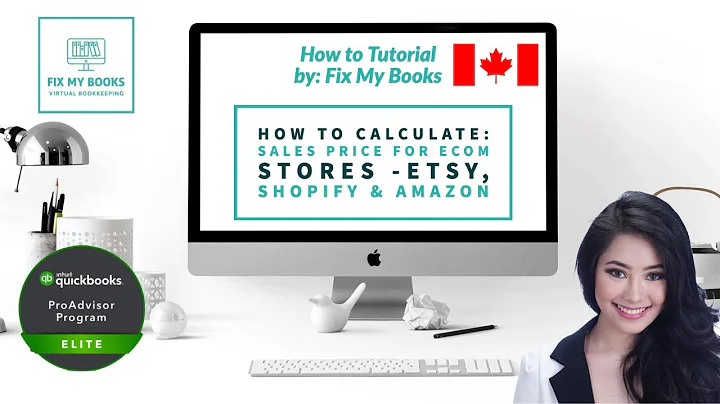Boost Your Shopify Speed: Disable Lazy Loading Now!
Table of Contents:
- Introduction
- What is Lazy Loading?
- Why disable Lazy Loading?
- The Impact of Lazy Loading on Website Speed
- Steps to Turn Off Lazy Loading for Images
5.1. Accessing the Shopify Dashboard
5.2. Duplicating the Current Theme
5.3. Editing the Code
5.4. Finding the Image Banner file
5.5. Removing the Lazy Loading Line
5.6. Saving the Changes
5.7. Previewing the Store
- Turning Off Lazy Loading for Text
- Conclusion
How to Turn Off Lazy Loading for Your Images on Shopify
Lazy loading is an optimization technique recommended by various speed testing sites to enhance website performance. However, disabling lazy loading can be beneficial in certain scenarios, especially when it comes to speeding up your Shopify store. In this article, we will guide you through the process of turning off lazy loading for images on your Shopify homepage.
Lazy loading is a concept whereby instead of loading an entire webpage and presenting it to the user all at once, only the necessary sections are loaded while the rest are delayed. While this technique helps in reducing initial loading times, it may not always be ideal for certain elements, such as large images on the homepage. Speed is of paramount importance for online stores, and improving the loading speed can significantly impact user experience and conversion rates.
To proceed with disabling lazy loading, follow the step-by-step instructions outlined below:
Step 1: Accessing the Shopify Dashboard
Firstly, log in to your Shopify account and access the Shopify dashboard of your store.
Step 2: Duplicating the Current Theme
Before making any changes to the code, it is essential to create a duplicate copy of your current theme. This ensures that you can revert to the previous version if any errors occur during the editing process. To duplicate the theme, navigate to the Themes section in the Online Store menu and select the "Duplicate" option.
Step 3: Editing the Code
Once you have duplicated the theme, click on the "Edit code" option to open the code editor for your Shopify store. The code editor may appear overwhelming with multiple files, but we will focus on specific files relevant to our purpose.
Step 4: Finding the Image Banner File
In the code editor, click on the "Search files" option located in the top left corner. Search for the term "image" to locate the file related to your homepage image banner. Depending on the structure of your theme, the file may be named "image-banner.liquid" or "image-with-text.liquid." Open the appropriate file.
Step 5: Removing the Lazy Loading Line
Within the selected image file, search for the term "lazy" using the Find tool by pressing "Ctrl+F" (Windows) or "Command+F" (Mac) and enter "lazy." The line containing the keyword should appear under the loading section. To disable lazy loading for the image, simply delete the line of code responsible for lazy loading by selecting it and pressing the backspace key.
Step 6: Saving the Changes
After removing the lazy loading line, navigate to the top right corner of the code editor and click on the "Save" button to save the changes made to the code.
Step 7: Previewing the Store
To ensure that the lazy loading for the image has been successfully disabled, click on the "Preview store" option and verify that the image now loads without any delay.
Moreover, if your homepage includes text with lazy loading enabled, you can follow a similar process to turn off lazy loading for text.
In conclusion, by disabling lazy loading for images on your Shopify homepage, you can potentially improve the loading speed of your store and enhance the overall user experience. Remember to duplicate your theme before making any code changes and test your store after the modifications to ensure everything functions as expected.
FAQ:
Q: Why is lazy loading recommended for web pages?
A: Lazy loading is recommended for web pages as it allows for faster initial loading times by loading only the necessary sections, enhancing user experience.
Q: What are the advantages of disabling lazy loading for images?
A: Disabling lazy loading for images can speed up your store, reduce loading delays, and improve the overall performance and user experience.
Q: Is it necessary to duplicate the theme before making code changes?
A: Duplicating the theme is a precautionary measure to ensure you can revert to the previous version if any issues arise during the code editing process.
Q: Can I disable lazy loading for text as well?
A: Yes, the process for disabling lazy loading for text is similar to that of disabling it for images. Search for the relevant file and remove the lazy loading line.
Q: How can I check if lazy loading has been turned off successfully?
A: After making the code changes, preview your store and observe if the image or text loads without any delay. If it appears instantly, lazy loading has been disabled successfully.