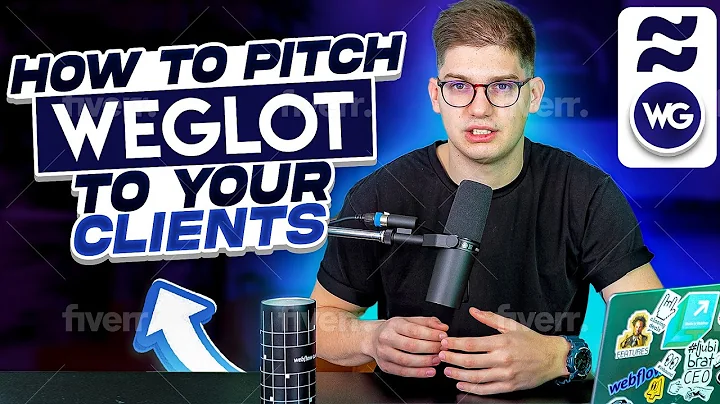Optimize Your Shopify Store with Product Categories!
Table of Contents
- Introduction
- Importance of Product Categories in Shopify
- Creating Pages for Product Categories
- Creating a jewelry category page
- Creating a beauty category page
- Creating a footwear category page
- Adding subcategories
- Adding Product Categories to the Menu
- Adding categories to the main menu
- Creating drop-down menus
- Adding Products to Categories
- Adding beauty products to the beauty category
- Adding jewelry products to the jewelry category
- Adding footwear products to the footwear category
- Customizing the Category Pages
- Accessing the Shopify dashboard
- Customizing the category pages
- Adding product sections to the pages
- Conclusion
Adding Product Categories to Your Shopify Store: A Step-by-Step Guide
Are you looking to organize your Shopify store and make it easier for customers to browse through your products? Adding product categories is the way to go. In this comprehensive guide, we will walk you through the process of adding product categories to your Shopify store, including creating category pages, adding them to the menu, and adding products to each category. By following these steps, you'll be able to optimize your store's navigation and enhance the shopping experience for your customers.
Introduction
As an online store owner, it's essential to provide a seamless shopping experience for your customers. One way to achieve this is by categorizing your products into different categories. This not only helps customers find what they're looking for more easily but also allows you to showcase your products in a more organized and visually appealing manner.
Importance of Product Categories in Shopify
Product categories play a crucial role in the success of your Shopify store. Here are a few reasons why they are important:
-
Easy Navigation: By creating clear categories and subcategories, you make it easier for your customers to navigate through your store and find the products they need.
-
Improved User Experience: Categorizing your products helps to enhance the overall user experience by providing a logical and intuitive way of browsing through different product options.
-
SEO Benefits: Creating optimized category pages allows search engines to better understand the structure of your store, leading to improved search engine rankings for relevant keywords.
Creating Pages for Product Categories
To start adding product categories to your Shopify store, you first need to create dedicated pages for each category. Here's how to do that:
-
Creating a Jewelry Category Page: Access the Shopify dashboard, click on "Online Store," then "Pages." Click on "Add Page" and name it "Jewelry." Customize the page title, description, and URL to optimize it for search engines. Click "Save."
-
Creating a Beauty Category Page: Follow the same process as above, but this time, name the page "Beauty." Customize the page title, description, and URL to reflect the beauty category. Click "Save."
-
Creating a Footwear Category Page: Repeat the steps for creating a jewelry category page, but this time, name the page "Footwear." Customize the page title, description, and URL accordingly. Click "Save."
-
Adding Subcategories: If you have additional subcategories within a category, such as watches under jewelry, repeat the same process, creating separate pages for each subcategory and linking them accordingly.
Adding Product Categories to the Menu
Once you have created the category pages, it's time to add them to the menu for easy navigation. Here's how to do it:
-
Adding Categories to the Main Menu: In the Shopify dashboard, go to "Navigations" and click on "Main Menu." Add a new menu item called "Categories" and link it to your homepage. Click "Save Menu."
-
Creating Drop-Down Menus: To create drop-down menus for your categories, go back to the main menu, and select the category you want to add. Link it to the respective category page you created earlier. Drag and drop the category item under "Categories" and arrange them in the desired order. Click "Save."
Adding Products to Categories
Now that your categories are in place, it's time to add products to each category. Here's how to do it:
-
Adding Beauty Products to the Beauty Category: In the Shopify dashboard, click on "Themes" and then "Customize." Select the beauty category page and click on "Add Section." Choose "Featured Products" and select the beauty products you want to display. Save the changes.
-
Adding Jewelry Products to the Jewelry Category: Follow the same process as above, but this time, select the jewelry category page and add the jewelry products to the section.
-
Adding Footwear Products to the Footwear Category: Repeat the steps for adding products, but this time, select the footwear category page and add the footwear products.
Customizing the Category Pages
To make your category pages visually appealing and engaging, you can customize them using the Shopify editor. Here's how to do it:
-
Accessing the Shopify Dashboard: Go to "Themes" and click on "Customize" for the respective category page you want to customize.
-
Customizing the Category Pages: Use the customization options available in the editor to modify the layout, colors, fonts, and other visual elements. This will help you create a cohesive and branded look for your category pages.
-
Adding Product Sections to the Pages: To showcase your products effectively, use sections like "Featured Products," "New Arrivals," or "Best Sellers." Select the appropriate section and choose the products you want to display.
Conclusion
By adding product categories to your Shopify store and organizing your products in a structured manner, you can provide a better browsing experience for your customers. This, in turn, can lead to increased sales and customer satisfaction. Follow the step-by-step guide provided in this article, and you'll be well on your way to optimizing your store's navigation and improving the overall shopping experience.
Highlights
- Learn how to add product categories to your Shopify store
- Organize your store for easy navigation
- Create dedicated category pages for each product category
- Add categories to the menu for quick access
- Customize category pages and showcase products effectively
FAQ
Q: Can I have multiple subcategories within a category?
A: Yes, you can have multiple subcategories within a category. Simply create separate pages for each subcategory and link them accordingly in the menu.
Q: How can I customize the appearance of my category pages?
A: Shopify provides customization options in the editor. You can modify the layout, colors, fonts, and other visual elements to create a cohesive and branded look for your category pages.
Q: Can I add different product sections to my category pages?
A: Yes, you can add sections like "Featured Products," "New Arrivals," or "Best Sellers" to showcase your products effectively on the category pages. Simply select the desired section and choose the products you want to display.