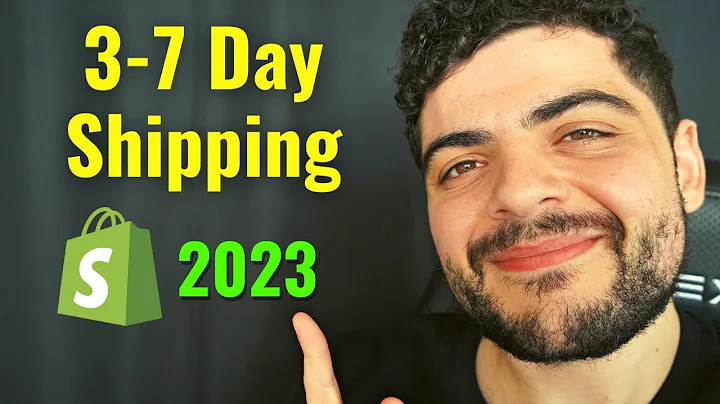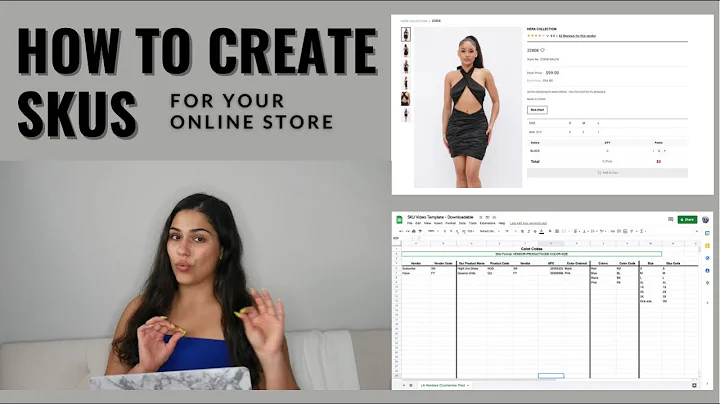Boost Sales with Currency Change on Your Shopify Store!
Table of Contents:
- Introduction
- Why Change Currency on Your Shopify Store?
- Steps to Change Currency on Your Shopify Store
3.1 Accessing Your Shopify Store
3.2 Navigating to the Store Settings
3.3 Changing the Store Currency
3.4 Customizing Currency Formatting
3.5 Changing the Currency of Your Products
3.6 Adding Payment Providers
3.7 Adding Manual Payments Methods
3.8 Using Payments Method Customization
- Checking the Currency Change on Your Store
- Conclusion
How to Change Currency on Your Shopify Store in 2023
Introduction
Welcome back to our channel! In today's video, we will guide you through the process of changing the currency on your Shopify store. Adapting your store's currency to your customer preferences can greatly enhance their shopping experience and boost conversions. So, let's dive right into it and get started!
Why Change Currency on Your Shopify Store?
Changing the currency on your Shopify store has several advantages. It allows you to cater to a broader audience by offering their preferred currency, thus increasing customer satisfaction and potentially boosting sales. Moreover, providing the right currency option builds trust and credibility with your global audience, making your store more appealing to international customers.
Steps to Change Currency on Your Shopify Store
- Accessing Your Shopify Store
To begin the process, open your preferred browser and type "Shopify.com" in the URL section. Hit enter to land on the home screen of Shopify. If you already have an account, log in; otherwise, create a new account by clicking on "Start free trial."
- Navigating to the Store Settings
Once you have accessed your Shopify store, navigate to the bottom left panel and click on "Settings." This will open a list of settings options for your store.
- Changing the Store Currency
Under the "Store" section, click on "General." Here, you will find various store details, including the current currency. Click on the drop-down menu next to "Store currency" and select your desired currency. Ensure the currency is supported by all the apps you plan to use on your store.
- Customizing Currency Formatting
In the same "General" section, scroll down to "Formatting." Here, you can change how the currencies are displayed on your store. Depending on your preference, choose options like "HTML with currency," "HTML without currency," "Email with currency," or "Email without currency."
- Changing the Currency of Your Products
To change the currency in which your products are sold, go to the "Payment settings" section. Click on the "Payment providers" tab and select the currency you want to use for payouts. You can also add payment methods like Visa, Mastercard, American Express, and more.
- Adding Payment Providers
If you want to add additional payment providers that are not already available in the settings, visit the Shopify App Store. Search for the desired payment provider app and install it. Once installed, the app will appear in the "Payment customization" section, and you can activate it for your store.
- Adding Manual Payments Methods
In the "Payment settings" section, you also have the option to add manual payment methods. These methods include cash on delivery, bank deposits, money orders, or customized codes. Choose the method(s) that suit your business needs and enable them for your store.
- Using Payments Method Customization
If you want more customization options for your payment methods, explore the Shopify App Store. You can find apps that allow you to customize payment methods and add support for additional payment providers.
- Checking the Currency Change on Your Store
After making all the currency changes, go to the "Online store" section and click on "View your store." Check if the currency of your store has been successfully changed. Remember to save the settings after making any changes.
Conclusion
Congratulations! You have successfully changed the currency on your Shopify store. By offering the right currency option, you can provide a more convenient and appealing shopping experience to your international customers. Implementing these simple adjustments can lead to improved customer satisfaction and increased sales. Remember, building trust and credibility with your global audience is crucial, and changing the store currency is one step towards achieving that. Thank you for watching, and happy selling!
Highlights:
- Adapting your store's currency to customer preferences can improve the shopping experience and boost conversions.
- Changing the currency allows you to cater to a broader audience and build trust with your global customers.
- Follow the step-by-step process to seamlessly change the currency on your Shopify store.
- Customize the currency formatting to display prices according to your preference.
- Add payment providers and manual payment methods to offer diverse payment options.
- Check the currency change on your store to ensure it reflects the desired currency.
- Offering the right currency option can significantly impact customer satisfaction and sales.
FAQ:
Q: Does changing the store currency affect my existing products?
A: No, changing the store currency does not affect your existing products. You need to manually update the currency for each product, which we explain in the guide.
Q: Can I change the store currency multiple times?
A: Yes, you can change the store currency multiple times as per your requirements. Just follow the steps mentioned in the guide.
Q: Are there any limitations in terms of currency options?
A: While Shopify offers support for various currencies, some apps may have limitations with specific currencies. Ensure that your desired currency is compatible with the apps you plan to use on your store.
Q: How often should I check if the currency change is reflected correctly?
A: It is advisable to check if the currency change is accurately reflected on your store immediately after making the changes. This ensures that your customers see the correct prices during their shopping experience.
Q: What if I face any issues while changing the currency on my Shopify store?
A: If you encounter any issues or have specific queries related to changing the currency on your Shopify store, you can leave a comment below or reach out to Shopify support for assistance.