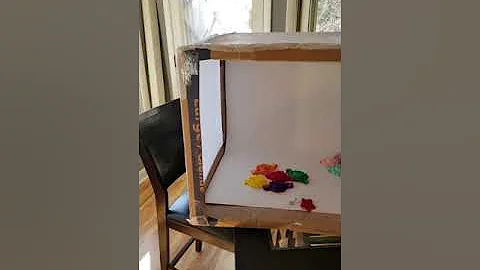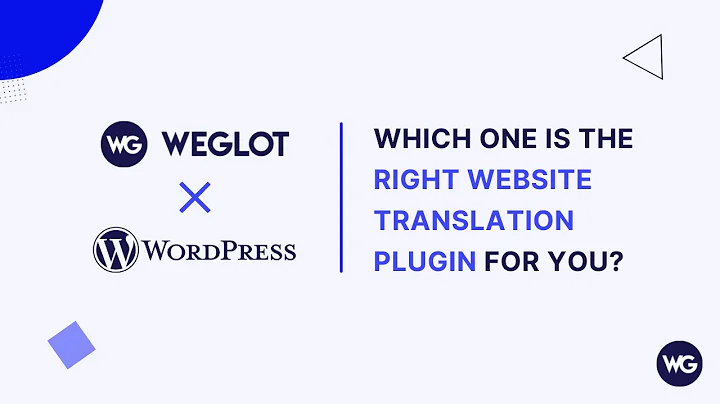Sell Print Books on Your Website with Shopify Lulu Xpress
Table of Contents
- Introduction
- Why Sell Through Your Own Website?
- What is Drop Shipping?
- Setting Up Shopify Lulu xPress
- Adding a Product to Shopify Lulu xPress
- Customizing Your Product
- Embedding Your Product on Your Website
- Signing Up for Shopify
- Testing Your Print on Demand Book
- Conclusion
How to Sell Print Books on Your Website with Shopify Lulu xPress
Are you an author looking to sell print books on your website? Look no further than the Shopify Lulu xPress app. With this app, you can fulfill print on demand orders through your website, allowing you to keep all of the profits. In this article, we'll walk you through the process of setting up Shopify Lulu xPress and adding a print on demand book to your website.
Introduction
Before we dive into the specifics of setting up Shopify Lulu xPress, let's first discuss why you should consider selling through your own website.
Why Sell Through Your Own Website?
While there are traditional ways of self-publishing, such as Amazon KDP or IngramSpark, there is also a newer method called drop shipping. Drop shipping allows you to fulfill orders through your website, and you get to keep all of the profits. The only issue is that setting up a store through Shopify can be expensive, with a monthly cost of $29. However, there is a light version of Shopify that costs only $9 per month, and if you have your own website, you can utilize that option and host whatever Shopify has to offer.
What is Drop Shipping?
Drop shipping is a method of order fulfillment where a store doesn't keep the products it sells in stock. Instead, when a store sells a product, it purchases the item from a third party and has it shipped directly to the customer. As a result, the merchant never sees or handles the product.
Setting Up Shopify Lulu xPress
To get started with Shopify Lulu xPress, you'll need to create a Shopify account. You can do this by going to shopify.com/light and getting a free 14-day trial. Once you've created your account, you'll need to add the Lulu xPress app to your Shopify store. To do this, select "Apps" in the left side panel and click the "Visit the Shopify App Store" button in the top right. Search for Lulu xPress and select the app, then click the "Add App" button and the "Install App" button.
Adding a Product to Shopify Lulu xPress
Once you've installed the Lulu xPress app, you can start adding products to your store. To do this, select "Products" in the left side panel and click the "Add Product" button. Enter your book title and description, then scroll down and enter the price of your book. In the next box, enter the manufacturer's suggested retail price. Enter the cost of the item if you know it, or come back and fill it in later. Scroll down and enter the quantity of books you want available, as well as the weight and customs info.
Customizing Your Product
Once you've entered all of the necessary information, you can start customizing your product. Select "More Actions" at the top of the page and click "Connect with Lulu xPress." Choose the product type, then scroll down and insert your PDF interior. Choose the interior color, paper type, binding type, and cover finish. Lulu xPress will tell you how much the print cost is, and you can upload your book cover. Once you're happy with your product, click "Save" in the bottom right.
Embedding Your Product on Your Website
To embed your product on your website, select "More Actions" and click "Embed on a Website." Choose the layout style for your website, then click the "Copy Code" button in the bottom right. Go to your website and add a new page or post, then title your page and click the text box. Paste the Shopify HTML code you copied earlier and preview how it will look. Test out the add to cart feature, but remember that it won't complete the checkout process until you sign up fully for Shopify.
Signing Up for Shopify
To sign up for Shopify, click "Select the Plan" and choose Shopify light for $9 per month. You can choose other plans if you want to save money, but for testing purposes, we recommend sticking with the 30-day trial. Once you've signed up, you can test out your print on demand book.
Testing Your Print on Demand Book
To test your print on demand book, go to your product page and click "Add to Cart" then "Check Out." Use your preferred payment method and choose standard or expedited shipping. If you don't want to spend any money, there's a test feature in the Shopify app that allows you to scroll around and test the feature without actually ordering a copy.
Conclusion
Congratulations, you've officially set up print on demand books through your website! By selling through your own website, you can sell your book at a lower price point and still profit even better. If you have any questions or need further assistance, don't hesitate to reach out to Lulu University or Shopify support.
Highlights
- Shopify Lulu xPress allows you to fulfill print on demand orders through your website, allowing you to keep all of the profits.
- Drop shipping is a method of order fulfillment where a store doesn't keep the products it sells in stock.
- Setting up a store through Shopify can be expensive, but there is a light version of Shopify that costs only $9 per month.
- To add a product to Shopify Lulu xPress, enter your book title and description, then scroll down and enter the price of your book.
- To embed your product on your website, choose the layout style for your website, then click the "Copy Code" button in the bottom right.
FAQ
Q: What is drop shipping?
A: Drop shipping is a method of order fulfillment where a store doesn't keep the products it sells in stock.
Q: How much does it cost to set up a store through Shopify?
A: Setting up a store through Shopify can be expensive, with a monthly cost of $29. However, there is a light version of Shopify that costs only $9 per month.
Q: How do I add a product to Shopify Lulu xPress?
A: To add a product to Shopify Lulu xPress, enter your book title and description, then scroll down and enter the price of your book.
Q: How do I embed my product on my website?
A: To embed your product on your website, choose the layout style for your website, then click the "Copy Code" button in the bottom right.