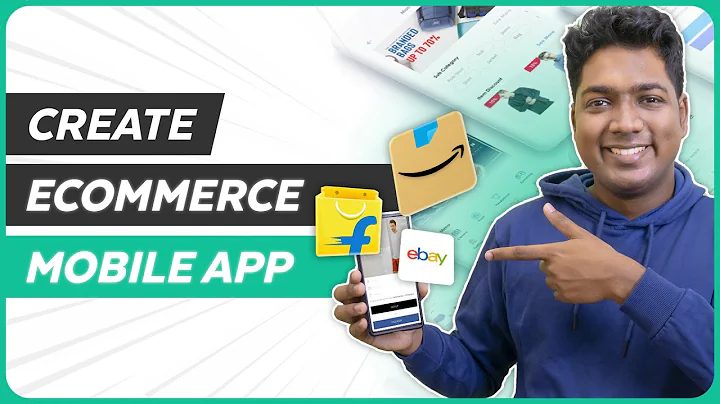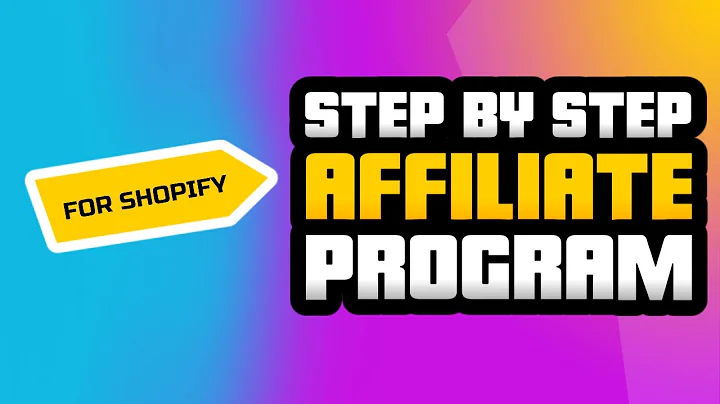Seamlessly Migrate from Magento Go to Shopify with Cart2Cart
Table of Contents:
- Introduction
- How Cart to Cart Works
- Sign in or Register with Cart to Cart
- Choose Your Migration Option
- Set Up Your Source Shopping Cart
- Select Your Current Cart
- Provide API User Name and API Key
- Set Up Your Target Shopping Cart
- Select Shopify as Your Target Cart
- Provide API Password
- Select Entities to Migrate
- Products
- Product Categories
- Manufacturers
- Customers
- Orders
- Additional Options
- Import Your Magento Go Store Data
- Map Currencies and Order Statuses
- Start Demo Migration
- Evaluate Demo Migration Results
- Choose Migration Insurance Plan
- Start Full Migration
- Track Data Transfer Process
- Check Your New Shopify Store
- Conclusion
How to Move Your Store from Magento Go to Shopify with Cart to Cart
Introduction:
Are you looking to migrate your store from Magento Go to Shopify? With Cart to Cart, an automated shopping cart migration service, you can easily move your products, customers, and order history without any programming skills required. This tutorial will guide you through the step-by-step process of migrating your store using Cart to Cart.
How Cart to Cart Works:
Cart to Cart simplifies the process of migrating your store by providing an automated solution. Instead of manually transferring and reconfiguring your data, Cart to Cart does it for you. It securely migrates your products, customers, orders, and other relevant information, ensuring a seamless transition to your new Shopify store.
Sign in or Register with Cart to Cart:
To get started with Cart to Cart, sign in using your existing Facebook or Google account or register for a new Cart to Cart account. Once you're logged in, you can begin creating your store migration.
Choose Your Migration Option:
Cart to Cart offers two options for migration: self-migration or migration with assistance from the Cart to Cart team. If you prefer to perform the migration on your own, choose the "Start Migration Now" option. If you would like help from the Cart to Cart team, select one of the data migration service packages.
Set Up Your Source Shopping Cart:
First, you need to set up your source shopping cart, which is your current cart (Magento Go). From the drop-down list, select "Magento Go" as your source cart. Provide the URL address of your shopping cart and the API username and API key from your Magento Go store. These credentials can be obtained by logging in to your Magento Go admin panel, accessing the System menu, selecting Web Services, and following the instructions provided on the Migration Wizard. Once you have entered the necessary information, click "Proceed" to continue.
Set Up Your Target Shopping Cart:
Next, you'll need to set up your target shopping cart, which is Shopify. From the drop-down menu, select "Shopify" as your target cart. Provide the URL of your target cart and the API password from your Shopify store. To obtain the API password, log in to your Shopify admin panel, go to the Apps menu, and click on the link in the bottom left corner for private applications. Here, you will find your API password. Copy and paste it into the corresponding field in the Migration Wizard and click "Proceed" to proceed to the next step.
Select Entities to Migrate:
In this step, you can choose which entities you want to migrate from Magento Go to Shopify. The available options include products, product categories, manufacturers, customers, orders, and additional options. You can select all entities or choose specific ones based on your needs. Keep in mind that some additional options may require an extra cost. Once you have made your selections, click "Proceed" to continue.
Import Your Magento Go Store Data:
To import your Magento Go store data, you will need to provide a CSV file. This example will demonstrate how to import products. Log in to your Magento Go admin panel, go to the System menu, select Import/Export, and choose the Export tab. Select "Products" as the entity type and click "Continue." Then, click the download button to save the file to your computer. Return to the Migration Wizard and upload the required files to the corresponding fields. Once done, proceed to the next step.
Map Currencies and Order Statuses:
With Cart to Cart, you have the option to map currencies and order statuses from your source cart (Magento Go) to your target cart (Shopify). This allows you to ensure that the right currencies and order statuses are displayed in your new store. You can make any necessary changes or leave them as they are. Once you have made your adjustments, click "Proceed" to move to the next step.
Start Demo Migration:
Before proceeding with the full migration, it is recommended to perform a demo migration. This allows you to test the migration process and evaluate the results. The service will start transferring data right away, and you can track the migration process from the same window. A list of migrated entities will be displayed, and you can check the result of your demo migration at your target store.
Evaluate Demo Migration Results:
After the demo migration, you can evaluate the results and provide feedback. This step is crucial as it helps ensure the success of the full migration. You will also have the option to choose a migration insurance plan, which allows you to restart the data transfer in case of any interruptions during store customization after migration.
Start Full Migration:
Once you are satisfied with the demo migration results, you can proceed with the full migration. If you have a discount coupon code, enter it in the appropriate field. Double-check the entities selected for migration and click the "Start Full Migration" button. The full migration process will begin, and you can track the data transfer process in real-time.
Track Data Transfer Process:
During the full migration, you can track the progress of the data transfer from the Migration Wizard. It is recommended to keep an eye on the process until completion. Once the full data transfer is completed, you will receive an email notification.
Check Your New Shopify Store:
After the migration is complete, you can check your newly established Shopify store. Your products, customers, and order history should now be successfully transferred. Take the time to explore your new store and ensure everything looks and functions as expected.
Conclusion:
Moving your store from Magento Go to Shopify has never been easier with Cart to Cart. This automated migration service simplifies the process and saves you valuable time and effort. Whether you choose to perform the migration on your own or seek assistance from the Cart to Cart team, you can confidently transition to your new Shopify store and continue growing your business. Start your automated migration with Cart to Cart today and make your dream store come true.
Highlights:
- Automated shopping cart migration from Magento Go to Shopify
- No programming skills required
- Easy-to-follow step-by-step process
- Secure data transfer of products, customers, and orders
- Demo migration and evaluation before the full migration
- Real-time tracking of the data transfer process
- Migration insurance plans available for added security
- Efficient and cost-effective solution
FAQ:
Q: What is Cart to Cart?
A: Cart to Cart is an automated shopping cart migration service that helps you move your store from one cart platform to another seamlessly.
Q: Can I migrate my store from Magento Go to Shopify with Cart to Cart?
A: Yes, Cart to Cart supports migration from Magento Go to Shopify. It simplifies the process and ensures a smooth transition of your products, customers, and order history.
Q: Do I need programming skills to use Cart to Cart?
A: No, Cart to Cart is designed to be user-friendly, and no programming skills are required. The step-by-step process guides you through the migration, making it accessible to users of all skill levels.
Q: Can I test the migration process before performing the full migration?
A: Yes, Cart to Cart provides the option to perform a demo migration. This allows you to test the process and evaluate the results before proceeding with the full migration.
Q: How long does the migration process take?
A: The duration of the migration process depends on the size and complexity of your store. Cart to Cart provides real-time tracking of the data transfer process, allowing you to monitor the progress.
Q: Is there any support available if I need assistance during the migration process?
A: Cart to Cart offers different migration service packages that include assistance from their team. You can choose the level of support that best suits your needs.
Q: Can I customize my new Shopify store after the migration?
A: Yes, after the migration is complete, you can customize your new Shopify store according to your preferences. Cart to Cart ensures the safe transfer of data, allowing you to focus on enhancing your store's design and functionality.