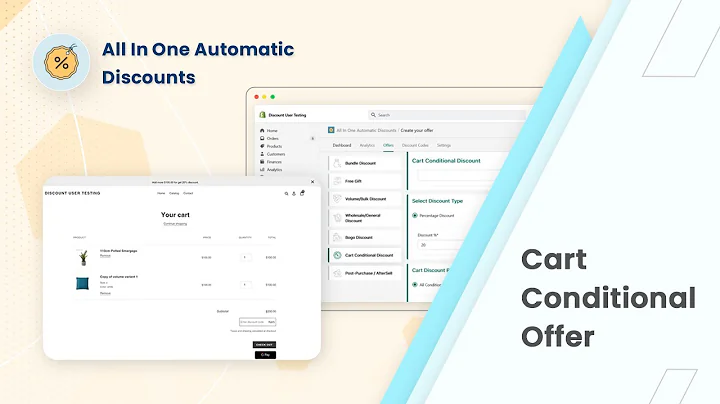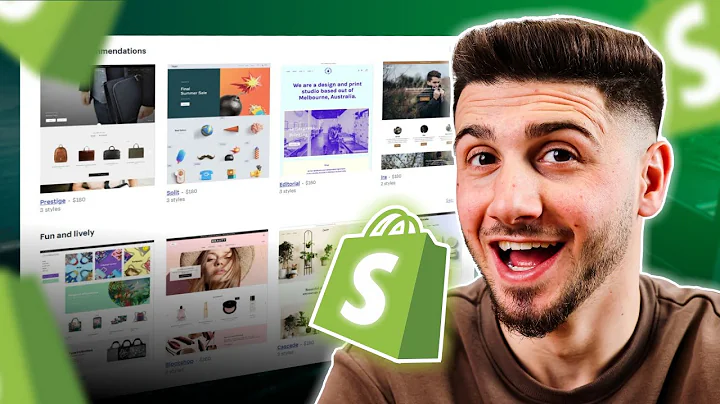Efficiently Manage Store Locations with Super Store Finder
Table of Contents:
- Introduction
- Installing Superstar Finder
- Getting Started with Superstar Finder
- Customizing Layouts
- Result List Settings
- Showing and Hiding Filters and Elements
- Default Category Shortcode
- Pagination Settings
- Info Window Icons
- Request Add Store Form
- Multilingual Support
- Contact Form and Store Approval
- Importing and Exporting Stores
- Source Analytics and Tracking
- SEO Optimization and Mobile Friendliness
- Customizing Design, Styles, and Colors
- Add-Ons for Extending Superstar Finder
- Setting Regions for Address Shortcuts
- Configuring Map and General Settings
- Modifying Captions and Text
Article:
Installing and Using Superstar Finder for Effective Store Location Tracking and Management
Are you struggling to efficiently manage and track the locations of your stores? Look no further! In this comprehensive guide, we will walk you through the installation and usage of Superstar Finder, a powerful plugin that utilizes the Google Maps API or Google Maps platform. With Superstar Finder, you can easily create and customize a store locator that allows your customers to find your locations effortlessly. Are you ready? Let's get started!
Introduction
Superstar Finder is a user-friendly plugin designed to simplify the process of tracking and managing store locations. By utilizing the Google Maps API or Google Maps platform, this plugin provides an intuitive and customizable store locator that ensures your customers can easily find your stores. Whether you are running a small business with a handful of locations or managing a large chain with numerous outlets, Superstar Finder is the perfect solution for your store location needs.
Installing Superstar Finder
To begin using Superstar Finder, you first need to install the plugin. There are multiple ways to install the plugin, including using the WordPress plugins page, uploading the zip file, or manually installing it via FTP. Detailed instructions can be found in the user guide provided. Additionally, make sure to create a Google API key and save it in the admin settings page to use the plugin effectively. Google provides 200 free monthly credits, and you will only need to pay if you exceed the usage limit. You can find the link to create a Google API key in the description area.
Getting Started with Superstar Finder
Once Superstar Finder is installed, you can start exploring its features and functionalities. Head over to the quick start page to familiarize yourself with the available shortcodes that can be used to display the store locator on your WordPress posts or pages. Whether you are using the classic editor, the new Gutenberg editor, or other popular page builders, Superstar Finder is compatible with all of them. Simply paste the shortcode into your desired post or page, publish it, and your store locator will be up and running in minutes.
Customizing Layouts
Superstar Finder offers three layout options to choose from: standard classic layout, left layout, and right layout. The standard classic layout features a search partner filter floating on top of the map, providing a classic and straightforward view. The left layout places the search bar and filter elements on the left side of the map, offering a more dynamic and interactive design. Finally, the right layout has everything positioned on the right side. All these layouts are fully responsive and work seamlessly across computers, tablets, and mobile devices.
Result List Settings
The result list is an essential component of the store locator as it displays the stores that match the search criteria. Superstar Finder allows you to customize the appearance of the result list according to your preferences. You can choose to show images or videos, display labels in alphabetical or numeric order, or keep it simple with a plain result list. Additionally, you have the option to show or hide the result list header, which can contain images, videos, or labels. By modifying these settings, you can create a unique and visually appealing result list for your store locator.
Showing and Hiding Filters and Elements
Superstar Finder provides various filters and elements that can be toggled on or off to customize the functionality of your store locator. The filters include "Show All," "By Region," and "Category," along with the search bar. In the admin settings page, you can easily turn on or off these values to show or hide specific elements. For instance, you can enable the country filter, which allows users to filter stores based on assigned countries. Furthermore, you can choose to show or hide categories, tags, directions links, and the search bar itself. These customizable options provide you with full control over the appearance and behavior of your store locator.
Default Category Shortcode
With Superstar Finder, you can set a default category shortcode to display specific categories when loading pages. This feature allows you to direct users to a predefined category, simplifying the search process. By adding the shortcode with the category attribute and specifying the desired category name or using the word "default," you can preselect the category for the store locator. This default category shortcode is particularly useful when you want to display stores within specific categories, such as restaurants, by default. More details on using the category shortcode can be found in the knowledge base, accessible through the provided link in the description area.
Pagination Settings
If you have a large number of stores, enabling pagination can enhance the user experience by avoiding long scrolling on mobile devices. Superstar Finder offers pagination settings that allow you to control the number of stores displayed per page. By defining the desired number of stores in the admin settings page, the store locator will automatically be paginated, ensuring a smooth browsing experience for your users.
Info Window Icons
Info window icons in Superstar Finder provide visual cues for various fields, such as address, telephone, email, and operating hours. By enabling this feature, you can display icons alongside the corresponding information in the info window and result list, improving the overall readability and user experience. Simply toggle the "Show Icons" option in the settings page to enable this functionality.
Request Add Store Form
Superstar Finder includes a built-in request add store form that allows the public to suggest or request a store. As an admin, you have the option to approve or deny these requests from the back end. To add the request add store form to any WordPress page or post, simply use the provided shortcode. The shortcode can be customized and configured to meet your specific needs. In the admin settings page, you can also customize the form's captions, tags, and other related settings. This feature enables seamless collaboration between users and administrators, ensuring accurate and up-to-date store information.
Multilingual Support
Superstar Finder seamlessly integrates with the WPML multi-language plugin, offering comprehensive multilingual support. With WPML, you can easily translate all the captions, categories, regions, and other elements of Superstar Finder to provide an inclusive experience for users across different languages. Detailed knowledge-based articles on performing translations using WPML, including using the string translation module, are available. Additionally, the plugin comes with downloadable PO files that facilitate the translation process. By leveraging the power of WPML, you can cater to a broader audience and expand your reach.
Contact Form and Store Approval
Each store in Superstar Finder includes a built-in contact form that allows customers to send inquiries or messages directly to the store owner or admin. To activate this feature, you can set the recipient of the contact form to either the admin email or the store owner's email. This flexibility ensures efficient communication between customers and store owners, fostering better engagement and customer satisfaction. In the add or edit store page, you can configure the contact form settings and customize the captions and text as needed.
Importing and Exporting Stores
Superstar Finder simplifies the process of managing a large number of stores by providing options for importing and exporting store data. With the import/export functionality, you can easily migrate your store data between different instances of Superstar Finder or even different installations of the plugin. By utilizing a simple CSV file format, you can import stores into your Superstar Finder platform and export stores for backup or sharing purposes. Detailed documentation on how to import and export stores is available, ensuring a hassle-free data management experience.
Source Analytics and Tracking
Superstar Finder includes comprehensive analytics and tracking features that provide valuable insights into the usage and performance of your store locator. By enabling source analytics, you can monitor various metrics such as the number of locations, searches performed, views, email clicks, telephone clicks, and more. The provided analytics dashboard offers weekly, monthly, and yearly reports, allowing you to track trends and identify the most popular stores, search locations, and user actions. The analytical data enables you to optimize your store locator and make informed business decisions.
SEO Optimization and Mobile Friendliness
Superstar Finder is designed to be SEO-optimized and mobile-friendly. The plugin ensures that your store locator is easily discoverable by search engines, helping to improve your website's organic visibility and ranking. Additionally, Superstar Finder is fully responsive and tailored for mobile devices, offering an optimized user experience for users browsing on smartphones or tablets. Whether your customers are using computers, laptops, or mobile devices, Superstar Finder ensures that they can seamlessly find your store locations, regardless of the platform they choose.
Customizing Design, Styles, and Colors
With Superstar Finder, you have complete control over the design, styles, and colors of your store locator. In the admin settings page, you can access the style and colors tab, which allows you to modify various elements of the store locator's appearance. From changing the colors of search bars, filter panels, tags, and buttons to customizing the map design using Snazzy Maps, Superstar Finder offers endless possibilities for customization. By tailoring the design to align with your brand identity and website aesthetics, you can create a visually cohesive and engaging store locator.
Add-Ons for Extending Superstar Finder
To further expand the functionality of Superstar Finder, you have the option to install add-ons. Add-ons are optional extensions that provide additional features and enhance the capabilities of Superstar Finder. For example, the Macro Cluster add-on enables you to group nearby markers into clusters, reducing clutter and improving the visual representation of stores. The Multi-Category add-on allows users to select multiple categories simultaneously, providing more flexibility in filtering and searching for stores. The Distance Radius add-on introduces a new filter that allows users to select stores within a specific distance range. The Reviews and Ratings add-on enables users to leave reviews and ratings for individual stores, fostering customer engagement and feedback. Finally, the Custom Category Marker add-on lets you assign unique markers to categories, making it easier for users to identify different types of stores. Each add-on can be managed and configured in the add-ons page of the admin settings.
Setting Regions for Address Shortcuts
Superstar Finder allows you to define regions as address shortcuts, simplifying the process of searching for stores in specific areas. By entering the address of your regions in the admin regions menu, you can ensure that nearby stores are displayed based on the distance radius settings. For example, if you enter the address "New York" and click on the "US" region, the store locator will search for stores near that specific New York address within the defined distance radius. The distance value can be set in kilometers or miles, depending on your preference. Detailed instructions on configuring address shortcuts and distance radius settings can be found in the provided knowledge base.
Configuring Map and General Settings
Superstar Finder offers comprehensive map and general settings that allow you to fine-tune various aspects of the plugin according to your requirements. From selecting the default font and user role access to specifying the Google Map language and region, these settings provide flexibility and customization options. You can configure default map settings, notification bar display, telephone links, label markers, scroll settings, zoom level, and more. Additionally, Superstar Finder requires Google API keys for proper functionality. By accessing the admin settings page, you can easily set up the necessary API keys and manage other essential settings.
Modifying Captions and Text
Customizability is a key aspect of Superstar Finder, and you can modify captions and text throughout the plugin to align with your preferred language or branding. In the labels tab of the admin settings page, you can modify all the captions used within Superstar Finder. This includes renaming outlets as offices or changing any other caption to better suit your terminology. Similarly, the notifications, filter panels, contact form, rating and review, and request add store form tabs allow you to customize the captions and text according to your specific needs. If you are using the WPML multi-language plugin, you can seamlessly translate all these captions to different languages, expanding the global reach of your store locator.
Conclusion
Superstar Finder is the ultimate solution for effectively managing and tracking store locations. With its user-friendly interface, extensive customization options, and powerful features, Superstar Finder empowers businesses of all sizes to create highly functional and visually appealing store locators. From installing the plugin and getting started to customizing layouts, optimizing SEO, and adding add-ons, this guide has covered the entire process, providing detailed step-by-step instructions. By using Superstar Finder, you can enhance the user experience, increase store visibility, and streamline store location management. Don't wait any longer—install Superstar Finder today and unlock the full potential of your store locator!
Highlights:
- Efficiently manage and track store locations with Superstar Finder
- Utilize the power of Google Maps API or Google Maps platform for accurate location tracking
- Customize the layout, design, and color scheme of your store locator
- Enable pagination to enhance user experience on mobile devices
- Seamlessly integrate WPML multi-language plugin for multilingual support
- Monitor usage and performance with comprehensive analytics and tracking features
- Optimize your store locator for SEO and ensure mobile friendliness
- Extend the functionality of Superstar Finder with optional add-ons
- Simplify store management with import and export functionalities
- Modify captions and text to align with your brand or language requirements
FAQ:
Q: Can I use Superstar Finder with any WordPress page builder?
A: Yes, Superstar Finder is compatible with all popular WordPress page builders, including the classic editor, Gutenberg editor, Visual Composer, WPB Pre-composer, and Vivo Builder.
Q: How do I customize the design and colors of my store locator?
A: Superstar Finder offers a Style and Colors tab in the admin settings page where you can customize all aspects of the design, including search bars, filter panels, tags, buttons, and more. Color charts are available to help you choose the desired colors.
Q: Can I translate the captions and elements in Superstar Finder to different languages?
A: Yes, if you are using the WPML multi-language plugin, you can easily translate all the captions, regions, categories, and other elements of Superstar Finder. The provided knowledge base article explains how to perform translations using WPML.
Q: Can I import and export stores in Superstar Finder?
A: Yes, Superstar Finder provides a convenient import/export functionality that allows you to migrate your store data between different instances of the plugin or even different installations. Instructions on importing and exporting stores can be found in the provided documentation.
Q: Is Superstar Finder mobile-friendly?
A: Absolutely! Superstar Finder is designed to be fully responsive and mobile-friendly. The plugin ensures an optimal user experience across computers, tablets, and mobile devices, making it easy for your customers to find your store locations on any device.