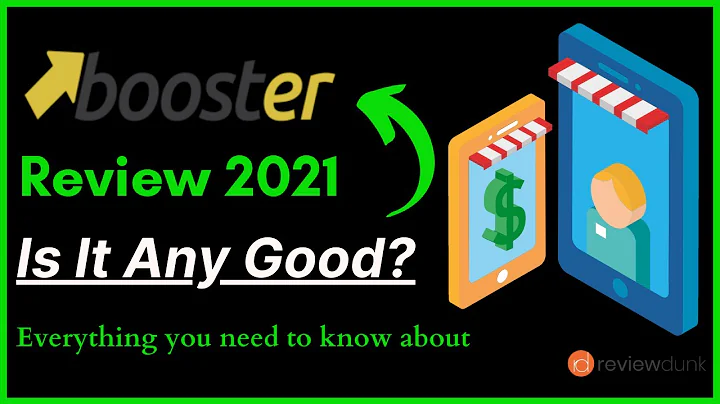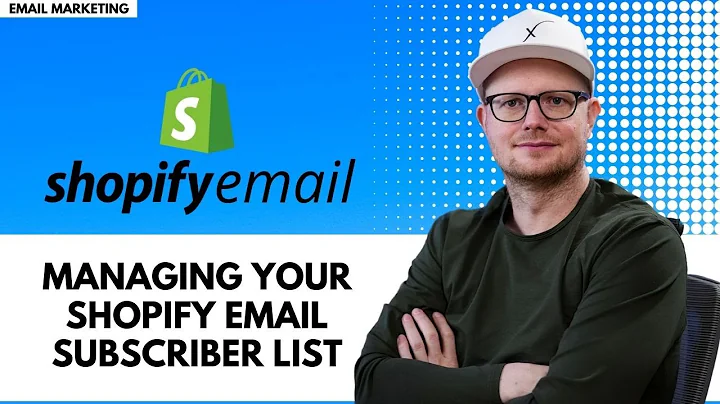Connect Your Domain to Shopify with Ease
Table of Contents:
- Introduction
- How to Connect Your Domain to a Shopify Store
- 2.1 Accessing the Shopify Dashboard
- 2.2 Navigating to the Online Store Settings
- 2.3 Connecting a New Domain
- 2.4 Connecting an Existing Domain
- 2.5 Purchasing a New Domain from Shopify
- How to Connect a Domain Purchased from a Third-Party Website
- 3.1 Research and Purchase a Domain from a Third-Party Website
- 3.2 Accessing DNS Settings of the Purchased Domain
- 3.3 Configuring CNAME Records
- 3.4 Configuring A Records
- 3.5 Configuring TXT Records
- 3.6 Verifying Domain Ownership
- Conclusion
How to Connect Your Domain to a Shopify Store
In this article, we will walk you through the process of connecting your own domain to your Shopify store. By default, Shopify assigns a domain with a format like "hto.myshopify.com" to your store. However, to establish a stronger branding presence, it is essential to connect your personal domain to your Shopify store. This will allow customers to visit your website using your brand domain. We will guide you step-by-step on how to connect your domain, whether it is a new domain purchased through Shopify or an existing domain purchased from a third-party website.
2.1 Accessing the Shopify Dashboard
To begin the process of connecting your domain to your Shopify store, you first need to access the Shopify dashboard. Log in to your Shopify account and navigate to the dashboard.
2.2 Navigating to the Online Store Settings
In the dashboard, locate and click on the "Online Store" tab. This tab contains various settings related to your Shopify store's online presence.
2.3 Connecting a New Domain
If you wish to purchase a new domain directly from Shopify, follow these steps:
- Within the Online Store settings, click on the "Domains" option.
- The Domains page will display two options: "Buy New Domain" and "Connect Existing Domain." Click on "Buy New Domain."
- Enter your desired domain name in the provided field and select the domain extension (.com, .net, etc.).
- If your desired domain name is unavailable, Shopify will suggest alternative domain names based on your input.
- Once you have selected a suitable domain name, click on the "Buy" button.
- You will be redirected to the billing page, where you can proceed with the payment to complete the domain purchase.
2.4 Connecting an Existing Domain
If you have already purchased a domain from a third-party website, follow these steps to connect it to your Shopify store:
- Within the Online Store settings, click on the "Domains" option.
- On the Domains page, click on the "Connect Existing Domain" button.
- Shopify will provide instructions on how to configure your domain's DNS settings to point it to your Shopify store. Copy the provided DNS record values.
- Go to the website from which you purchased the domain and log in to your account.
- Locate the DNS settings or DNS management section within your domain provider's website.
- Within the DNS settings, find the option to add a new or edit an existing CNAME record.
- Paste the copied value from Shopify into the appropriate field for the CNAME record.
- Save the changes to update your DNS settings.
- Return to the Shopify dashboard and click on the "Verify connection" button to confirm that your domain has been successfully connected.
3. How to Connect a Domain Purchased from a Third-Party Website
If you have purchased a domain from a third-party website, follow these steps to connect it to your Shopify store:
3.1 Research and Purchase a Domain from a Third-Party Website
Before you can connect a domain purchased from a third-party website, you need to research and select a suitable domain. There are multiple reputable domain registrars where you can purchase a domain, such as GoDaddy, Namecheap, or Google Domains. Once you have chosen and purchased your domain, proceed to the next step.
3.2 Accessing DNS Settings of the Purchased Domain
Log in to your account on the website from which you purchased your domain. Navigate to the DNS settings or DNS management section of your domain provider's website. This is where you can configure the DNS records needed to connect your domain to Shopify.
3.3 Configuring CNAME Records
Within the DNS management section, locate the option to add a new or edit an existing CNAME record. Shopify will provide you with specific CNAME values to configure. Edit the CNAME record by pasting the provided values, ensuring that the changes are saved properly.
3.4 Configuring A Records
Following the same process as configuring CNAME records, locate the option to add or edit an A record in your DNS management section. Paste the provided A record values from Shopify, and save the changes.
3.5 Configuring TXT Records
In some cases, Shopify may require additional verification through TXT records. Locate the TXT record settings within your domain provider's DNS management section. Create a new TXT record and copy the provided TXT values from Shopify into the appropriate field. Save the changes to complete the configuration.
3.6 Verifying Domain Ownership
Once you have configured the necessary DNS records, return to your Shopify dashboard. Click on the "Verify connection" button in the Domains settings. Shopify will check the DNS records to ensure that the domain ownership has been successfully verified. If the verification is successful, your domain is now connected to your Shopify store.
In conclusion, connecting your domain to your Shopify store is a vital step in establishing your brand's online presence. Follow the instructions provided in this article to seamlessly connect your domain, whether it is purchased through Shopify or from a third-party website. By doing so, you can enhance your store's branding and provide a more professional experience for your customers.
Highlights:
- Learn how to connect your own domain to your Shopify store
- Connect either a new domain purchased through Shopify or an existing domain from a third-party website
- Steps include accessing the Shopify dashboard, navigating to the Online Store settings, and configuring DNS records
- Ensure successful domain ownership verification to connect your domain
- Enhance your brand's online presence and provide a professional experience for customers
FAQ:
Q: Can I connect a domain purchased through a third-party website to my Shopify store?
A: Yes, you can connect a domain purchased from a third-party website to your Shopify store. Just follow the steps provided in this article to configure the necessary DNS settings.
Q: Do I need to purchase a new domain from Shopify to connect it?
A: No, it is not necessary to purchase a domain from Shopify. You can connect an existing domain purchased from a third-party website by configuring the DNS settings accordingly.
Q: What if I encounter issues during the domain connection process?
A: Shopify provides comprehensive support documentation and a dedicated support team to assist you with any issues you may face. Refer to their resources or reach out to their support team for further guidance.