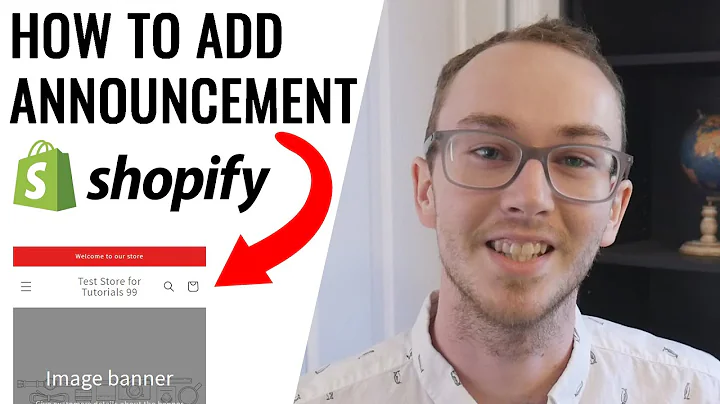Build your E-commerce App without Coding - Step-by-Step Tutorial
Table of Contents:
- Introduction
- Creating an Account on Adalo
- Creating Products
- Displaying Products on the Home Page
- Adding an Order Button
- Creating a Cart Page
- Connecting Stripe Payment
- Creating a Thank You Page
- Creating an Orders Page
- Sending Order Confirmation Emails
- Adding a Navigation Bar
- Changing the Appearance of the App
- Conclusion
Introduction
Creating an e-commerce mobile app from scratch can be a daunting task for individuals without coding experience. However, with the help of Adalo, an app development platform, you can easily build and customize your own e-commerce app. In this article, we will guide you through the step-by-step process of creating an e-commerce mobile app using Adalo, from setting up your account to publishing your app on the Play Store and App Store.
Creating an Account on Adalo
To get started, you need to create an account on Adalo, which will serve as the platform for building your e-commerce app. Simply visit the Adalo website and click on "Get Started" to create your account. Fill in the required details and select the type of app you want to create. Adalo offers ready-made app templates, but for this tutorial, we will create our app from scratch. After entering a name for your app and customizing its color, click "Create" to successfully create your Adalo account.
Creating Products
Once you have created an account on Adalo, the next step is to create the products that you want to sell on your app. Adalo uses a feature called "Collections" to store and manage data. Open a collection and add properties such as product name, price, image, and description. These properties will store the details of your products. Create records within the collection by adding the necessary information for each product. Repeat this process to add all the products you want to sell on your app.
Displaying Products on the Home Page
After creating your products, you need to display them on the home page of your app. Adalo provides various layout options to choose from. Select the layout that suits your app and add it to the home page. Connect the layout to the collection containing your products. This will automatically fetch and display the product information on the home page. Customize the layout to ensure your products are presented in an appealing and visually pleasing manner.
Adding an Order Button
To enable customers to make purchases on your app, you need to add an order button. Create a button element and customize its appearance. Link the button to the cart page, where customers can view their order details and proceed to checkout. This order button will initiate the purchase process and allow customers to add products to their cart.
Creating a Cart Page
The cart page is where customers can view their selected products, enter their address details, and make payments. Create a new page in Adalo and name it "Cart" or any other name you prefer. Design the cart page by adding elements such as text inputs for address details and a payment button to collect payment information. Link the payment button to a payment gateway like Stripe to facilitate secure and seamless transactions.
Connecting Stripe Payment
To process payments on your app, you will need to connect a payment gateway. Stripe is a popular and reliable payment gateway that integrates well with Adalo. Create an account on Stripe and activate it. Install the Stripe plugin from the Adalo Marketplace and connect it to your app. Set up the payment options and configure the necessary actions, such as capturing the order details, customer information, and sending payment receipts.
Creating a Thank You Page
After a successful payment, you can create a thank you page to display a message of gratitude to your customers. Add elements such as text, images, and personalized content to make your thank you page more engaging. You can also include social media sharing buttons or special offers to encourage customer loyalty.
Creating an Orders Page
To allow customers to view their order history, create an orders page within your app. This page will display all the orders placed by customers, including details such as order ID, product name, price, and date. Use Adalo's database capabilities to store and retrieve this information. Design the orders page to be user-friendly and visually appealing, ensuring that customers can easily navigate and view their order information.
Sending Order Confirmation Emails
To provide a seamless customer experience, it is essential to send order confirmation emails. Connect your app with Zapier, an automation tool, and integrate it with Gmail or any other email service provider. Set up triggers and actions within Zapier to send order confirmation emails to customers whenever a new order is placed. Customize the email templates with order details, customer information, and a personalized message of gratitude.
Adding a Navigation Bar
Enhance the usability and navigation of your app by adding a navigation bar. The navigation bar allows users to quickly switch between different sections of your app. Customize the navigation bar by selecting relevant icons and labels for each tab. Connect the navigation bar with the corresponding pages in your app, ensuring a smooth transition for users.
Changing the Appearance of the App
Adalo provides options to customize the appearance of your app, such as changing the app's color scheme and font style. Experiment with different color combinations and font styles to create a visually appealing and cohesive design for your app. You can refer to color palette websites like Color Hunt for inspiration and select fonts that align with your brand identity.
Conclusion
Creating an e-commerce mobile app from scratch may seem intimidating, but with the help of Adalo, it becomes a straightforward and enjoyable process. By following the steps outlined in this article, you can build a fully functional e-commerce app that allows customers to browse and purchase products conveniently. Additionally, you can personalize the app's appearance and user experience to align with your brand and engage customers effectively. Start building your e-commerce app today and unlock the potential to reach a wider customer base and boost your online business.