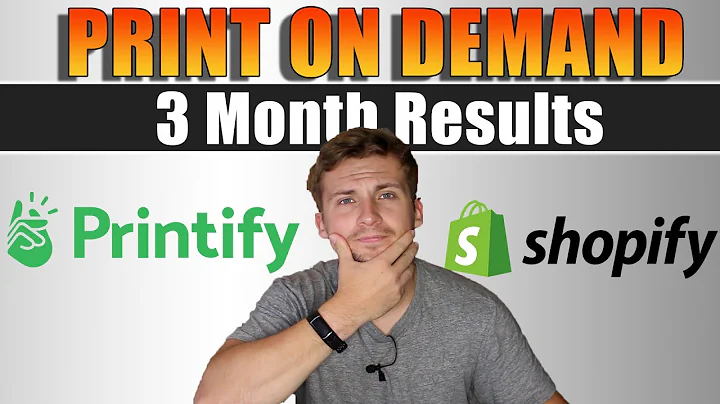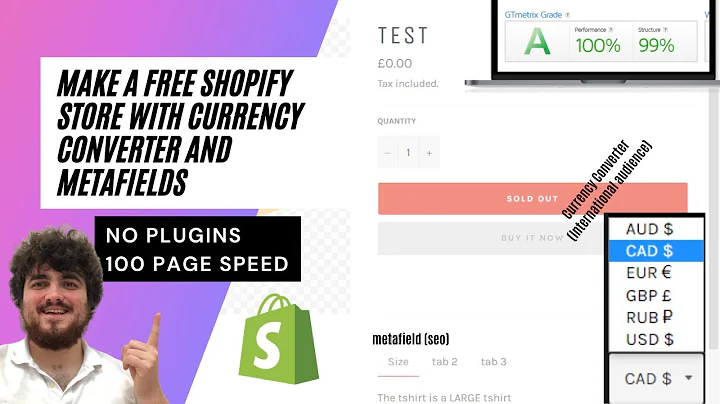Unleash Your Creativity with PageFly: The Ultimate Shopify Page Builder
Table of Contents:
- Introduction
- Overview of PageFly App
2.1 Shopify Page Builder
2.2 Language Subtitles
- PageFly Dashboard
- Creating Pages
4.1 Page Types
4.2 Creating Sections
4.3 Adding Elements to Pages
- Page Analytics
5.1 Performance Metrics
- Extra Functions
6.1 Integrations
6.2 Option Swatches
6.3 Trash
6.4 Global Styling
6.5 Uploaded Fonts
6.6 Media Manager
6.7 Preferences
- Help and Support
7.1 Live Chat
7.2 Help Center
7.3 Video Tutorials
- Creating a New Page
8.1 Page Editor Overview
8.2 Page Outline
- Adding Sections and Elements
9.1 Pre-made Sections
9.2 Saved Sections
9.3 Regular Elements
9.4 Shopify Elements
- Customizing Elements
10.1 General Tab
10.2 Styling Tab
- Breadcrumb Navigation
- Version History
- Adding Custom Code
- Optimizing for Different Devices
- Theme Styling and Page Structure
- Autosave Function
- Preview and Publishing
- Editing Pages
- Conclusion
Article: How to Use PageFly App to Create Amazing Shopify Pages
Introduction
Are you looking for a reliable and user-friendly page builder for your Shopify store? Look no further! In this tutorial, we will walk you through the features and functionalities of the PageFly app, a powerful tool that allows you to create stunning pages without any coding knowledge. Whether you're a beginner or an experienced store owner, PageFly offers an intuitive interface and a wide range of customization options to help you design your dream website.
Overview of PageFly App
-
Shopify Page Builder: The PageFly app serves as a Shopify page builder, enabling you to design and customize your pages effortlessly. With its drag-and-drop functionality, you can create visually appealing pages that align with your brand's identity.
-
Language Subtitles: If English is not your preferred language, PageFly offers an auto-translate mode that allows you to view video tutorials in your desired language. This feature ensures that you can understand and follow along with the instructions effectively.
PageFly Dashboard
Upon accessing the PageFly app, you will be greeted with the PageFly dashboard. Located on the left-hand side, below the dashboard, you will find the "Pages" section. Here, you can access and manage all your created pages. Additionally, the dashboard provides an overview of the various functions and settings available to you.
Creating Pages
- Page Types: PageFly offers six different page types that you can create, catering to your specific needs. These page types include sections that can be added to your Shopify theme or standalone PageFly pages.
4.1 Creating Sections: Sections are the building blocks of your pages. PageFly provides a wide range of pre-made sections that you can choose from, saving you time and effort. Simply select a pre-made section from the category of your choice, such as headers, testimonials, or product showcases, and add it to your page.
4.2 Adding Elements to Pages: In addition to pre-made sections, PageFly allows you to add various elements to your pages. These elements can be categorized as PageFly elements, Shopify elements, third-party elements, or extra third-party applications. This flexibility ensures that you have access to all the necessary tools to create a captivating and functional webpage.
Page Analytics
Understanding the performance of your pages is crucial for optimizing your Shopify store's success. PageFly provides page analytics that offer valuable insights into various metrics such as visitors, sessions, product views, add-to-cart rate, and more. By analyzing these metrics, you can make data-driven decisions to improve your pages' performance and conversion rates.
Extra Functions
PageFly offers several additional functions to enhance your page-building experience. These include:
6.1 Integrations: PageFly seamlessly integrates with various third-party apps, expanding the possibilities and functionalities of your Shopify store. Explore the available integrations to leverage additional features and streamline your workflow.
6.2 Option Swatches: Enhance your product pages by adding option swatches, such as color swatches or image swatches. These customizable options allow your customers to interact with your products more effectively, leading to increased engagement and sales.
6.3 Trash: Accidentally deleted a page or section? Don't worry! PageFly keeps a record of all your deleted pages and sections in the trash. You can easily recover them from the trash, saving you from any mishaps or lost progress.
6.4 Global Styling: Save time and effort by pre-defining the styling for your elements in PageFly. With global styling, you can ensure consistency across your pages and maintain a cohesive brand identity.
6.5 Uploaded Fonts: Personalize your pages by uploading and managing your desired fonts. While Google fonts are readily available, PageFly also allows you to upload custom fonts, ensuring that your pages reflect your brand's unique aesthetic.
6.6 Media Manager: Efficiently manage your files with the media manager. Easily organize and access your images, videos, and other media assets, streamlining your page-building process.
6.7 Preferences: Customize your PageFly experience by accessing the preferences menu. Here, you can select the app's language and explore various user interface options. If you encounter any issues while using the app, the 24/7 live chat support is just a click away.
Help and Support
PageFly is dedicated to providing excellent customer support to ensure a smooth page-building journey. The following resources are available to assist you:
7.1 Live Chat: Access the live chat feature to connect with PageFly's support team anytime, anywhere. They are ready to assist you with any queries or issues you may encounter.
7.2 Help Center: If you prefer self-guided learning, PageFly's help center offers a wealth of articles and guides to help you navigate through the app's features and functionalities. Explore the extensive knowledge base and find solutions to your questions.
7.3 Video Tutorials: PageFly's YouTube channel features video tutorials that cover various aspects of using the app. Subscribe to the channel to stay updated with the latest video tutorials and learn new tips and tricks.
Creating a New Page
Ready to create a new page? Let's dive into the page creation process using PageFly.
8.1 Page Editor Overview: Upon entering the page editor, you will notice a left-hand sidebar presenting the page outline. This feature provides a clear overview of the sections, rows, columns, and elements used in your page. Utilize the page outline to navigate and locate the specific elements you want to work on effortlessly.
- Adding Sections and Elements: To build your page, you will need to add sections and elements.
9.1 Pre-made Sections: PageFly offers an extensive library of pre-made sections that you can select from. By clicking the "Add Section" button, you can explore various categories and choose the pre-made section that best suits your needs.
9.2 Saved Sections: If you've previously saved sections, you can easily access and reuse them by selecting the "Saved" option. This feature allows you to maintain consistency across your pages and save time by reusing existing sections.
9.3 Regular Elements: PageFly provides a wide range of regular elements that you can add to your page. These elements include headings, images, buttons, and more. Simply search for the desired element in the search bar, drag and drop it onto your page.
9.4 Shopify Elements: To enhance the functionality of your page, you can also utilize Shopify elements, such as product lists or collections. By adding these elements, you can showcase your products effectively, leading to increased conversions.
Customizing Elements
10.1 General Tab: Each element added to your page can be customized using the general and styling tabs. In the general tab, you can adjust the element's settings, such as content, font style, visibility on different devices, attributes, and animations. This allows you to personalize each element according to your design preferences and requirements.
10.2 Styling Tab: The styling tab enables you to further customize the appearance of the element. Adjust parameters such as content color, font family, font size, and more to create a visually appealing and professional-looking element.
Breadcrumb Navigation
Navigating between different elements within your page is made easy with the breadcrumb navigation. By clicking on an element, you can effortlessly move between various sections, rows, and columns, ensuring seamless editing and customization.
Version History
To track and manage your page revisions, PageFly provides a version history feature. This feature allows you to view and restore previously saved versions of your page, ensuring that you never lose progress or accidentally discard important changes.
Adding Custom Code
PageFly offers advanced customization options by allowing you to add custom CSS or JavaScript. This feature enables you to implement unique design features or additional functionalities that are not readily available within the app.
Optimizing for Different Devices
With the rise of mobile usage, it is crucial to optimize your pages for different devices. PageFly provides a user-friendly interface that allows you to preview and optimize your page layout for laptop, tablet, and mobile devices. Ensure that your content is displayed optimally across various screen sizes, improving user experience and engagement.
Theme Styling and Page Structure
PageFly seamlessly integrates with your Shopify theme, allowing you to toggle the visibility of your theme styling on or off. This feature ensures that your pages align with your chosen theme and maintains consistency across your website.
Autosave Function
Say goodbye to losing progress due to accidental closures or disruptions. PageFly's autosave function automatically saves your changes, providing peace of mind and allowing you to focus on crafting your perfect page.
Preview and Publishing
Before making your page live, PageFly offers the option to preview your changes. Preview your page to ensure that all elements, styling, and functionalities are working as intended. Once satisfied, you can publish your page, making it visible to your website visitors.
Editing Pages
Need to make edits to your existing pages? Simply access the PageFly dashboard, navigate to the "Pages" section, and select the desired page. The page editor will open, allowing you to make changes and updates to the page content, layout, or design. PageFly ensures that you have complete control over your pages, enabling you to enhance and optimize them as your business evolves.
Conclusion
In conclusion, PageFly is a versatile and user-friendly app that empowers Shopify store owners to create visually appealing and high-performing pages. Whether you're starting from scratch or looking to revamp your website, PageFly provides the tools and features necessary to bring your visions to life. With its intuitive page editor, seamless integrations, and extensive customization options, PageFly is the go-to app for building stunning Shopify pages. Start using PageFly today and take your Shopify store to new heights!
Highlights:
- Create stunning Shopify pages without any coding knowledge
- Drag-and-drop functionality for easy customization
- Auto-translate mode for video tutorials in your preferred language
- Page analytics to track performance metrics and make data-driven decisions
- Additional functions for integrations, option swatches, and more
- Help and support resources including live chat, help center, and video tutorials
- Easy page creation process with pre-made sections and elements
- Customization options through the general and styling tabs
- Breadcrumb navigation for seamless editing and customization
- Version history to track and restore previous page versions
- Advanced customization with custom CSS or JavaScript
- Optimizing for different devices and maintaining theme styling
- Autosave function for peace of mind
- Preview and publishing options for a seamless transition
- Easy editing of existing pages for ongoing optimization.