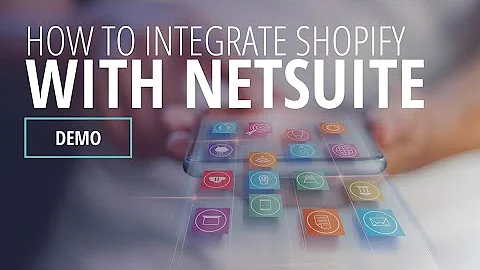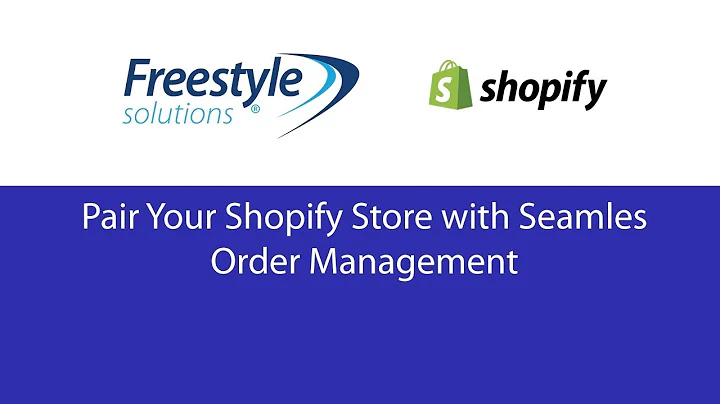Expand Your Reach: Connect Shopify to Facebook and Instagram
Table of Contents:
- Introduction
- Benefits of connecting your Shopify store to Facebook and Instagram
- Step 1: Creating a Facebook Business Account
- Step 2: Adding the Facebook and Instagram App to Shopify
- Step 3: Connecting your Facebook Business Account to Shopify
- Step 4: Setting up Facebook Pixel to track customer behavior
- Step 5: Adding products to Meta Business Suite
- Step 6: Creating ads and managing catalogs
- Conclusion
- FAQs
Article: How to Connect Your Shopify Store to Facebook and Instagram
Are you looking to expand your reach and boost sales for your Shopify store? Connecting your store to Facebook and Instagram can help you tap into a wider audience and seamlessly integrate shopping features for a better customer experience. In this step-by-step guide, we'll walk you through the process of connecting your Shopify store to Facebook and Instagram. Whether you're a seasoned pro or a beginner, this guide has got you covered. So let's get started!
1. Introduction
Before we dive into the steps, let's understand why connecting your Shopify store to Facebook and Instagram is so beneficial. With millions of active users on these platforms, you can reach a massive audience and increase your chances of making sales. Plus, by utilizing the features provided by Shopify, such as creating a website and leveraging marketing tools, you can take your business to new heights. Even big-name celebrities like Mr. Beast, Kylie Jenner, and Kanye West have chosen Shopify for their products, highlighting its reliability and effectiveness.
2. Benefits of connecting your Shopify store to Facebook and Instagram
Connecting your Shopify store to Facebook and Instagram offers numerous advantages. Here are a few key benefits:
-
Expanded audience: By connecting your store to these social media platforms, you can reach a wider audience who can discover and purchase your products.
-
Seamless shopping experience: Shopify takes care of creating a website for your store, ensuring a seamless shopping experience for your customers.
-
Centralized location: With Shopify, everything is organized in one place, making it easier for you to manage your products, orders, and marketing efforts.
-
Marketing opportunities: Once your Shopify store is connected to Facebook and Instagram, you can leverage their advertising and marketing tools to promote your products effectively.
3. Step 1: Creating a Facebook Business Account
The first step in connecting your Shopify store to Facebook and Instagram is creating a Facebook Business Account. If you don't have one already, you'll need to set it up. Follow these steps:
- Sign in to your regular Facebook account or create a new one.
- Go to the Facebook Business Manager website and click on "Create Account."
- Follow the on-screen instructions to provide the necessary details and set up your business account.
4. Step 2: Adding the Facebook and Instagram App to Shopify
After setting up your Facebook Business Account, you'll need to add the Facebook and Instagram app to your Shopify store. Here's how you can do it:
- In your Shopify admin dashboard, click on "Apps" in the left sidebar.
- Select "Shopify App Store" and search for "Facebook and Instagram."
- Click on the app and install it. Make sure it's the official app specifically for Facebook and Instagram integration.
5. Step 3: Connecting your Facebook Business Account to Shopify
Once you've installed the Facebook and Instagram app, you can connect your Shopify store to your Facebook Business Account. Here are the steps:
- In the app settings, click on the second line that mentions "Facebook and Instagram."
- Select your Shopify store from the list of accounts.
- Click on "Add Sales Channel," and you'll be prompted to connect your Facebook Business Account.
6. Step 4: Setting up Facebook Pixel to track customer behavior
To gain valuable insights into customer behavior and optimize your marketing efforts, it's crucial to set up Facebook Pixel. Follow these steps to connect your pixel:
- In the Facebook Business Manager, navigate to the "Business Tools" tab.
- Click on the "Facebook Pixel" option and follow the instructions to create and set up your pixel.
- Once your pixel is ready, go back to Shopify and select the pixel you created.
- Agree to the terms and conditions and submit your pixel for review.
7. Step 5: Adding products to Meta Business Suite
Now that your Shopify store is connected to Facebook and Instagram, it's time to add your products to the Meta Business Suite. Here's how you can do it:
- Open the Meta Business Suite and click on "Settings."
- Go to "Business Assets" and click on "More."
- Select "Catalogs" and add a new catalog for your products.
- Connect your catalog to your Shopify account and customize the settings as needed.
8. Step 6: Creating ads and managing catalogs
With your products added, you can now create ads and manage catalogs to promote your Shopify store effectively. Here are a few options available:
- Explore the various ad formats offered by Facebook and Instagram, such as carousel ads or dynamic ads.
- Utilize the catalog manager in the Meta Business Suite to organize your products and create targeted ads.
- Leverage the marketing tools provided by Shopify to optimize your ad campaigns for maximum results.
9. Conclusion
Connecting your Shopify store to Facebook and Instagram opens up a world of opportunities for expanding your business. By following the steps outlined in this guide, you can seamlessly integrate your store with these social media platforms, reach a wider audience, and boost your sales. Remember to leverage the tools and features provided by Shopify and optimize your marketing efforts for the best results. Start connecting your Shopify store to Facebook and Instagram today, and watch your business thrive!
10. FAQs