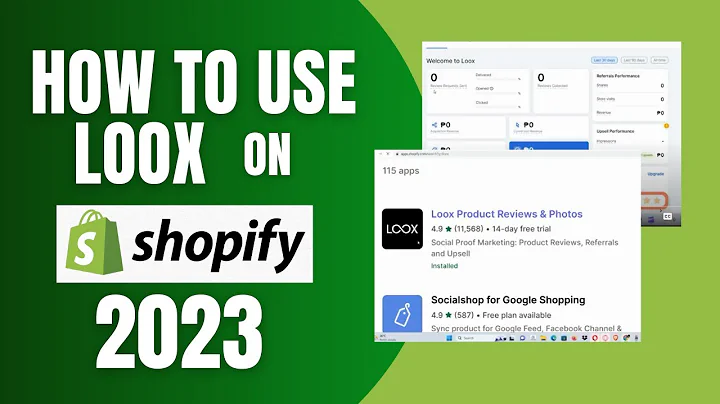Create Stunning Websites with Divi Builder
Table of Contents
- Introduction to Divi Builder
- Getting Started with Divi Builder
- Building a Website from Scratch
- Understanding Basic Steps in Divi Builder
- Creating Sections in Divi Builder
- Working with Modules in Divi Builder
- Customizing Text Modules in Divi Builder
- Styling and Designing Modules in Divi Builder
- Advanced Features in Divi Builder
- Saving, Importing, and Exporting in Divi Builder
Introduction to Divi Builder
Divi Builder is a powerful page builder tool that allows users to design and create stunning websites without any coding knowledge. In this tutorial, we will explore the various features and functionalities of Divi Builder, and learn how to build a website from scratch using this intuitive tool. Whether you are a beginner or an experienced web designer, this tutorial will provide you with a step-by-step guide to understanding and using Divi Builder effectively.
Getting Started with Divi Builder
Before we dive into the details of Divi Builder, let's first understand how to get started with this tool. To begin, you need to access the Divi Builder dashboard and create a new page. Once you have created a new page, you can launch the Divi Builder and start building your website. Divi Builder provides three options to start building your layout: building from scratch, choosing a premade layout, or cloning an existing page. In this tutorial, we will focus on building a website from scratch.
Building a Website from Scratch
To start building a website from scratch using Divi Builder, you need to familiarize yourself with the basic steps involved. The first step is to create a section, which can be a regular section, a special section, or a full-width section. Within the section, you can add different types of rows, such as single column rows, two column rows, or three column rows. These rows act as containers for various modules that you can add to your website.
Understanding Basic Steps in Divi Builder
In this section, we will delve deeper into the basic steps involved in building a website with Divi Builder. We will explore the different types of modules available, such as text modules, image modules, and button modules, and learn how to customize and style these modules to suit your design preferences. Additionally, we will cover advanced features like adding background colors, setting gradients, adding background images or videos, and applying animations.
Creating Sections in Divi Builder
Sections play a crucial role in organizing and structuring your website layout. In this section, we will learn how to create and customize sections in Divi Builder. We will explore the different types of sections available, such as regular sections, special sections, and full-width sections, and understand when and how to use each type. We will also discuss the options for customizing the background colors, images, and videos within sections.
Working with Modules in Divi Builder
Modules are the building blocks of your website design in Divi Builder. In this section, we will dive deep into working with modules in Divi Builder. We will explore the wide variety of modules available, such as text modules, image modules, video modules, testimonial modules, and more. We will learn how to add, customize, and style modules to create visually appealing and functional sections on your website.
Customizing Text Modules in Divi Builder
Text modules are an essential element for displaying content on your website. In this section, we will focus on customizing text modules in Divi Builder. We will explore various options for formatting, styling, and designing text within modules. We will learn how to change text fonts, font sizes, font weights, add text colors, apply text transformations, and align text within modules. Additionally, we will discuss best practices for creating effective and engaging text content.
Styling and Designing Modules in Divi Builder
In this section, we will delve into the styling and design options available for modules in Divi Builder. We will learn how to customize the appearance of modules by changing background colors, adding gradients, setting background images or videos, and applying box shadows. We will also explore options for adjusting module sizing, adding spacing and padding, and applying borders. Additionally, we will discuss advanced features like filters, transforms, and animations.
Advanced Features in Divi Builder
Divi Builder offers several advanced features that can enhance the functionality and aesthetics of your website. In this section, we will cover these advanced features, such as adding CSS IDs or classes, incorporating custom CSS, and utilizing feasibility options. We will explore the various options for enabling or disabling modules on specific devices like phones, tablets, or desktops. Additionally, we will discuss the scroll effect feature and its possibilities for creating dynamic and interactive website designs.
Saving, Importing, and Exporting in Divi Builder
Divi Builder allows you to save, import, and export your page layouts, making it easy to reuse or share your designs. In this section, we will explore these features and learn how to save your entire page in the Divi library for future use. We will also learn how to import premade layouts from the Divi library or from existing pages. Furthermore, we will discuss the options for exporting your Divi Builder page and reusing it on other websites.
Conclusion
Divi Builder is a powerful tool that empowers users to design and build professional websites without any coding knowledge. In this tutorial, we covered the various features and functionalities of Divi Builder, and provided a step-by-step guide to building a website from scratch using this intuitive tool. Whether you are a beginner or an experienced web designer, Divi Builder offers the flexibility and customization options needed to create stunning websites. Start designing with Divi Builder today and unlock the endless possibilities for your website's design and functionality.
Highlights
- Divi Builder is a user-friendly page builder tool for designing websites without coding.
- Start building a website from scratch or choose from pre-made layouts.
- Create sections, rows, and modules to structure your website layout.
- Customize and style text modules, image modules, video modules, and more.
- Design modules with background colors, gradients, images, videos, and animations.
- Utilize advanced features like CSS customization, feasibility options, and scroll effects.
- Save, import, and export your layouts for reuse and sharing.
FAQs
Q: Can I use Divi Builder with any WordPress theme?
A: Yes, Divi Builder works with any WordPress theme.
Q: Are there any limitations to the number of sections, rows, and modules I can add to my website?
A: Divi Builder allows you to add an unlimited number of sections, rows, and modules to your website.
Q: Can I customize the design and style of my modules?
A: Yes, Divi Builder offers a wide range of customization options for modules, including background colors, images, videos, animations, and more.
Q: Can I add custom CSS to my Divi Builder layouts?
A: Yes, Divi Builder allows you to add custom CSS to your layouts for advanced styling and design customization.
Q: Can I import and export my Divi Builder layouts?
A: Yes, Divi Builder provides options to import and export your layouts, making it easy to reuse or share them on other websites.