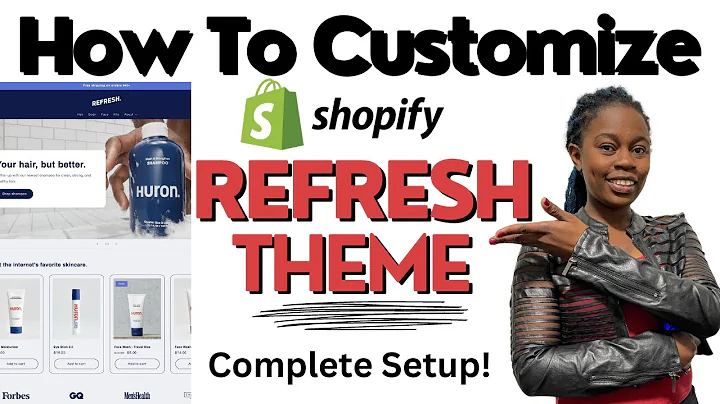Create Customizable Products
Table of Contents:
- Introduction
- Creating a Product with Multiple Variations
2.1 Accessing the Administrative Side of the Website
2.2 Adding a Product
2.3 Creating a New Type and Vendor
2.4 Setting Price and Weight
2.5 Tracking Inventory and Variants
2.6 Adding Images for Variations
- Benefits of Using Multiple Variations
3.1 Enhanced Customer Experience
3.2 Increased Conversion Rates
3.3 Better Inventory Management
- Best Practices for Using Multiple Variations
4.1 Simplify Product Options
4.2 Consistent Product Descriptions
4.3 Clear and Intuitive Navigation
4.4 Optimizing Images for Variations
- Conclusion
Creating a Product with Multiple Variations in Shopify
Are you looking to create a product with multiple variations on your Shopify website? Maybe your product comes in different sizes or colors, and you want to offer your customers more options. In this guide, we will walk you through the process of creating a product with multiple variations in Shopify, ensuring a seamless shopping experience for your customers.
1. Introduction
As an e-commerce store owner, it's crucial to provide your customers with a wide range of options. Creating a product with multiple variations allows you to cater to different preferences and increase customer satisfaction. Shopify, one of the leading e-commerce platforms, offers a user-friendly interface to manage and customize your products. In this article, we will focus on creating a product with multiple variations in Shopify and explore the benefits and best practices associated with this feature.
2. Creating a Product with Multiple Variations
To create a product with multiple variations in Shopify, follow these step-by-step instructions:
2.1 Accessing the Administrative Side of the Website
To begin, log in to your Shopify store and go to the administrative side of the website. On the left-hand side, you will find all the controls and options necessary for managing your products.
2.2 Adding a Product
Navigate to the "Products" section and click on "Add a product." Enter the title and description for your product. You can copy and paste the information to save time.
2.3 Creating a New Type and Vendor
Next, create a new type for your product. For example, if you are selling shirts, the type could be "Shirt." Additionally, create a new vendor if needed. Specify the price and weight of the product. Remember, if you want to charge shipping based on weight, ensure you provide accurate weight details.
2.4 Tracking Inventory and Variants
To track inventory for all your product variants, check the option "Track inventory." This helps you manage your stock effectively. Now, it's time to create variations for your product. Click on the checkbox that says "Create all variants."
2.5 Adding Images for Variations
To provide visual representation for each variation, add images for your product variants. This allows customers to see the different options available. You can upload images for each variation or choose a main image to represent all variants.
3. Benefits of Using Multiple Variations
Using multiple variations for your products offers several benefits. Let's explore a few:
3.1 Enhanced Customer Experience
By offering multiple variations, you give customers the freedom to choose the product that best suits their needs. This enhances their overall shopping experience and increases customer satisfaction.
3.2 Increased Conversion Rates
When customers have more options to choose from, they are more likely to find a product that meets their specific requirements. This increases the chances of a successful conversion.
3.3 Better Inventory Management
Managing inventory becomes easier when you have separate variants for your products. You can keep track of stock levels for each variation and restock accordingly.
4. Best Practices for Using Multiple Variations
To make the most of multiple variations, consider the following best practices:
4.1 Simplify Product Options
While it's advantageous to offer multiple variations, avoid overwhelming customers with too many options. Simplify the selection process by categorizing variations and providing clear descriptions.
4.2 Consistent Product Descriptions
Ensure consistency in your product descriptions across all variations. This will help customers compare different options and make informed decisions.
4.3 Clear and Intuitive Navigation
Design your website with clear and intuitive navigation to help customers easily browse through the different variants. Use dropdown menus or filters to make the selection process seamless.
4.4 Optimizing Images for Variations
When adding images for your variations, optimize them for better visibility and loading speed. Use high-quality images that accurately represent each variation of the product.
5. Conclusion
Creating a product with multiple variations in Shopify allows you to offer a diverse and customizable shopping experience for your customers. By following the steps outlined in this guide and implementing best practices, you can effectively manage your product catalog and boost customer satisfaction. Remember to keep your product options simple, provide consistent descriptions, optimize images, and create a user-friendly website. Start exploring the possibilities of multiple variations and unlock new opportunities for your e-commerce business.
Highlights:
- Shopify provides an easy-to-use interface for creating products with multiple variations.
- Multiple variations enhance customer experience, increase conversion rates, and improve inventory management.
- Best practices include simplifying product options, ensuring consistent descriptions, and optimizing images for variations.
FAQ
Q: Can I create unlimited variations for my product in Shopify?
A: While Shopify supports multiple variations, there may be limitations based on your subscription plan. Check Shopify's pricing and features to determine the available options for your business.
Q: How can I add additional variations to an existing product?
A: To add more variations to an existing product in Shopify, access the product page from the administrative side and follow the same steps mentioned earlier for creating variations.
Q: Will creating multiple variations affect my website's loading speed?
A: It is important to optimize your images and ensure proper website optimization to mitigate any negative impact on loading speed. Shopify provides resources and tools to help improve your website's performance.