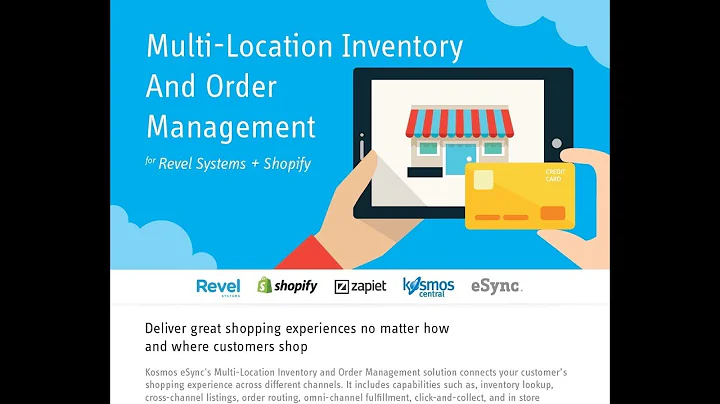Elevate Your Shopify Store with Refresh Theme Customization
Table of Contents
- Introduction
- Customizing the Refresh Theme
- Adding and Editing the Announcement Section
- Editing the Header Section
- Customizing the Slideshow
- Adding Featured Products
- Adding Collections
- Customizing the Home Page
- Adding Featured Collections
- Customizing the Footer Section
- Adding Pages and Navigations
Customizing the Refresh Theme: Elevate Your Shopify Store with a Refreshing Look
Are you looking to customize your Shopify store's theme to give it a fresh and captivating look? Look no further! In this article, we will walk you through the process of customizing the Refresh theme. The Refresh theme is a bold and modern theme that elevates your product quality and brand storytelling.
1. Introduction
Before we dive into the customization process, let's take a moment to understand what the Refresh theme has to offer. With features like quick view, mega view, sticky headers, and more, the Refresh theme provides ample opportunities to showcase your products and tell your brand's story. Best of all, it's free!
2. Customizing the Announcement Section
The first area we'll tackle is the announcement section. This section is a great way to communicate important messages to your customers. You can customize the text, alignment, color scheme, and even add links to different collections or products. Make sure to choose colors that align with your brand identity and use concise and engaging language to capture your customers' attention.
3. Editing the Header Section
Next, let's move on to the header section. This section is where you can add your store's logo and make other customizations to enhance your brand's visual identity. You can upload your logo image, adjust its size, and even select a favicon image. Don't forget to choose a color scheme that complements your logo and overall theme.
4. Customizing the Slideshow
Now, let's focus on the slideshow section. This section allows you to create visually stunning banners that can showcase your products or promotions. You can add images from your computer or explore free images provided by Shopify. Remember to choose high-quality images that align with your brand's aesthetic. You can also customize the text and call-to-action buttons to encourage customers to explore your offerings.
5. Adding Featured Products
To highlight your best-selling products, you can add a featured products section. This section allows you to showcase select products that you want to draw your customers' attention to. You can choose the heading, adjust the text size, and even add a subheading for extra context. Make sure to select eye-catching images and use persuasive copy to entice customers to make a purchase.
6. Adding Collections
Collections help organize your products and make it easier for customers to navigate your store. You can create collections based on specific themes or product categories. By using product tags, you can automate the process of adding products to collections. Make sure to select attractive images for each collection and write clear descriptions to give customers an idea of what to expect.
7. Customizing the Home Page
In addition to the pre-defined sections, you can also add custom sections to your home page. These sections allow you to showcase specific products, highlight promotions, or share engaging content. Take advantage of these customization options to create a unique browsing experience for your customers.
8. Adding Featured Collections
Similar to featuring individual products, you can also feature entire collections on your home page. Choose collections that align with your promotional goals or represent your best-selling products. You can easily add and customize these sections to make them visually appealing and enticing for your customers.
9. Customizing the Footer Section
The footer section is often overlooked but plays a crucial role in providing essential information to your customers. You can add an email sign-up form to capture leads, display social media icons to encourage engagement, and showcase accepted payment methods. Remember to keep the footer clean and user-friendly, ensuring easy navigation for your customers.
10. Adding Pages and Navigations
To further enhance your store's usability, you can create additional pages and navigations. Pages like "About Us," "FAQ," or "Contact" provide valuable information to customers and help establish trust. You can customize the design and content of these pages to align with your brand's unique voice and tone. Additionally, adding navigations will make it easier for customers to navigate your site and find what they're looking for.
In conclusion, customizing the Refresh theme offers endless possibilities to elevate your Shopify store's appearance and functionality. By incorporating stunning visuals, compelling copy, and seamless navigation, you can create a captivating shopping experience that leaves a lasting impression on your customers. So, let your creativity soar and make your Shopify store truly refreshing!
FAQs
-
Can I customize the Refresh theme if I'm not familiar with coding?
Absolutely! The Refresh theme is designed to be user-friendly and customizable without any coding knowledge. You can easily make changes to various sections using Shopify's intuitive customization options.
-
Can I add my own images to the slideshow section?
Yes, you can upload your own images or choose from the free images provided by Shopify. Select visually appealing images that align with your brand and products to create an engaging slideshow.
-
Can I customize the color scheme of the theme?
Definitely! You can customize the color scheme of the theme to match your brand's visual identity. Choose colors that resonate with your target audience and create a cohesive and memorable shopping experience.
-
How do I add products to collections?
You can add products to collections using product tags. By assigning relevant tags to your products, they will automatically appear in the corresponding collections. This saves you time and makes it easier to manage your product organization.
-
Can I feature both individual products and collections on my home page?
Yes, you have the flexibility to showcase both individual products and collections on your home page. This allows you to highlight specific products and promote curated collections to capture your customers' attention.
-
Can I add custom sections to my home page?
Absolutely! The Refresh theme allows you to add custom sections to your home page. These sections can be used to showcase promotions, share engaging content, or highlight specific products or collections.
-
How can I customize my store's footer section?
You can customize the footer section by adding an email sign-up form, displaying social media icons, and showcasing accepted payment methods. This helps create a comprehensive and user-friendly footer that provides valuable information to your customers.