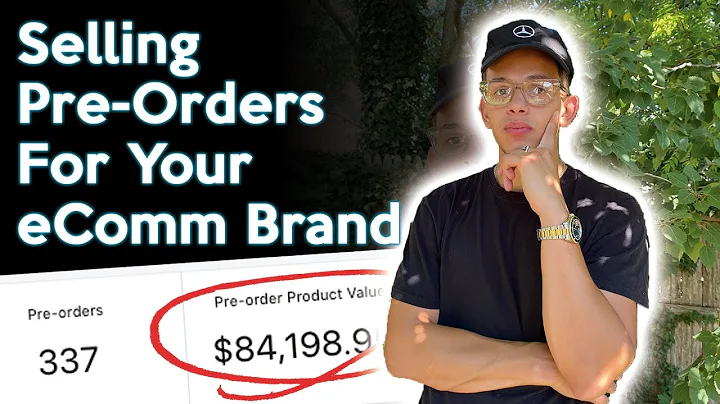Fixing Missing Taxes on Shopify
Table of Contents:
- Introduction
- Why are Taxes Missing on Shopify Orders and Invoices?
2.1 Reason 1: Store Not Set to Collect Tax
2.2 Reason 2: Products Not Set as Taxable
2.3 Reason 3: Customers Marked as Tax-Exempt
- How to Set Up Tax Collection in Your Shopify Store
3.1 Step 1: Go to the Settings → Taxes and Duties Page
3.2 Step 2: Set Up Tax Collection Based on Tax Registration
3.3 Step 3: Create a Shipping Zone (if necessary)
3.4 Step 4: Add Shipping Rates to the Zone
- How to Set Products as Taxable
4.1 Step 1: Go to the Products Page
4.2 Step 2: Edit the Desired Product
4.3 Step 3: Check the "Charge Tax on This Product" Checkbox
- How to Ensure Customers are Not Tax-Exempt
5.1 Step 1: Go to the Customers Page
5.2 Step 2: Select the Customer
5.3 Step 3: Verify the Tax Settings
- Final Thoughts and Recommendations
- Frequently Asked Questions (FAQs)
Why are Taxes Missing on Shopify Orders and Invoices?
In this article, we will discuss the common problem of taxes missing on Shopify orders and invoices. We will explore the three main reasons why this issue occurs and provide step-by-step instructions on how to fix it. By following these guidelines, you can ensure that your customers are charged the correct amount of tax and maintain compliance with tax regulations.
Reason 1: Store Not Set to Collect Tax
The most common reason why taxes may be missing on your Shopify orders and invoices is that your store is not configured to collect tax. Depending on your location and business requirements, you need to charge specific tax rates determined by your taxable turnover. Fortunately, Shopify offers a solution to set up tax collection based on your tax registration, automatically calculating the appropriate tax rates.
To set up tax collection in your Shopify store, follow these steps:
- Go to the Shopify admin and navigate to the Settings → Taxes and Duties page.
- In the Tax regions section, configure tax collection based on your business's tax registration and VAT registration country.
- If you need more information on tax registration in the EU, refer to our EU tax guide by clicking the provided link.
- If your country is not listed in the Tax regions section, you must create a shipping zone first.
- To create a shipping zone, go to the Settings → Shipping and Delivery page in your Shopify admin.
- In the Shipping section, click on Manage rates and proceed to create a shipping zone.
- Add the country (or countries) you ship to using the search bar, give the shipping zone a name, and click Done.
- To activate the shipping zone, add the applicable shipping rates and save your changes.
Reason 2: Products Not Set as Taxable
Another reason why taxes may be missing on Shopify orders and invoices is that your products are not marked as taxable, meaning Shopify won't apply any tax to them. To resolve this issue, follow these instructions:
- Go to the Shopify admin and navigate to the Products page.
- Select the product you want to edit.
- Scroll down to the Pricing section and ensure that the Charge tax on this product checkbox is selected.
Reason 3: Customers Marked as Tax-Exempt
The third reason why taxes may not appear on your orders and invoices is if a customer is mistakenly marked as tax-exempt. When a customer is tax-exempt, they are not required to pay taxes on their orders. To rectify this problem, follow these steps:
- Go to the Shopify admin and navigate to the Customers page.
- Select the customer who needs to be checked.
- In the Tax settings section, click on Manage and verify that the Collect tax checkbox is selected.
- If it is not selected, enable the checkbox and save your changes.
By ensuring that your store is set to collect tax, products are marked as taxable, and customers are not mistakenly set as tax-exempt, you can fix the issue of missing taxes on Shopify orders and invoices. These steps will help you maintain compliance and provide accurate tax calculations to your customers.
Final Thoughts and Recommendations
Setting up taxes correctly in your Shopify store is crucial for charging the right amount of tax to your customers. By following the steps outlined in this article, you can troubleshoot and fix the issue of missing taxes. Remember to regularly review your tax settings and product configurations to ensure ongoing compliance. If you encounter any further issues or have questions, feel free to leave a comment, and our team will assist you. Subscribe to our Sufio channel for more helpful guides on managing taxes and invoices in Shopify. Happy selling!
Frequently Asked Questions (FAQs)
Q: Will making changes to my tax settings affect existing orders and invoices?
A: No, any modifications you make to your tax settings will only impact newly created orders and invoices. Existing orders and invoices will remain unchanged.
Q: What should I do if I have further questions or need additional assistance?
A: If you have any questions or require further assistance, please leave a comment below, and our team will respond promptly to help you.
Q: Are there any other resources I can refer to for EU tax guidance?
A: Absolutely! You can find more comprehensive guidance on tax registrations in the EU by referring to our EU tax guide, accessible through the provided link.
Q: How often should I review my tax settings and product configurations?
A: It is recommended to regularly review your tax settings and product configurations to ensure ongoing compliance and accuracy in tax calculations. Stay informed about any new tax regulations or changes that may affect your business.