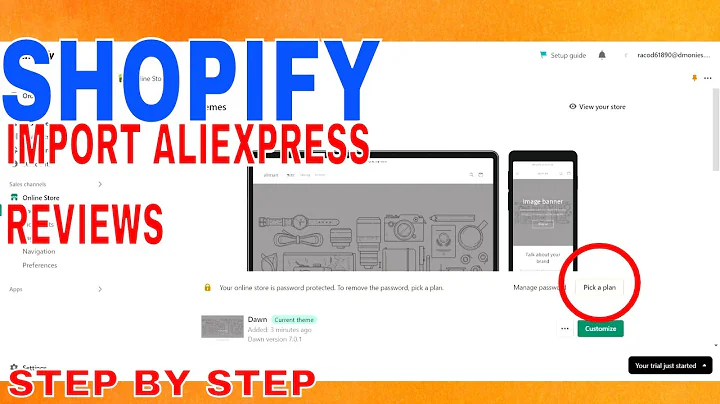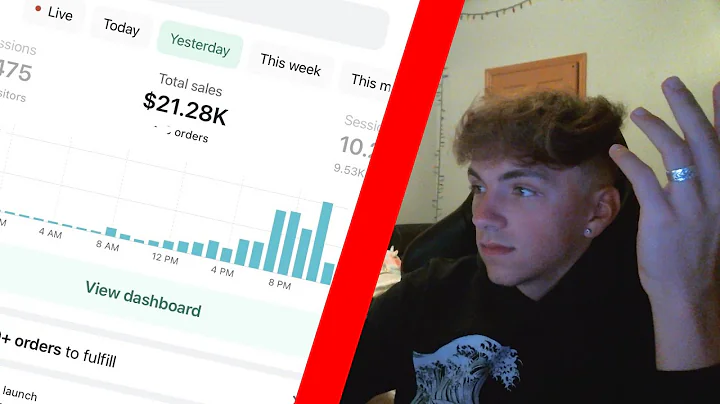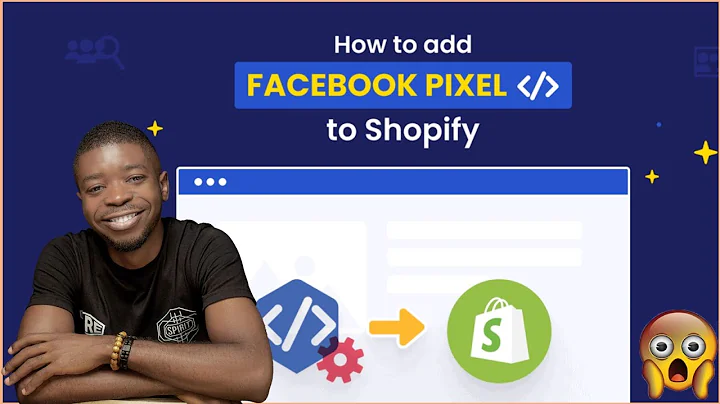Mastering Shopify Product Imports and Exports
Table of Contents
- Introduction
- Understanding Shopify Imports and Exports
- Exporting Products from Shopify
- Understanding the CSV Template for Shopify
- Adding Variations to Your Products
- Adding Images to Your Products
- Adding Additional Products to Your CSV
- Importing Your CSV into Shopify
- Troubleshooting Common Issues with Imports and Exports
- Conclusion
Understanding Shopify Imports and Exports
Shopify is a popular e-commerce platform that allows businesses to create and manage their online stores. One of the key features of Shopify is the ability to import and export products using CSV files. This can be a powerful tool for businesses that need to manage large inventories or make bulk changes to their product listings.
In this article, we will explore the process of importing and exporting products in Shopify using CSV files. We will cover everything from understanding the CSV template to troubleshooting common issues that can arise during the import/export process.
Exporting Products from Shopify
Before you can import products into Shopify using a CSV file, you first need to export your existing products. This will give you a template that you can use to add new products or make changes to existing ones.
To export your products from Shopify, follow these steps:
- Log in to your Shopify account and navigate to the Products page.
- Click on the Export button at the top of the page.
- Choose the type of export you want to perform (e.g. All products, Current page, etc.).
- Click on the Export products button.
Shopify will generate a CSV file that contains all of your product information. This file can be opened in a spreadsheet program like Microsoft Excel or Google Sheets.
Understanding the CSV Template for Shopify
The CSV template for Shopify contains a number of columns that correspond to different product attributes. Some of the most important columns include:
- Product handle: This is a unique identifier for each product. It should be lowercase and contain no spaces.
- Title: This is the name of the product.
- Description: This is a brief description of the product.
- Vendor: This is the name of the company that produces the product.
- Type: This is the category that the product belongs to (e.g. Clothing, Electronics, etc.).
- Price: This is the price of the product.
- Image source: This is the URL of the product image.
There are many other columns in the CSV template, but these are some of the most important ones. When importing products into Shopify, it is important to make sure that your CSV file contains all of the required columns and that the data is formatted correctly.
Adding Variations to Your Products
One of the most powerful features of Shopify is the ability to create product variations. This allows you to offer different sizes, colors, or other options for a single product.
To add variations to your products in Shopify, you will need to use the CSV template and add additional columns for each variation. These columns should include:
- Option name: This is the name of the variation (e.g. Size, Color, etc.).
- Option value: This is the value of the variation (e.g. Small, Medium, Large, etc.).
- Variant price: This is the price of the variation (if different from the base price).
- Variant SKU: This is a unique identifier for the variation.
When adding variations to your products, it is important to make sure that the option names and values are consistent across all of your products. This will make it easier to manage your inventory and avoid confusion for your customers.
Adding Images to Your Products
Adding images to your products in Shopify is a simple process. You can either upload images directly to Shopify or include URLs for images in your CSV file.
To add images to your products using a CSV file, you will need to include a column for each image. These columns should be labeled "Image Src" and should contain the URL of the image.
It is also a good idea to include alternate text for each image. This will help improve your SEO and make your products more accessible to users with disabilities.
Adding Additional Products to Your CSV
If you need to add new products to your Shopify store, you can do so by adding them to your CSV file and importing the file into Shopify.
To add new products to your CSV file, simply add a new row to the file and fill in the required columns. Make sure that the product handle is unique and that all of the required columns are filled in correctly.
Importing Your CSV into Shopify
Once you have created or updated your CSV file, you can import it into Shopify using the Import button on the Products page.
When importing your CSV file, Shopify will validate the data and alert you to any errors or warnings. If there are errors, you will need to correct them before you can import the file.
Troubleshooting Common Issues with Imports and Exports
Importing and exporting products in Shopify can be a complex process, and there are many potential issues that can arise. Some of the most common issues include:
- Incorrect formatting of data in the CSV file.
- Missing or incorrect columns in the CSV file.
- Duplicate product handles.
- Incorrect URLs for product images.
To avoid these issues, it is important to carefully review your CSV file before importing it into Shopify. You should also make sure that all of the required columns are filled in correctly and that the data is formatted consistently across all of your products.
Conclusion
Importing and exporting products in Shopify using CSV files can be a powerful tool for managing your online store. By understanding the CSV template and following best practices for data formatting, you can streamline your product management process and avoid common issues that can arise during imports and exports.
If you have any questions or need help with importing or exporting products in Shopify, don't hesitate to contact the experts at Pinehurst Websites. We are here to help you succeed in your e-commerce business.