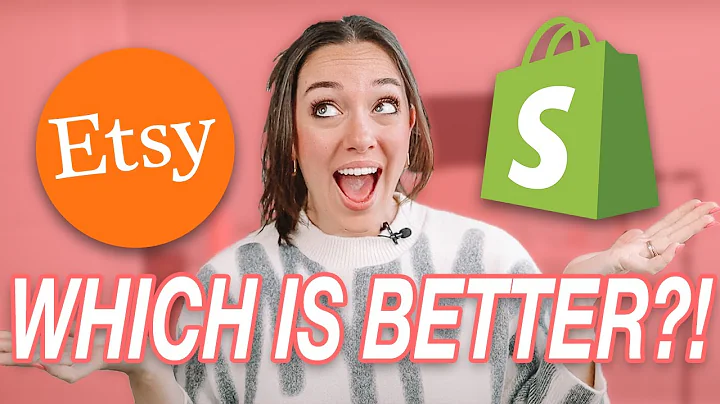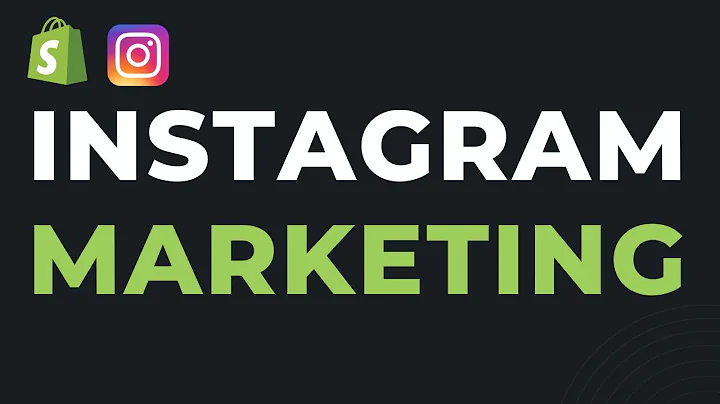Boost Customer Engagement with WhatsApp Cash on Delivery Automated Messages
Table of Contents
- Introduction
- Triggering of Automated Messages
- Setting Up Default Template
- Template Configuration
- Type of Variable
- Contact
- Agent
- Follow-up Value
- Confirmation URL
- Tagging of Orders
- Analytics
- Message Log
- Benefits of Using WhatsApp Cash on Delivery Automated Messages
- Potential Downsides
- Conclusion
- FAQs
WhatsApp Cash on Delivery Automated Messages
WhatsApp is one of the most popular messaging platforms worldwide, making it an excellent tool for businesses seeking to engage with their customers. WhatsApp Cash on Delivery (COD) Automated Messages is an exciting feature that enables businesses to send a pre-configured message immediately after a customer places an order on their store. In this article, we'll discuss how WhatsApp COD Automated Messages work and how businesses can leverage this feature to improve customer engagement.
Triggering of Automated Messages
The WhatsApp COD Automated Messages will be sent immediately after a customer places a COD order on the store. Therefore, it is essential to have an accurate and pre-configured message prepared and sent to customers promptly. When you subscribe to the pro plan, you get access to two options. One is the set default template, and the second is the change template, which enables you to send a customized message using your registered WhatsApp number.
Setting Up Default Template
The easiest way to set up a default template is by clicking the set default template button, which automatically selects a pre-registered template that contains variables like customer's full name, first and last name, order value, currency number, status URL, tracking number, tracking URL, shipping address, cart items, and confirmation URL. The variables can be configured in the below section, which is broadly divided into four parts, head, body, footer, and buttons.
Template Configuration
There are five main options for template configuration: Type of Variable, Contact, Agent, Follow-up Value, and Confirmation URL. Let's look into each of them.
Type of Variable
This section outlines the customer's details, such as their name, email ID, mobile number, and other order details, including order value, tracking number, tracking URL, shipping address, and cart items. You can select the variables you want to include in your message.
Contact
This section allows you to add multiple channels of contact, such as email address, phone number, or any other channel where the customer can easily connect with you in case of any queries related to the order.
Agent
This section shows the name of the trigger of the message. It can help businesses identify which automated message was sent and enable them to have a better understanding of customer engagement.
Follow-up Value
In case the actual value is not available, you can use the fallback value as the default value for this variable. This is an optional field,
Confirmation URL
You can add a custom confirmation URL, where customers can confirm or cancel their order by clicking on the Confirm your order link on the message.
Tagging of Orders
Whenever a new COD order is created, it is tagged with the "No Response" tag. Once the customer confirms or cancels their order, the specific tags are added to the order, and these tags are visible in your Shopify dashboard. You can update these tags using the configuration section. The configuration section also includes an option to cancel the order automatically if the customer cancels the order from the message. Additionally, you can choose to cancel the order if the customer has not responded to the message within 48 hours.
Analytics
The Analytics section provides data related to the number of CRD orders placed, confirmed, cancelled, and not responded to within the past 30 days, this month, last month, or the previous 90 days.
Message Log
The Message Log shows all the CRD orders, and the corresponding message sent to the customer for each order.
Benefits of Using WhatsApp Cash on Delivery Automated Messages
- Improved customer engagement and satisfaction
- More efficient way of sending the pre-configured message immediately after the order
- Enhanced ability to manage messages and tags for COD orders
- Easy customization of the message based on the business's preference and needs
Potential Downsides
- Businesses may need to invest time in setting up the pre-configured message
- WhatsApp has certain limitations on the number of Automated messages that can be sent daily
- Non-compliance with WhatsApp policies can lead to account suspension
Conclusion
WhatsApp COD Automated Messages can be an excellent addition for businesses seeking to improve customer engagement and easier management of CRD orders. The setup may require some time and effort, but the benefits outweigh the potential downsides. Businesses must ensure they comply with WhatsApp policies to make the most of this feature.
FAQs
Q. How can I customize the default template?
A. The template can be customized by the Change Template button, where you can select a registered template and make any necessary modifications.
Q. Are there any fees associated with using this service?
A. No, there are no fees associated with using WhatsApp's COD Automated Messages feature. However, WhatsApp policies must be followed.
Q. How many automated messages can I send daily?
A. WhatsApp has certain limitations on the number of messages that can be sent daily. It is advisable to go through the WhatsApp policy first.
Q. Can I cancel the order through WhatsApp messages?
A. Yes, you can cancel the order automatically from the configuration page by selecting the option to cancel the order if the customer cancels the order from the message. Additionally, you can choose to cancel the order if the customer has not responded to the message within 48 hours.