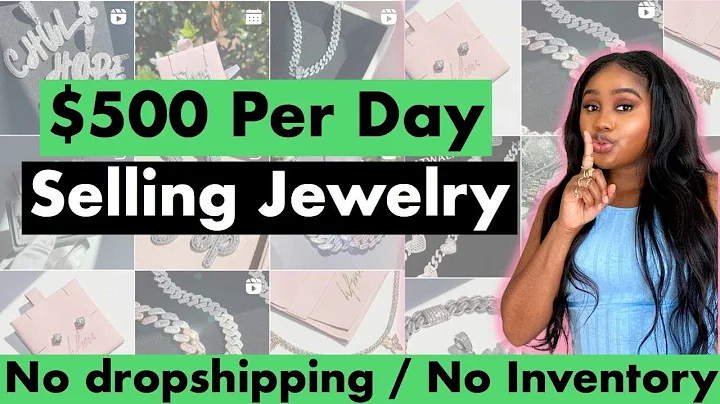Convert Shopify to WordPress in 2023! Full Tutorial
Table of Contents
- Introduction
- Benefits of Converting a Shopify Website to WordPress
- Step 1: Setting up a WordPress Website
- 3.1. Sign up for a WordPress hosting provider
- 3.2. Install WordPress on your domain
- Step 2: Exporting Data from Shopify
- 4.1. Access your Shopify admin dashboard
- 4.2. Export the data you want to migrate
- Step 3: Setting up WooCommerce
- 5.1. Install the WooCommerce plugin on your WordPress website
- 5.2. Configure the basic settings for your online store
- Step 4: Importing Shopify Data to WooCommerce
- 6.1. Access your WordPress admin dashboard
- 6.2. Import the Shopify CSV file using WooCommerce
- Step 5: Customizing the Design of your WordPress Website
- 7.1. Choose a WordPress theme that suits your needs
- 7.2. Customize the layout, colors, fonts, and visual elements
- Step 6: Enhancing Functionality with Additional Plugins
- 8.1. Install plugins for SEO, security, forms, analytics, etc.
- 8.2. Configure the settings of the installed plugins
- Step 7: Setting up URL Redirects
- 9.1. Create redirects from your old Shopify URLs to new WordPress URLs
- Step 8: Testing and Making your WordPress Website Live
- 10.1. Perform thorough testing of functionality and appearance
- 10.2. Update your domain's DNS settings to point to your WordPress hosting provider
- 10.3. Uninstall unnecessary plugins and update the remaining ones
- Conclusion
How to Convert a Shopify Website to WordPress in 2023
In this tutorial, we will guide you through the process of converting a Shopify website to WordPress. Whether you're looking to migrate your online store or simply switch platforms, moving from Shopify to WordPress can offer you more flexibility and customization options. By following the step-by-step instructions outlined below, you'll be able to successfully make the transition and take full control over your website's design and functionality.
Benefits of Converting a Shopify Website to WordPress
Before diving into the conversion process, let's quickly go over some of the key benefits of migrating from Shopify to WordPress:
- Flexibility: WordPress provides a wider range of customization options and allows for greater control over your website's design and functionality.
- Cost-Effectiveness: WordPress is an open-source platform, meaning you won't have to pay monthly subscription fees like you do with Shopify.
- Scalability: WordPress allows you to easily expand your website's capabilities by adding plugins and extensions.
- SEO-Friendly: With the right plugins and optimization techniques, WordPress can help improve your website's search engine rankings.
- Community Support: WordPress has a large and active community of users and developers, providing access to extensive resources and support.
Now that you understand the benefits, let's get started with the conversion process.
Step 1: Setting up a WordPress Website
3.1 Sign up for a WordPress hosting provider
To begin the conversion process, you'll need to sign up with a WordPress hosting provider. Choose a reliable hosting provider that offers good performance, security, and customer support. Once you have selected a hosting provider, sign up for an account and proceed to the next step.
3.2 Install WordPress on your domain
After signing up for a hosting provider, you will need to install WordPress on your domain. Most hosting providers offer a one-click installation process, making it quick and easy to set up your WordPress website. Follow the instructions provided by your hosting provider to complete the installation.
Step 2: Exporting Data from Shopify
4.1 Access your Shopify admin dashboard
Open a web browser and go to the Shopify website. Log in to your Shopify account using your credentials. If you don't have an account, sign up for a free trial.
4.2 Export the data you want to migrate
In your Shopify admin dashboard, navigate to the settings section and click on your account. Look for the data export section and select the data you want to export, such as products, collections, customers, and orders. Shopify will generate a CSV file containing your exported data. Download this file to your computer.
Step 3: Setting up WooCommerce
5.1 Install the WooCommerce plugin on your WordPress website
Access your WordPress admin dashboard and go to the plugins section. Search for the WooCommerce plugin and install it. Once installed, activate the plugin.
5.2 Configure the basic settings for your online store
Follow the setup wizard provided by WooCommerce to configure the basic settings for your online store. This includes setting up currency options, payment gateways, shipping methods, and other essential settings.
Step 4: Importing Shopify Data to WooCommerce
6.1 Access your WordPress admin dashboard
Log in to your WordPress admin dashboard and navigate to the WooCommerce section.
6.2 Import the Shopify CSV file using WooCommerce
In the WooCommerce settings, go to the advanced tab and select the import option from the sub-menu. Choose the Shopify option and follow the instructions to import your Shopify CSV file. WooCommerce will map the data fields and import your products, collections, customers, orders, and other relevant data.
Continue with the remaining steps and complete the conversion process. Once you have successfully converted your Shopify website to WordPress, you can customize the design, enhance functionality with additional plugins, set up URL redirects, test your website, and make it live.
Remember to regularly update your WordPress website and plugins to ensure optimal performance and security. Make use of resources like our YouTube channel and online communities to get recommendations and stay up-to-date with the latest WordPress tutorials and tips.
That's it! Congratulations on successfully converting your Shopify website to WordPress. Enjoy the newfound flexibility and customization options that WordPress offers for your online store. Good luck with your new WordPress website!