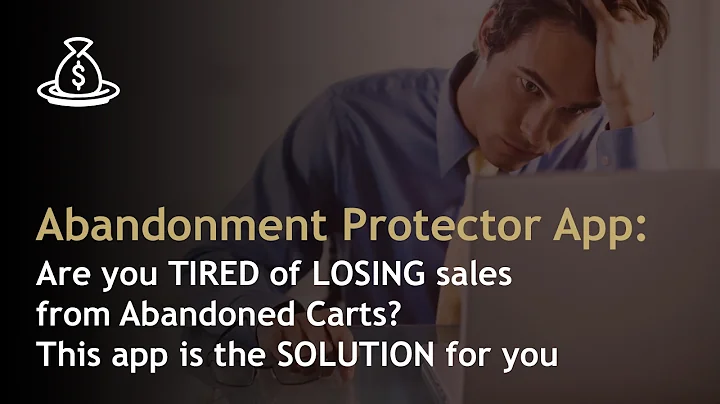Automate Business Reviews on Facebook with Google Reviews
Table of Contents
- Introduction
- Setting Up the Automation Workflow
- Signing Up for Pabli Connect
- Creating a Workflow
- Setting the Trigger
- Connecting Google My Business
- Filtering the Ratings
- Creating a Video with CreateAMat
- Connecting CreateAMat
- Selecting a Video Template
- Modifying the Template
- Sharing the Video on Facebook
- Connecting Facebook Pages
- Posting the Video
- Conclusion
Automating Business Reviews on Your Facebook Page with Pabli Connect
In today's digital world, online reviews and ratings play a crucial role in shaping and influencing a business's reputation. Many businesses have a Google business page where customers can leave their reviews and ratings. However, manually monitoring and sharing these reviews on other platforms, such as Facebook, can be time-consuming and prone to human error.
With the help of automation tools like Pabli Connect, businesses can streamline the process of showcasing their Google reviews on their Facebook page automatically. This automation not only saves time but also enhances a business's social media presence and helps improve its overall reputation.
Setting Up the Automation Workflow
To get started with automating your business reviews on Facebook, follow these steps:
1. Signing Up for Pabli Connect
The first step is to sign up for Pabli Connect, an automation tool that simplifies setting up workflows. Sign up for free on the Pabli Connect website and explore the platform's features.
2. Creating a Workflow
After signing in to Pabli Connect, navigate to the dashboard and click on the "Create Workflow" button. Give your workflow a name and click on "Create" to proceed.
3. Setting the Trigger
In the workflow page, you'll find two modules: "Trigger" and "Action." The trigger is the event that will initiate the workflow. In this case, we want to trigger the automation whenever a new review is received on the Google My Business page. Choose "Google My Business" as the trigger application and select "New Review" as the trigger event. The automation will check for new reviews every eight hours.
4. Connecting Google My Business
To connect your Google My Business account, click on "Connect" and select "Add New Connection." Sign in with your Google account associated with your business page. Provide the necessary access permissions, and once the authorization is successful, you will be connected to your Google My Business page.
5. Filtering the Ratings
To ensure that only positive reviews are shared on Facebook, we will apply a filter. Click on the "Action" module and choose the "Filter" option. Select the "Star Rating" label received from the previous step and set the filter type as "Equals To." Enter the value "5" to filter out only 5-star ratings. This ensures that only positive reviews will be shared.
Creating a Video with CreateAMat
Next, we will create a visually appealing video using CreateAMat, an application integrated with Pabli Connect for video rendering.
1. Connecting CreateAMat
Search for the "CreateAMat" application in Pabli Connect and add a new connection. Provide the API key of your CreateAMat application to establish the connection.
2. Selecting a Video Template
To create the video automatically, we will use a pre-designed video template. Choose the "Video Template" named "Search Field W Rating" and specify it in the workflow. The template consists of placeholder texts and elements that will be dynamically updated with the actual review content.
3. Modifying the Template
If you wish to customize the video template, you can make modifications. Use the "Modifications" field in Pabli Connect and provide key-value pairs to change specific elements within the template. For example, you can change the text that displays the ratings and the customer's name by mapping the appropriate labels from the Google My Business data.
Sharing the Video on Facebook
Once the video is generated, it can be shared directly on your Facebook page.
1. Connecting Facebook Pages
In Pabli Connect, add the Facebook Pages application and authorize it with your Facebook account. Select your business page from the list.
2. Posting the Video
Specify the video URL generated from CreateAMat as the input for creating a page video on Facebook. You can also add a description for the video, such as "New 5-star rating." Click on "Save" and send a test request to ensure everything is working correctly.
Conclusion
Automating the process of showcasing your business reviews on your Facebook page can save time and enhance your online presence. By using tools like Pabli Connect, CreateAMat, and integrating them with your Google My Business and Facebook Pages accounts, you can effortlessly share positive reviews with your audience. This automation not only boosts your social media presence but also helps in improving your business's reputation. Sign up for Pabli Connect now and start automating your business reviews on Facebook.