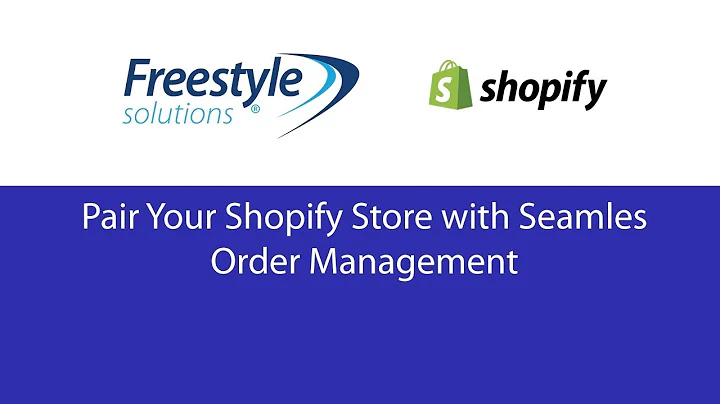3 Easy Methods to Clean Up Product Photography for Your Shopify Store
Table of Contents
- Introduction
- The Importance of a Clean White Background in Product Photography
- Method 1: Using Photoshop to Remove the Background
- Method 2: Using Canva to Remove the Background
- Method 3: Using Remove.bg to Remove the Background
- Method 4: Using iPhone Native Tools to Remove the Background
- Best Practices for Saving Product Photos
- Conclusion
- FAQ
The Importance of a Clean White Background in Product Photography
Product photography is an essential aspect of e-commerce. It is the first thing that potential customers see when they visit your website, and it can make or break their decision to purchase your product. One of the most critical elements of product photography is the background. A clean white background has proven to be the most effective and professional choice for product photography. In this article, we will explore the importance of a clean white background and provide you with four different methods to achieve it.
Method 1: Using Photoshop to Remove the Background
Photoshop is a powerful tool that many professional photographers use to edit their photos. One of the most common uses of Photoshop is to remove the background from a product photo. Here's how you can do it:
- Open your product photo in Photoshop.
- Select the Object Selection Tool from the left-hand side toolbar.
- Click on "Select Subject" to automatically select the product.
- Click on "Add a Mask" to remove the background.
- Create a new layer and use the paint bucket to make it white.
- Use the brush tool to clean up any edges or imperfections.
Photoshop is a great tool for removing backgrounds, but it can be expensive and challenging to use. If you don't have access to Photoshop, there are other options available.
Method 2: Using Canva to Remove the Background
Canva is a popular graphic design tool that many people use to create social media graphics, posters, and other designs. It also has a feature that allows you to remove the background from a product photo. Here's how you can do it:
- Create a new design in Canva with the same dimensions as your product photo.
- Upload your product photo to Canva.
- Click on "Effects" and select "Background Remover."
- Use the erase and restore tools to clean up any edges or imperfections.
- Download your photo as a JPEG.
Canva is a great option for those who don't have access to Photoshop or other expensive editing software.
Method 3: Using Remove.bg to Remove the Background
Remove.bg is a website that specializes in removing backgrounds from photos. It uses AI technology to automatically detect the subject of the photo and remove the background. Here's how you can use it:
- Go to remove.bg and upload your product photo.
- Wait for the website to automatically remove the background.
- Download your photo as a PNG or JPEG.
Remove.bg is a quick and easy way to remove backgrounds from photos, but it can be expensive if you need to remove backgrounds from a large number of photos.
Method 4: Using iPhone Native Tools to Remove the Background
If you don't have access to a computer, you can still remove the background from a product photo using your iPhone's native tools. Here's how you can do it:
- Open your product photo on your iPhone.
- Tap and hold on the photo to bring up the editing tools.
- Select "Markup" and then "Instant Alpha."
- Use your finger to select the background and remove it.
- Save your photo as a PNG or JPEG.
Using your iPhone's native tools is a quick and easy way to remove backgrounds from photos, but it may not be as precise as using other methods.
Best Practices for Saving Product Photos
Once you have removed the background from your product photo, it's essential to save it correctly. Here are some best practices to follow:
- Save your photo as a JPEG if it's strictly photography or a PNG if it includes text or other elements.
- Keep the file size under 200 kilobytes.
- Use a tool like Bulk Resize Photos to resize and compress your photos in bulk.
Following these best practices will ensure that your product photos are optimized for your website and load quickly for your customers.
Conclusion
A clean white background is essential for product photography. It allows the product to be the main focus of the photograph and ensures that it stands out and is seen clearly. In this article, we have provided you with four different methods to achieve a clean white background in your product photos. Whether you have access to expensive editing software or just your iPhone, there is a method that will work for you.
FAQ
Q: Why is a clean white background important for product photography?
A: A clean white background allows the product to be the main focus of the photograph and ensures that it stands out and is seen clearly.
Q: What is the best tool to use for removing backgrounds from product photos?
A: Photoshop is a powerful tool that many professional photographers use to edit their photos, but Canva and Remove.bg are also great options for those who don't have access to expensive editing software.
Q: How should I save my product photos?
A: Save your photo as a JPEG if it's strictly photography or a PNG if it includes text or other elements. Keep the file size under 200 kilobytes.
Q: Can I remove the background from a product photo using my iPhone?
A: Yes, you can use your iPhone's native tools to remove the background from a product photo.