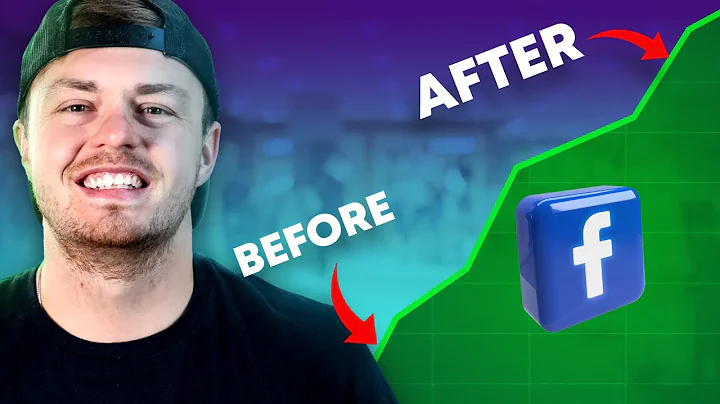Maximize Revenue with Custom Funnel Offers and Thank You Pages
Table of Contents:
- Introduction
- Understanding the Reconvert Post Purchase Funnel Editor
- Navigating the Funnel Dashboard
- Creating and Renaming Funnels
- Setting Triggers for Displaying Offers and Thank You Pages
- Customizing Triggers Based on Customer Information, Order Details, Product Purchase Data, and Other Options
- Adding Offers to the Funnel
- Creating Upsells and Downsells
- Designing and Setting Discounts for Offers
- Building Thank You Pages for The Funnel
- Setting Fallback Thank You Pages
- Expanding and Compact View of the Funnel
- Publishing and Optimizing Funnel Performance
- Conclusion
Understanding the Reconvert Post Purchase Funnel Editor
The Reconvert Post Purchase Funnel Editor is a powerful tool that allows e-commerce store owners to create and customize post-purchase funnels. These funnels are designed to increase revenue and maximize customer conversions by offering upsells, downsells, and thank you pages to customers after they complete their purchase.
Navigating the Funnel Dashboard
When you access the Reconvert Post Purchase Funnel Editor, you will first be taken to the funnel dashboard. This is where you can view, manage, and create new funnels for your store. The dashboard provides an overview of your existing funnels and allows you to easily navigate between them.
Creating and Renaming Funnels
To create a new funnel, simply click on the "Create Funnel" button on the dashboard. You will be prompted to give your funnel a name. It's recommended to choose a descriptive name that reflects the purpose of the funnel. Once you have created a funnel, you can easily rename it by double-clicking on the name and entering a new one.
Setting Triggers for Displaying Offers and Thank You Pages
Triggers are conditions that determine when to display offers and thank you pages in your funnel. By default, all orders are selected as the trigger for displaying offers. However, you have the flexibility to select different triggers based on various criteria such as customer information, order details, product purchase data, and other options. For example, you can choose to display an offer only if the customer purchased a specific product or if it is their second purchase.
Customizing Triggers Based on Customer Information, Order Details, Product Purchase Data, and Other Options
When customizing triggers, you have the ability to set multiple and/or conditions to further refine when an offer should be displayed. For instance, you can choose to display an offer if the customer's number of orders is exactly two and if they purchased a specific product. This level of customization allows you to target specific customer segments and increase the relevance of your offers.
Adding Offers to the Funnel
Once you have set the trigger for your funnel, it's time to add offers. Offers can be either upsells or downsells. An upsell is an additional product or service that you offer to the customer after they have made their initial purchase. A downsell, on the other hand, is a discounted version of the same product or service. You can create new offers or reuse existing ones.
Creating Upsells and Downsells
To create an offer, click on the "Add Offer" button in the funnel editor. You will have the option to either create a new offer or choose an existing one. If you choose to create a new offer, you will be taken to the offer editor where you can customize the details of the offer. This includes setting the product, discount, timer, and design. Upsells and downsells give you the opportunity to increase the average order value by enticing customers with additional products or enticing discounts.
Designing and Setting Discounts for Offers
In the offer editor, you can design the offer to match your store's branding and create an appealing visual experience for your customers. You can also set the discount for the offer. Offering a discount can be a powerful incentive for customers to make an additional purchase. By finding the right balance between discount amount and profit margin, you can maximize your store's revenue.
Building Thank You Pages for The Funnel
Thank you pages are an essential component of post-purchase funnels as they allow you to show gratitude to your customers and provide them with additional information or offers. Reconvert offers a drag-and-drop interface for designing thank you pages. You can choose from over 16 different widgets to create a customized and optimized thank you page. Widgets include elements like order details, social sharing buttons, personalized recommendations, and more.
Setting Fallback Thank You Pages
A fallback thank you page is displayed if, for any reason, your post-purchase offers cannot be displayed to the customer. This ensures that you always have a thank you page available that is fully optimized for conversions. By choosing a fallback thank you page, you can still provide a pleasant post-purchase experience to your customers even if they don't see any additional offers.
Expanding and Compact View of the Funnel
The Reconvert Post Purchase Funnel Editor provides two different views for your funnels: an expand view and a compact view. The expand view shows all the offers and triggers in a detailed and expanded format, allowing you to get a comprehensive overview of your funnel. The compact view is a more condensed representation, giving you a quick glimpse of the different elements in the funnel. You can switch between these views to suit your preference and easily navigate through the funnel.
Publishing and Optimizing Funnel Performance
Once you have designed and customized your post-purchase funnel, it's time to publish it and make it live on your store. Before publishing, it's recommended to thoroughly review the funnel and ensure that everything is working as intended. You can then click the "Publish" button to activate the funnel. Once live, you can monitor the performance of your funnel and make optimizations based on the data and insights provided by Reconvert.
Conclusion
The Reconvert Post Purchase Funnel Editor is a valuable tool for e-commerce store owners who want to maximize revenue and conversions. By creating customized post-purchase funnels, you can offer upsells, downsells, and thank you pages to your customers, increasing customer satisfaction and boosting your store's revenue. With the flexibility and customization options provided by Reconvert, you can create funnels that are tailored to your store's unique needs and goals.
Highlights:
- The Reconvert Post Purchase Funnel Editor allows you to create and customize post-purchase funnels to maximize revenue and conversions.
- You can set triggers based on customer information, order details, product purchase data, and more to display relevant offers to your customers.
- The funnel editor provides options for creating upsells and downsells and designing visually appealing offers.
- Thank you pages play an important role in post-purchase funnels, and Reconvert offers a drag-and-drop interface for designing optimized thank you pages.
- Fallback thank you pages ensure a positive post-purchase experience even if the offers cannot be displayed.
- The expand and compact view options in the funnel editor allow for easy navigation and optimization of your funnels.
- Publish your funnel to make it live on your store and continually monitor and optimize its performance to drive maximum conversions and revenue.
FAQ:
Q: Can I create multiple funnels for different products on my store?
A: Yes, you can create multiple funnels for different products or customer segments to offer tailored post-purchase experiences.
Q: Can I customize the design of the offers and thank you pages in the funnel editor?
A: Yes, the funnel editor allows you to customize the design of the offers and thank you pages to align with your store's branding.
Q: Can I track the performance of my funnels and make optimizations?
A: Yes, Reconvert provides data and insights on the performance of your funnels, allowing you to make data-driven optimizations to boost conversions and revenue.
Q: What happens if the customer declines an upsell or downsell offer in the funnel?
A: Depending on your funnel setup, you can either display a downsell offer, redirect them to a thank you page, or offer a fallback thank you page.
Q: How can I ensure a seamless post-purchase experience for my customers?
A: By using the Reconvert Post Purchase Funnel Editor, you can create personalized offers, discounts, and thank you pages that enhance the customer experience and drive repeat purchases.