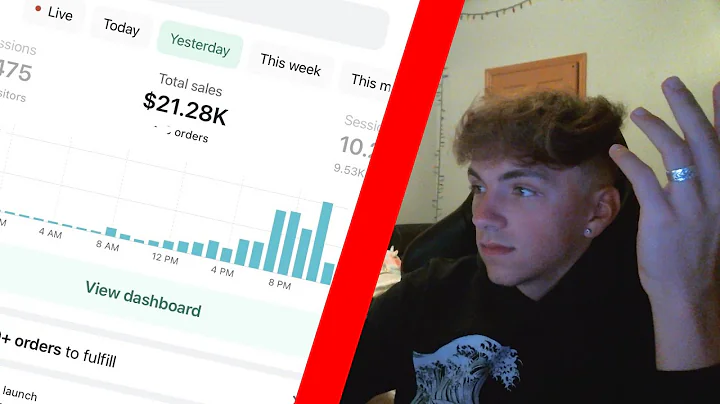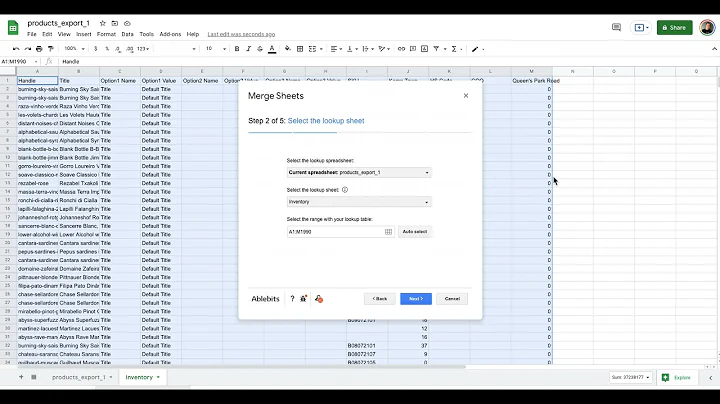Seamlessly Connect Shopify to WordPress and Boost Your E-commerce Operations
Table of Contents:
- Introduction
- Requirements
- Installing the Shopify VP Plugin
- Connecting Shopify to WordPress
- Configuring Store Settings
- Syncing Products
- Displaying Shopify Products in WordPress
- Conclusion
Introduction
Requirements
Installing the Shopify VP Plugin
Connecting Shopify to WordPress
Configuring Store Settings
Syncing Products
Displaying Shopify Products in WordPress
Conclusion
How to Connect Shopify to Your WordPress Website and Integrate Shopify with WordPress
Are you looking to connect your Shopify store to your WordPress website? In this tutorial, we will show you a simple and easy way to integrate Shopify with WordPress. By following these steps, you'll be able to seamlessly manage your products, orders, and inventory between both platforms.
Introduction
Shopify is a powerful e-commerce platform that allows you to create and manage your online store. WordPress, on the other hand, is a popular content management system (CMS) that enables you to create and manage your website. Integrating these two platforms can provide you with the best of both worlds, allowing you to take advantage of the extensive features offered by Shopify while maintaining the flexibility and customization options of WordPress.
Requirements
Before we begin, there are a few requirements you need to fulfill in order to connect Shopify to your WordPress website:
- A Shopify store: If you don't already have a Shopify store, you will need to create one. Visit Shopify's website and sign up for an account.
- A WordPress website: Similarly, if you don't have a WordPress website, you will need to set one up. You can do this by signing up for a hosting provider and installing WordPress.
Installing the Shopify VP Plugin
To integrate Shopify with WordPress, we will be using the Shopify VP plugin. Here's how you can install it:
- Log in to your WordPress admin dashboard.
- Go to "Plugins" and click on "Add New Plugin."
- Search for "Shopify VP" and click on the "Install Now" button.
- After installation, click on the "Activate" button to activate the plugin.
Connecting Shopify to WordPress
Once you have installed and activated the Shopify VP plugin, you can proceed with the connection process:
- On the left side of your WordPress admin dashboard, click on "Shopify VP Pro."
- Click on "Begin the Connection Process" to launch the connection wizard.
- Enter your Shopify store's domain name and click on "Connect Your Shopify Store."
- In your Shopify admin, go to the App Store and install the Shopify VP app.
- Allow the app access to your Shopify store by clicking on the "Install App" button.
- Wait for the connection process to complete. The plugin will confirm that your website is connected to your Shopify store.
Configuring Store Settings
After connecting Shopify to WordPress, you will need to configure different settings for your store:
- Enable listing pages: Choose whether you want to enable listing pages for your products.
- Creating product detail pages: Decide how you want your product detail pages to be created.
- Linking to Shopify products: Choose what happens when users click on your products.
- Page settings: Adjust settings such as the number of products per page.
Syncing Products
To sync the products between your WordPress website and your Shopify store, follow these steps:
- Switch to the "Sync" tab under the plugin settings.
- Enable detail pages and auto pause syncing.
- Click on the "Sync Details Page" and "Connect Auto Post Syncing" buttons.
- This will allow the plugin to fetch any product details and add new products to your Shopify store.
Displaying Shopify Products in WordPress
The Shopify VP plugin makes it easy to display your Shopify products anywhere on your WordPress blog. By using the default settings, the plugin will create the Shopify VP products page for you. This page will display your Shopify products in a visually appealing manner.
Conclusion
Integrating Shopify with WordPress provides you with a seamless way to manage your online store while leveraging the flexibility and customization options of WordPress. By following the steps outlined in this tutorial, you'll be able to connect Shopify to your WordPress website and start selling your products in no time.
Highlights:
- Seamlessly integrate Shopify with WordPress
- Manage products, orders, and inventory in one place
- Take advantage of Shopify's e-commerce features with WordPress's flexibility
- Display Shopify products anywhere on your WordPress blog
- Increase conversions and streamline your e-commerce operations
FAQ
Q: Can I connect multiple Shopify stores to the same WordPress website?
A: Yes, you can connect multiple Shopify stores to the same WordPress website by following the same process outlined in this tutorial.
Q: Can I customize the appearance of the Shopify products displayed on my WordPress website?
A: Yes, you can customize the appearance of the Shopify products by modifying the settings of the Shopify VP plugin or by using custom CSS code.
Q: Will syncing products between Shopify and WordPress affect my website's performance?
A: Syncing products should not significantly impact your website's performance. However, it is recommended to regularly optimize your website and monitor its performance for any potential issues.