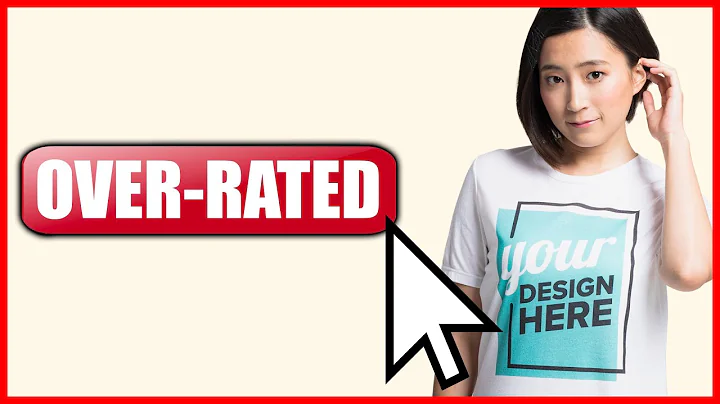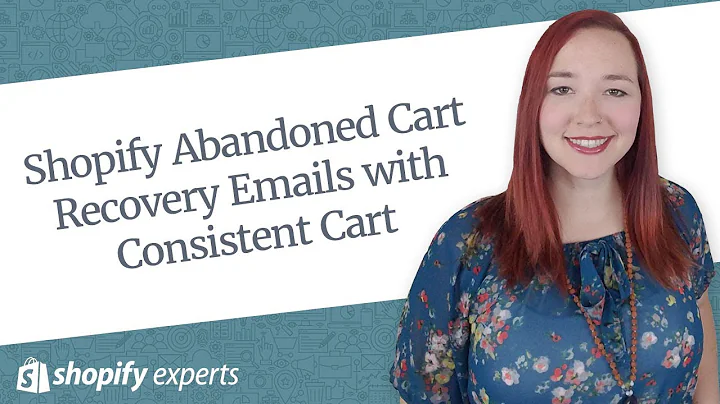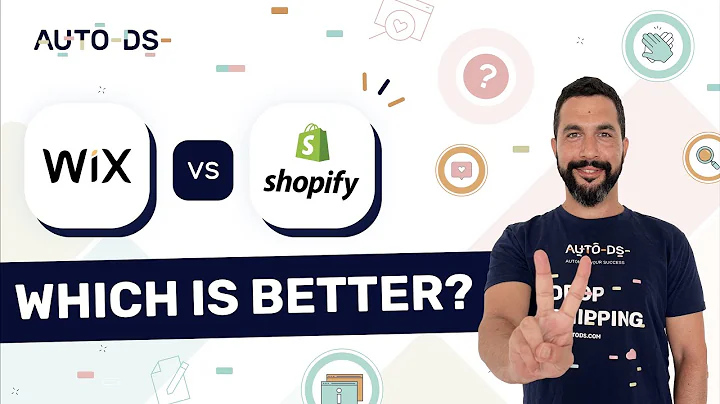Maximize Your Advertising with Facebook Pixel on Shopify!
Table of Contents:
- Introduction
- Creating a Shopify Account
2.1. Logging in or Starting a Free Trial
2.2. Skipping Setup Steps
2.3. Setting up Business Assets
- Adding the Facebook Pixel
3.1. Searching for the Facebook App
3.2. Installing the Facebook and Instagram App
3.3. Starting the Pixel Setup
3.4. Connecting Your Facebook Account
3.5. Choosing Pixel Preferences
- Setting Up the Facebook Pixel
4.1. Creating a New Pixel
4.2. Confirming Terms and Conditions
4.3. Submitting for Review
4.4. Finalizing Channel Setup
- Utilizing the Facebook Pixel
5.1. Shopping on Facebook
5.2. Running Ads on Facebook and Instagram
- Monitoring Pixel Activity
6.1. Accessing Facebook Business Suite
6.2. Viewing Events Manager
6.3. Verifying Your Shopify Shop
6.4. Monitoring Pixel Statistics
How to Install Facebook Pixel in Shopify and Track Your Conversions
Introduction
The Facebook pixel is a powerful tool that allows you to track and measure the effectiveness of your marketing campaigns on Facebook and Instagram. By installing the Facebook pixel in your Shopify store, you can gain valuable insights into customer behavior and improve your advertising strategies. In this guide, we will walk you through the process of installing the Facebook pixel in Shopify and show you how to use it to track your conversions effectively.
Creating a Shopify Account
To get started, you need to create a Shopify account. If you already have an account, you can skip this step and log in directly. If not, follow these steps to start a free trial:
- Go to shopify.com and click on "Log in" or "Start a Free Trial."
- Enter your email address and create a password to create your account.
- Follow the on-screen prompts to set up your store, including providing some basic information about your business.
Adding the Facebook Pixel
Once you have set up your Shopify account, you can add the Facebook pixel to your store. Here's how:
- Open the Shopify App Store by searching for "Facebook" in the search bar.
- Look for the "Facebook and Instagram" app developed by Meta and click on it.
- Install the app and open it from your Shopify dashboard.
- Click on "Start Setup" to begin the pixel setup process.
- Connect your Facebook account by clicking on the "Connect" button.
- Choose a pixel preference, such as conservative, enhancer, or maximum.
- Save your settings and click on "Connect" to connect the pixel to your account.
Setting Up the Facebook Pixel
If you don't have a Facebook pixel yet, you will need to create one. Here's how:
- Click on the "Create New" button in the pixel setup process.
- Follow the on-screen instructions to create a new Facebook pixel.
- Accept the terms and conditions of the Facebook Seller Agreement.
- Submit your pixel for review and wait for it to be approved.
- Once approved, the channel setup will be finalized, and you can start using the Facebook pixel.
Utilizing the Facebook Pixel
Now that your Facebook pixel is installed, you can make the most of its features and benefits. Here are some ways to utilize the pixel effectively:
- Use the Facebook pixel to showcase your products on Facebook and Instagram, expanding your market and reaching a wider audience.
- Run targeted ads on Facebook and Instagram using the insights and data collected by the pixel, maximizing your advertising budget and increasing conversions.
Monitoring Pixel Activity
To monitor the activity and performance of your Facebook pixel, access the Facebook Business Suite and navigate to the Events Manager. Here's how:
- Log in to your Facebook Business Suite account and go to "All Tools."
- Click on "Events Manager" and wait for it to load.
- You can now view and monitor the statistics and events tracked by your Facebook pixel.
Verifying Your Shopify Shop
To verify your Shopify shop with the Facebook pixel, follow these steps:
- Start the verification process by clicking on "Start Verification" in your Facebook pixel settings.
- Provide the necessary information and complete the verification process.
- Once verified, you can use the Facebook pixel to its full potential and start selling on Facebook and Instagram.
Monitoring Pixel Statistics
In the Events Manager, you can access detailed statistics about your Facebook pixel's performance. Keep an eye on the data to identify trends, optimize your advertising strategies, and improve your conversion rates.
In conclusion, installing the Facebook pixel in Shopify can greatly enhance your marketing efforts on Facebook and Instagram. By tracking conversions and utilizing the pixel's features, you can reach more customers, improve your advertising campaigns, and boost your sales. Get started today and take advantage of this powerful tool.
Highlights:
- Learn how to install the Facebook pixel in Shopify and track conversions effectively.
- Create a Shopify account or log in to your existing account.
- Add the Facebook and Instagram app from the Shopify App Store.
- Connect your Facebook account and choose pixel preferences.
- Utilize the Facebook pixel to expand your market and run targeted ads.
- Monitor pixel activity and statistics in the Facebook Business Suite.
- Verify your Shopify shop with the Facebook pixel for full functionality.
- Access detailed pixel statistics in the Events Manager for optimization.
FAQ:
Q: What is a Facebook pixel?
A: A Facebook pixel is a piece of code that you can add to your website to track visitors' actions, optimize your ads, and measure your advertising campaign's effectiveness on Facebook and Instagram.
Q: How can I create a Shopify account?
A: To create a Shopify account, visit the Shopify website and click on "Log in" or "Start a Free Trial." Follow the prompts to provide your email address, create a password, and set up your store.
Q: Can I use the Facebook pixel without a Shopify account?
A: No, the Facebook pixel is specifically designed to be used with platforms like Shopify to track conversions and optimize advertising campaigns. You will need a Shopify account to install and use the Facebook pixel effectively.
Q: How can I monitor the performance of my Facebook pixel?
A: You can monitor the performance of your Facebook pixel by accessing the Events Manager in the Facebook Business Suite. There, you can view detailed statistics and events tracked by your pixel.
Q: What are the benefits of using the Facebook pixel in Shopify?
A: By installing the Facebook pixel in Shopify, you can track customer behavior, optimize your ads, and expand your market by showcasing your products on Facebook and Instagram. Additionally, you can run targeted ads and improve your conversion rates.