How to Fix the Missing Add Section Button in Shopify Themes
Table of Contents
- Introduction
- The Issue with the Missing Ad Section Button
- Potential Reasons for the Issue
3.1 Shopify's Enforced Json Template
3.2 Misconfigured Settings Data
- Fixing the Issue
4.1 Renaming the Index Template
4.2 Creating a New Json Template
- Adding Sections to the Json Template
- Ordering the Sections
- Verifying the Solution
- The Lean Theme Example
- The Future of Json Templates
- Conclusion
Introduction
In this article, we will discuss a common issue faced by Shopify users - the missing ad section button. Specifically, we will explore the potential reasons for this issue and provide step-by-step instructions on how to fix it. Additionally, we will discuss the use of Json templates in Shopify themes and its implications for developers. By the end of this article, you will have a clear understanding of how to bring back the ad section button and stay updated with the latest Shopify developments.
The Issue with the Missing Ad Section Button
If you are using a Shopify theme like Debut or any Shopify theme from the OS 1.0 version, you may encounter a situation where the ad section button is not visible in the template editor. This can be problematic, especially when you want to add sections to your homepage or index template. In the previous lesson, we used the "content_for_index" object to display the ad section button. However, in some cases, this button may not appear in the editor, despite using the correct liquid file.
Potential Reasons for the Issue
There are a couple of theories that could explain the missing ad section button. One possibility is that Shopify intends to enforce the use of Json templates for Shopify themes. This means that if you are using liquid files in the templates folder, the ad section button may not work as expected. Another theory is that the settings data in the Json file inside the config folder may be misconfigured, leading to the dysfunction of the "content_for_index" object. However, it is worth noting that, by default, the ad section button should work seamlessly with the "content_for_index" object without any manual intervention.
To resolve this issue, we will explore two potential solutions. The first solution involves renaming the existing index.liquid file, while the second solution requires creating a new Json template.
Renaming the Index Template
To begin, we will rename the index.liquid file to index_old. This will effectively remove the index template from the theme. By doing so, we can check if the absence of an index template forces the theme to fallback to the 404 template. If successful, we can proceed to create a new template that will accommodate the ad section button.
Creating a New Json Template
To create a new template, navigate to the templates folder in the code editor. Click on "Add a new template" and select Json as the template type. From the available options, choose "index" as the template to create. This will generate the index.json file. In this file, we will define a Json object with attributes for the template name, sections, and order.
Within the Json object, the name attribute can be set to any desired value. This value will be displayed in the theme editor. The sections attribute requires another object, where we can define the sections for the template. Each section is identified by a unique section ID, and its corresponding value should be another object. Finally, the order attribute allows us to specify the order in which the sections should appear. This attribute expects an array of section IDs.
Adding Sections to the Json Template
Once the Json template is created, we can configure the sections within it. Each section requires a section ID and a subsection file. The section ID can be named according to your preference, while the subsection file should be created in the sections folder with a liquid extension.
Ordering the Sections
To order the sections within the Json template, we can utilize the order attribute. This attribute accepts an array of section IDs, defining the sequence in which the sections should be displayed on the website.
Verifying the Solution
After saving the changes to the Json template, reload the theme editor to see if the ad section button is now visible. If successful, you should be able to add sections to your homepage or index template without any issues.
The Lean Theme Example
If you are using the Lean theme, you may have noticed that it already uses Json templates. As a result, the ad section button is available by default in this theme. By examining the code editor, you can observe that the template files in the Lean theme are in Json format, which aligns with Shopify's evolving trend towards Json templates.
The Future of Json Templates
Given the recent changes in Shopify's development practices, it is plausible that Json templates will become the standard for Shopify themes in the future. By embracing this change, developers can stay ahead of the curve and leverage the benefits offered by Json templates. Keeping an eye on upcoming Shopify developments and exploring resources like Shopify's theme development course and liquid course can help developers adapt and excel in this evolving landscape.
Conclusion
In this article, we explored the issue of the missing ad section button in Shopify themes. We discussed the potential causes of this issue, including Shopify's emphasis on Json templates and possible misconfigurations. We provided step-by-step instructions on how to resolve this issue by renaming the index template and creating a new Json template. Additionally, we discussed the importance of ordering sections within the Json template and outlined the advantages of Json templates in Shopify theme development. By following the guidelines provided in this article, you can successfully bring back the ad section button and stay updated with the latest trends in Shopify theme development.
Highlights
- The missing ad section button is a common issue in Shopify themes.
- Renaming the index template and creating a new Json template can resolve this issue.
- Json templates may become the standard for Shopify themes in the future.
- Understanding the ordering of sections within Json templates is crucial.
- Staying updated with Shopify's developments and exploring resources can help developers excel in Shopify theme development.
FAQ
Q: Are all Shopify themes affected by the missing ad section button issue?
A: No, this issue is primarily observed in Shopify themes using liquid files and those from the OS 1.0 version. Themes that have already adopted Json templates, like the Lean theme, do not face this issue.
Q: Do I need to make any changes to the liquid files in my theme?
A: In most cases, no changes to the liquid files are required. Renaming the index template and creating a new Json template should suffice in resolving the missing ad section button issue.
Q: How can Json templates benefit developers?
A: Json templates offer a more structured approach to theme development in Shopify. They provide increased flexibility, easier maintenance, and a future-proof solution as Shopify continues to prioritize Json templates in theme development.
Q: Can I still use liquid files in my Shopify theme?
A: While Shopify is moving towards Json templates, liquid files are likely to remain compatible for the foreseeable future. However, it is advisable for developers to embrace the transition and explore the benefits of Json templates for long-term compatibility and efficiency.
Q: Does Shopify provide any resources for learning about theme development?
A: Yes, Shopify offers a theme development course and a liquid course, which provide comprehensive guidance and insights into developing themes for Shopify. These resources can help developers stay updated and enhance their skills in Shopify theme development.













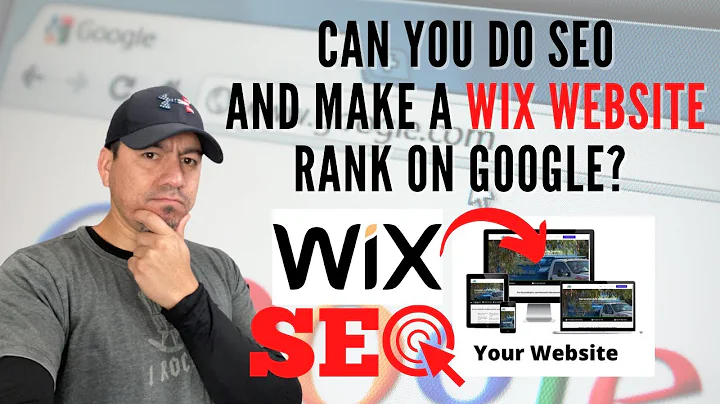
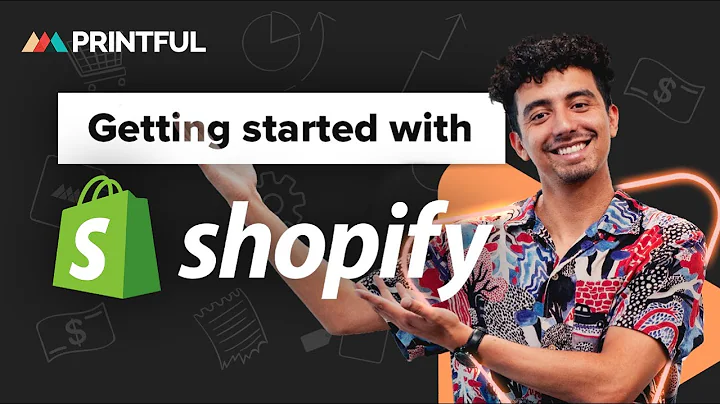
![Master Facebook Ads for eCommerce Success! [2023-2024 Guide]](https://i.ytimg.com/vi/2_8rJp6JF1Q/hq720.jpg?sqp=-oaymwEcCNAFEJQDSFXyq4qpAw4IARUAAIhCGAFwAcABBg==&rs=AOn4CLCNwzLWWGGDMqfgV8GFnJKQrQKOiA)






