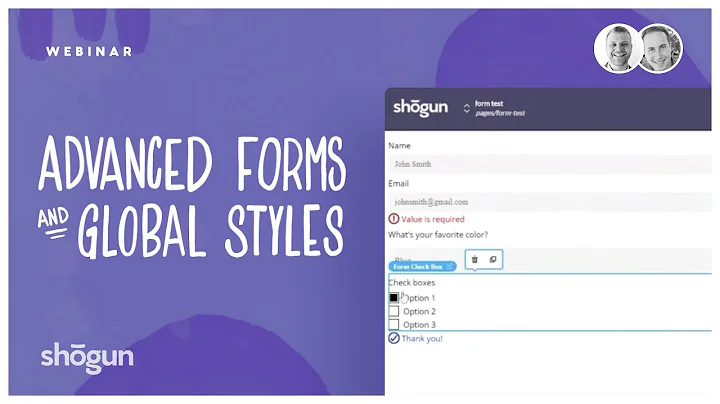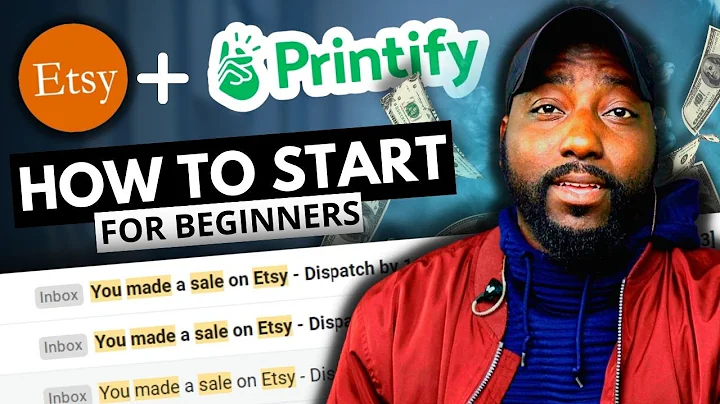Master the Art of Editing CSS in Shopify
Table of Contents
- Introduction
- Accessing the CSS for your Shopify theme
- Duplicating your Shopify theme
- Editing the CSS file
- Understanding the structure of the CSS file
- Adding custom classes and changing existing ones
- Commenting and organizing the CSS file
- Considerations when switching themes
- Conclusion
Introduction
In this article, we will explore how to edit the CSS for your Shopify theme and make custom styling changes to your store's website. Sometimes, the theme editor may not provide the level of customization you are looking for, so knowing how to access and edit the CSS can be incredibly useful. We will discuss the steps to access the CSS file, duplicate your theme for backup purposes, and make edits to the CSS file itself. Along the way, we will also delve into understanding the structure of the CSS file, adding and changing custom classes, and organizing the CSS file effectively for easier management. So, let's dive in!
2. Accessing the CSS for your Shopify theme
When it comes to editing the CSS for your Shopify theme, the first step is to access the necessary files. To do this, log into your Shopify admin and navigate to the "Online Store" section. Here, you will find your live theme at the top, along with the theme library below. Additionally, you will find the "Edit Code" option, which will allow you to access the HTML and CSS files for your theme.
3. Duplicating your Shopify theme
Before making any edits to your theme's CSS, it is important to create a backup of your existing theme. This ensures that if you make any mistakes or encounter errors during the editing process, you can easily restore the previous version as the live theme. Shopify allows you to duplicate your theme with just a few clicks, providing you with a safe copy to work on. By hitting the "Duplicate" button for your theme, you can create a backup copy and proceed with the editing process without the fear of losing your original theme's settings.
4. Editing the CSS file
Now that you have a duplicated version of your Shopify theme, it's time to start editing the CSS file to make the desired customizations. To access the CSS file, click on the "Edit Code" option. This will load the theme files, including the main HTML and CSS files, for the front end of your store. In the left-hand panel, search for the CSS file by typing "CSS". You will typically find two files related to CSS, but pay attention to the file named "theme.css.liquid" or something similar. This is the file you need to open and edit.
5. Understanding the structure of the CSS file
The CSS file for your Shopify theme contains a significant amount of information, so it's important to understand its structure and organization. The file may be quite long, with thousands of lines of code. However, it is usually divided into different sections, making it easier to navigate and understand. In general, you will find sections for the header, body, and other elements of your website. By familiarizing yourself with the structure, you can easily locate and make changes to specific parts of the CSS file.
6. Adding custom classes and changing existing ones
One of the main reasons for editing the CSS file is to add custom classes or change existing ones. By doing this, you can apply unique styling and design to specific elements of your website. The CSS file allows you to define custom classes, different IDs, and modify the existing styling properties. With this level of customization, you can achieve the specific look and feel you desire for your Shopify store.
7. Commenting and organizing the CSS file
To make the CSS file more manageable and easier to navigate, it is crucial to comment and organize the code effectively. Comments provide explanations and context for different sections of the CSS file, making it easier for you or other developers to understand the purpose of each code block. Additionally, organizing the code by grouping related styles together helps maintain a clean and structured CSS file, preventing confusion and potential errors.
8. Considerations when switching themes
It is worth noting that if you decide to switch themes on your Shopify store, the CSS file will be different for each theme. Therefore, when making edits to the CSS, be mindful that they may not carry over seamlessly to other themes. It's important to review and modify the CSS file accordingly when switching themes to ensure consistent styling and functionality.
9. Conclusion
Editing the CSS for your Shopify theme gives you the power to customize your store's appearance to match your unique brand and design preferences. By following the steps outlined in this article, you can access and modify the CSS file with ease, allowing you to make custom styling changes and create a visually appealing online store. Remember to back up your theme before making any edits, understand the structure of the CSS file, organize and comment your code, and be cautious when switching themes. With these tips in mind, you are ready to take control of your Shopify store's CSS and create a standout online presence. Happy editing!
Highlights
- Learn how to edit the CSS for your Shopify theme and make custom styling changes to your website.
- Access the CSS file through the Shopify admin and navigate to the "Online Store" section.
- Duplicate your theme to create a backup copy before making any edits.
- Understand the structure of the CSS file and locate the relevant sections for easy editing.
- Add custom classes, change existing ones, and modify styling properties to achieve your desired look.
- Comment and organize the CSS file to improve readability and maintainability.
- Consider the implications of switching themes on your CSS edits.
- Take advantage of the flexibility and customization options offered by editing the CSS of your Shopify theme.
FAQ
Q: Can I edit the CSS directly from the Shopify theme editor?
A: While the theme editor in Shopify provides some customization options, it may not offer the level of control and flexibility that editing the CSS file directly does. By accessing and modifying the CSS file, you can achieve more advanced and specific styling changes for your store.
Q: What happens if I make a mistake or encounter errors while editing the CSS?
A: It is always recommended to duplicate your theme before making any edits. If you make a mistake or encounter errors, you can simply restore the previous version of the theme as the live one. This way, you can easily revert back to a working state and troubleshoot any issues.
Q: Do I need coding experience to edit the CSS for my Shopify theme?
A: Having some knowledge of CSS and HTML can be beneficial when editing the CSS file for your Shopify theme. However, with the right resources and guidance, even beginners can make basic styling changes. Shopify provides useful documentation and resources to help you navigate the editing process.
Q: Will my CSS edits be retained if I switch to a different Shopify theme?
A: No, the CSS file will be specific to each theme in Shopify. If you switch themes, you will need to review and modify the CSS file accordingly to ensure consistent styling.