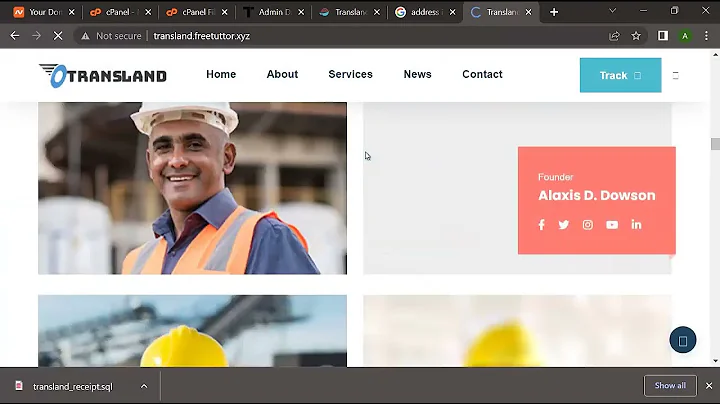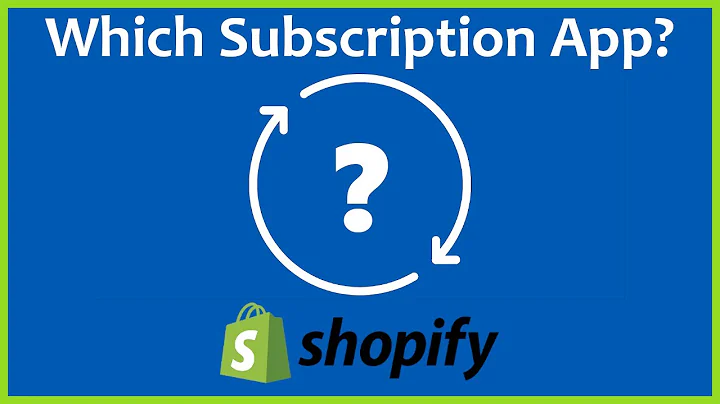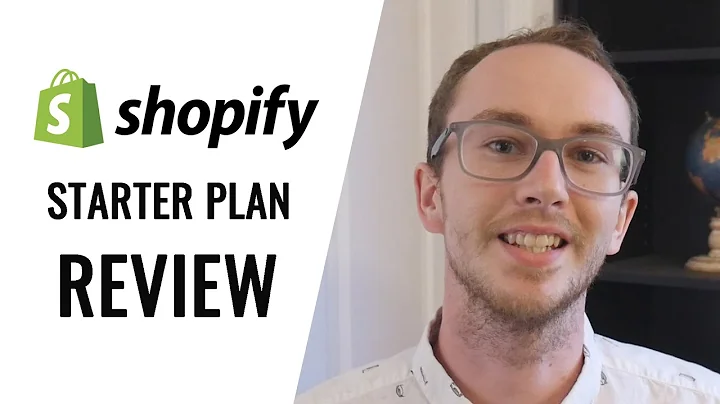Fix Missing Gender, Age Group, and Color Issues in Google Merchant Products
Table of Contents
- Introduction
- Common Google Merchant Products Issues
- Method 1: Fixing Issues within Google Merchant Account Dashboard
- Step 1: Go to Google Merchant Account and Click on Diagnostics
- Step 2: Click on View Examples and Copy the Product Title
- Step 3: Click on All Products Option and Edit the Product
- Method 2: Fixing Issues within Shopify Store Dashboard
- Step 1: Click on Home Button and Open Product
- Step 2: Click on More Actions and Select Google Fields
- Step 3: Choose Custom Product Option and Add Required Fields
- Method 3: Fixing Issues in Bulk
- Step 1: Go to Approved or Not Approved Products
- Step 2: Select Products and Click on Edit Products
- Step 3: Select Columns and Add Required Fields
- Conclusion
How to Fix Missing Value Gender, Age Group, and Color Issues in Google Merchant Products
Are you facing issues with missing gender, age group, or color values for your Google Merchant products? If yes, then you have come to the right place. In this article, we will guide you on how to fix these issues using three different methods.
Common Google Merchant Products Issues
Before we dive into the methods, let's understand the common issues that online store owners face while submitting their products to Google Merchant Center. These issues are:
- Missing Gender
- Missing Age Group
- Missing Color
Method 1: Fixing Issues within Google Merchant Account Dashboard
The first method to fix missing value gender, age group, and color issues is by using the Google Merchant Account dashboard. Here are the steps to follow:
Step 1: Go to Google Merchant Account and Click on Diagnostics
Log in to your Google Merchant Account and click on Diagnostics. This will show you all the issues with your products.
Step 2: Click on View Examples and Copy the Product Title
Click on the View Examples link under the Gender, Age Group, or Color section to see which products are causing the issue. Copy the title of the product.
Step 3: Click on All Products Option and Edit the Product
Click on the All Products option and find the product using the title. Edit the product by selecting the correct gender, age group, or color field. Click Save.
Method 2: Fixing Issues within Shopify Store Dashboard
If your online store is built on Shopify, you can easily fix these issues using the Shopify store dashboard. Here is how you can do it:
Step 1: Click on Home Button and Open Product
Click on the Home button to open the Shopify store dashboard. Find the product that needs to be fixed and open it.
Step 2: Click on More Actions and Select Google Fields
Click on More Actions and select Google Fields. Choose the Custom Product option if you don't have an MPN or GTIN number.
Step 3: Choose Custom Product Option and Add Required Fields
Scroll down and add the required fields such as gender, age group, and color for your Google Merchant products.
Method 3: Fixing Issues in Bulk
If you have a large number of products with missing values, you can fix them in bulk. Here is how you can do it:
Step 1: Go to Approved or Not Approved Products
Go to the Approved or Not Approved Products section in your Google Merchant Account dashboard.
Step 2: Select Products and Click on Edit Products
Select the products with missing values and click on Edit Products.
Step 3: Select Columns and Add Required Fields
Select the columns you want to add such as gender, age group, or color and add the required fields. Save the changes.
Conclusion
Fixing missing gender, age group, and color values for your Google Merchant products is essential to get the maximum benefit from your advertising campaign. By following the three methods mentioned in this article, you can easily fix these issues and start promoting your products effectively.
Highlights
- Three methods to fix missing gender, age group, and color values for Google Merchant products
- Easily fix issues within Google Merchant Account and Shopify Store dashboard
- Bulk fix issues using the Approved or Not Approved Products section
- Essential for effective advertising campaigns
FAQ
Q. What are common issues with Google Merchant products?
A. Some common issues are missing gender, age group, and color values.
Q. Can these issues be fixed in bulk?
A. Yes, you can fix these issues in bulk by going to the Approved or Not Approved Products section in your Google Merchant Account dashboard.
Q. How do I fix missing gender, age group, and color values for my Google Merchant products in Shopify?
A. You can fix these issues using the Shopify store dashboard by clicking on More Actions and selecting Google Fields. Add the required fields such as gender, age group, and color.