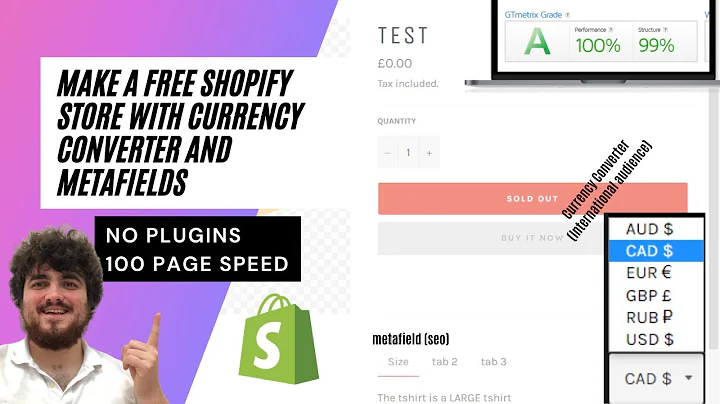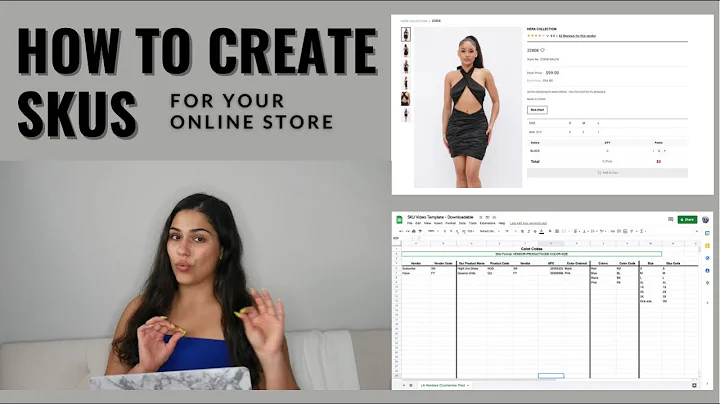Enhance Your Shopify Store with Turbo Theme
Table of Contents:
- Introduction
- Configuring the Homepage
- Adding Products to the Shopify Platform
- Title
- Description
- Product Type
- Vendor
- Collection
- Tags
- Product Page Settings
- Breadcrumb Links
- Tags, Type, and Collection
- Vendor Section
- Related Products
- Back in Stock Request Form
- Quantity Box
- Product Gallery
- Description and Form Position
- Handling $0 Items
- Size Chart
- Color Swatches
- Tabbed Layout
- Collection Page Settings
- Products per Row
- Pagination Types
- Product Height Alignment
- Breadcrumb Links
- Tag Filtering
- Collection Sorting
- Vendor Display
- Sale, New, and Coming Soon Banners
- Quick View Feature
- Collection Banner Image
- Additional Support
Article: Turbo Shopify Theme: Enhancing Collection and Product Pages
The Turbo Shopify theme offers a range of built-in settings to enhance the collection and product pages of your online store. These settings allow you to customize various aspects, such as the layout, tags, related products, color swatches, and more. In this article, we will walk you through the step-by-step process of configuring these settings and optimizing your store's collection and product pages for a seamless shopping experience.
Introduction
When it comes to running a successful online store, the collection and product pages play a crucial role in engaging customers and driving conversions. With the Turbo Shopify theme, you have access to a wide range of built-in settings that allow you to customize these pages and make them more visually appealing and user-friendly. In this article, we will explore these settings and guide you on how to optimize your collection and product pages to create a compelling shopping experience for your customers.
Configuring the Homepage
Before diving into the specific settings for the collection and product pages, it's essential to ensure that your homepage is properly configured. The Turbo theme provides a separate video guide for configuring the homepage, so make sure to check that out before proceeding with the settings for the collection and product pages. The homepage sets the stage for your entire store and acts as a gateway for customers to explore your products and collections.
Adding Products to the Shopify Platform
To make the most of the collection and product pages in the Turbo theme, it's crucial to have your products correctly added to the Shopify platform. The platform allows you to add important product details such as titles, descriptions, product types, vendors, collections, and tags. These details will be utilized in the configuration of the product page settings and play a vital role in organizing and categorizing your products effectively.
Product Page Settings
The product page is where customers can view detailed information about individual products and make purchasing decisions. The Turbo theme provides several built-in settings to enhance the product page, allowing you to control various elements and customize their appearance.
Breadcrumb Links
Breadcrumb links act as a path that helps customers navigate back to the collection page from which they accessed the product. With the Turbo theme, you have the flexibility to enable or disable this feature based on your preference.
Tags, Type, and Collection
Tags, types, and collections allow you to categorize and organize your products effectively. By enabling the display of tags and collections, you can provide additional information about the product's category and highlight its attributes. The Turbo theme allows you to control the visibility of tags, types, and collections on the product page, giving you the flexibility to showcase or omit them as desired.
Vendor Section
The vendor section displays the vendor information associated with the product. Enabling this feature allows customers to identify the vendor or manufacturer of the product. If the product has a SKU (Stock Keeping Unit), it will also appear in this section. The Turbo theme allows you to easily toggle the display of the vendor section on the product page.
Related Products
Displaying related products on the product page can help boost cross-selling and upselling opportunities. The Turbo theme allows you to configure the number of related products to showcase and provides a visually appealing carousel layout for customers to explore additional options. Additionally, we'll show you how to take control of your related products by creating a collection specifically for them.
Back in Stock Request Form
If you track the inventory on Shopify and have a product that is currently out of stock, you can enable the back in stock request form. This feature prompts customers to enter their email addresses, notifying you when they are interested in purchasing the product once it's back in stock. However, it's important to note that this feature does not automatically notify customers when the item is back in stock.
Quantity Box
The quantity box allows customers to select the desired quantity of the product they want to add to their cart. This feature works in conjunction with inventory tracking on Shopify. Displaying the quantity box can create a sense of urgency for limited stock items, encouraging customers to make their purchase decisions promptly.
Product Gallery
The product gallery is an essential element of the product page, as it showcases the product images and allows customers to view them in more detail. The Turbo theme provides several options to customize the product gallery, including the ability to enable or disable image thumbnails, magnification on hover, and automatic sliding of product images. These features enhance the visual experience and make it easier for customers to explore product details.
Description and Form Position
The product description provides valuable information about the product, and its positioning on the product page can impact the overall layout and user experience. The Turbo theme allows you to choose whether to display the description above or below the product form. Additionally, we'll show you how to use the HTML editor to create a tabbed layout for organizing and presenting the description more effectively.
Handling $0 Items
In some cases, you may have products with a price of $0, such as free samples or promotional items. The Turbo theme provides the flexibility to customize the text displayed for these items, allowing you to tailor the messaging to your specific offering.
Size Chart
If your store offers products that require size measurements, such as clothing or shoes, having a size chart is essential. The Turbo theme enables you to set a global size chart that applies to all products. We'll guide you on how to create and associate a size chart with your products to provide accurate sizing information to your customers.
Color Swatches
Color swatches are a popular feature in e-commerce stores, as they allow customers to preview different color options without leaving the product page. The Turbo theme provides options to display color swatches directly on the product page, enhancing the visual representation of product variants. We'll show you how to configure and customize color swatches to match your product offerings.
Tabbed Layout
The tabbed layout is a powerful feature of the Turbo theme that allows you to organize product descriptions into various sections. This layout maximizes space and improves readability by presenting the information in a tabbed format. We'll guide you through the process of adding tabs to your product descriptions using the HTML editor and the built-in tab editor feature.
Collection Page Settings
The collection page is where customers can explore products within a specific category or collection. The Turbo theme provides a range of settings to customize the appearance and functionality of the collection page, ensuring a seamless browsing experience for your customers.
Products per Row
To optimize the collection page layout, you can set the number of products appearing per row. This applies to both desktop and mobile views, allowing you to create a consistent visual experience across devices.
Pagination Types
The Turbo theme offers three pagination types: load more button, pagination links, and infinite scroll. These options determine how additional products are loaded when the number of products exceeds what is displayed on the initial page. You can select the pagination type that best suits the browsing habits and preferences of your customers.
Product Height Alignment
If your product images have varying heights, aligning their heights can create a more cohesive and visually appealing collection page. The Turbo theme provides a setting to automatically adjust the height of product images, ensuring a consistent and balanced display.
Breadcrumb Links
Similar to the product page, breadcrumb links on the collection page help customers navigate back to the parent collection. This feature can be enabled or disabled based on your preference.
Tag Filtering
Tag filtering allows customers to refine their search based on specific product attributes or tags. Enabling this feature displays all the tags associated with the products in the collection, enabling customers to filter the collection based on their preferences. We'll show you how to control the visibility of tag filtering on the collection page.
Collection Sorting
The Turbo theme supports the default Shopify sorting options, allowing customers to sort products within a collection by criteria such as price, popularity, and date. You can enable or disable the collection sorting feature, providing a tailored shopping experience for your customers.
Vendor Display
Displaying the vendor information on the collection page can help customers identify products from their preferred vendors. The Turbo theme allows you to enable the vendor display, showing the vendor name alongside each product thumbnail.
Sale, New, and Coming Soon Banners
Banners are a great way to highlight products on the collection page. The Turbo theme provides built-in banners for products that are on sale, new, or coming soon. We'll guide you on how to associate products with these banners and make them visible on the collection page.
Quick View Feature
The quick view feature enhances the browsing experience by providing a pop-up window that displays key product information. Customers can add the product to the cart directly from the quick view window, streamlining the purchase process. We'll show you how to enable and customize the quick view feature in the Turbo theme.
Collection Banner Image
To add a visually appealing element to your collection pages, you can include a collection banner image. This banner image acts as a header and can span the width of the collection page. We'll guide you on how to upload and configure a collection banner image in the Turbo theme.
Additional Support
Configuring the collection and product page settings in the Turbo theme may require additional assistance and guidance. If you encounter any difficulties, Out of the Sandbox provides a support center where you can find answers to commonly asked questions or reach out to their support team for personalized help. Take advantage of these resources to ensure a smooth setup and customization process.
FAQ
-
Can I customize the appearance of the color swatches?
- Yes, you can fully customize the appearance of the color swatches, including the size, shape, and design. Refer to the Turbo theme's support center for detailed instructions on how to customize color swatches.
-
Can I add multiple size charts for different products?
- Yes, you can create and associate different size charts with specific products. This allows you to provide accurate sizing information tailored to individual product categories. Follow the support center's instructions on adding size charts to maximize customer convenience.
-
Can I change the position of the product description on the page?
- Yes, with the Turbo theme, you have the flexibility to position the product description above or below the product form. Experiment with different layouts to find the most visually appealing and user-friendly arrangement for your products.
-
How can I take control of the related products displayed on a product page?
- To curate the related products appearing on a product page, you can create a collection specifically for them. By associating the collection with the product through the use of meta tags, you can handpick the related products tailored to customer preferences.
-
Can I customize the layout of the collection page?
- Yes, the Turbo theme provides several settings to customize the layout of the collection page. From displaying products per row to selecting the pagination type and enabling tag filtering, you have the tools to create a visually appealing and user-friendly collection browsing experience.
-
How can I add banners for products on sale, new arrivals, or coming soon?
- The Turbo theme allows you to associate banners with products based on their attributes, such as being on sale, new arrivals, or coming soon. By creating dedicated collections for these attributes and associating them with the respective products, you can highlight them on the collection page using built-in banners.
-
Can I enable the quick view feature for a more streamlined shopping experience?
- Yes, the Turbo theme offers a quick view feature that allows customers to view product details and add items to their cart without leaving the collection page. Enabling this feature enhances the overall shopping experience and encourages faster purchasing decisions.
-
How can I ensure a consistent display of product images on the collection page?
- By aligning the height of product images, you can create a visually cohesive collection page where all products appear uniform in size. The Turbo theme provides an option to automatically adjust the height of product images, ensuring a balanced and visually appealing display.
-
Can I customize the appearance of the product gallery on the product page?
- Yes, you can customize various aspects of the product gallery, such as enabling or disabling image thumbnails, magnification on hover, and automatic image sliding. Experiment with these settings to create an engaging and interactive product image display.
-
How can I add tabs to the product description on the product page?
- The Turbo theme provides the option to create a tabbed layout for the product description using the HTML editor. By organizing the description into tabs, you can present information in a more structured and easily accessible format. Follow the instructions provided by the Turbo theme's support center to add tabs effectivel