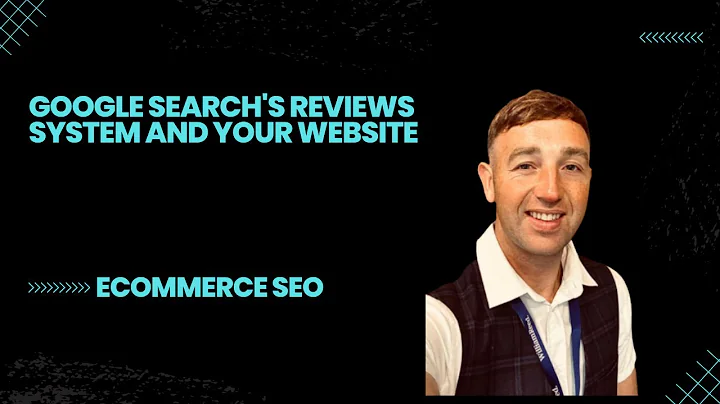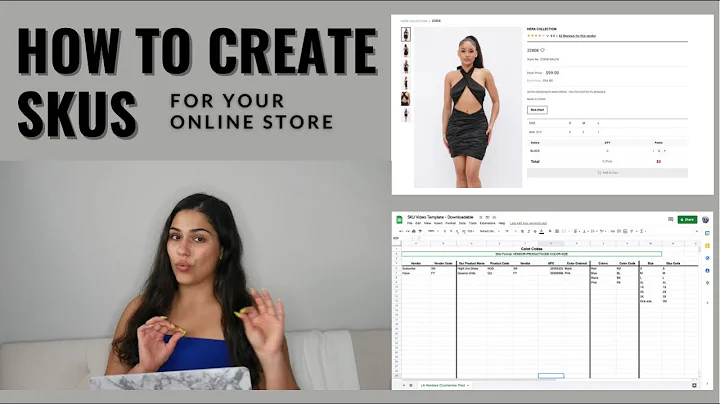Enhance Your Shopify Store with Currency Conversion
Table of Contents:
- Introduction
- About the Nova Currency Conversion App
- Installation of the Nova Currency Conversion App
- Step 1: Install the App
- Step 2: Edit the Money Formatting
- Setup and Configuration of the Nova Currency Conversion App
- Step 3: Update Currency Formatting Values
- Step 4: Finish Installation
- Step 5: Enable Auto Currency Conversion
- Step 6: Additional Settings
- Step 7: Enable Device Settings
- Preview and Testing of the Currency Conversion
- Conclusion
- Sponsored Product Recommendation: Profit Calculus
Article:
How to Add Currency Conversion to Your Shopify Store Using the Nova App
As an e-commerce business owner, offering currency conversion on your Shopify store can help you attract and engage customers from around the world. By allowing visitors to view product prices in their local currency, you can enhance their shopping experience and increase the chances of conversions. In this step-by-step guide, we will show you how to add currency conversion to your Shopify store using the Nova app.
1. Introduction
Adding currency conversion to your Shopify store enables customers to view prices in their preferred currency. This feature can be especially beneficial for international customers, as it eliminates the need for manual currency conversions and provides a seamless shopping experience. The Nova app, a free currency conversion app, makes it easy to implement this feature on your Shopify store.
2. About the Nova Currency Conversion App
The Nova app is a highly rated currency conversion app available for free on the Shopify App Store. With an impressive 4.9-star rating based on over 900 reviews, the app is trusted by many Shopify store owners. By installing the Nova app, you can provide your customers with the convenience of viewing prices in their local currency, thereby improving their overall shopping experience.
3. Installation of the Nova Currency Conversion App
Step 1: Install the App
To begin adding currency conversion to your Shopify store, you need to install the Nova app. Go to the Shopify App Store and search for "Nova multi-currency converter." Click on the app listing and then select "Add app" to initiate the installation process.
Step 2: Edit the Money Formatting
Before proceeding with the setup, ensure that your store currency is set correctly. Go to the "Settings" section in Shopify and navigate to "Store details." Under "Store currency," make sure the currency is set to the one in which your products are sold. Once you have confirmed the currency, proceed to the next step.
4. Setup and Configuration of the Nova Currency Conversion App
Step 3: Update Currency Formatting Values
In this step, you will update the currency formatting values in the Nova app. To do this, copy the provided HTML code snippet. Open a new tab in your browser and navigate to the "Store details" section under "Settings." Click on "Change formatting" to access the currency formatting section. Paste the HTML code in the appropriate fields for HTML with currency and HTML without currency. Save the changes.
Step 4: Finish Installation
After updating the currency formatting values, return to the Nova app and mark the completion of this step. Proceed to the next step.
Step 5: Enable Auto Currency Conversion
On the overall setup screen of the Nova app, scroll down to find the "Auto currency conversion" option. Enable the auto currency conversion status and select the "Auto switch based on location" feature for a seamless user experience. You can customize other settings, such as displaying flags and rounding off prices. Save the changes.
Step 6: Additional Settings
To provide a consistent currency experience on both desktop and mobile devices, enable the currency bar on both platforms. This will ensure that customers can easily switch currencies based on their preferences.
Step 7: Enable Device Settings
Finally, enable the device settings to display the currency conversion bar on both desktop and mobile devices. Save the changes.
5. Preview and Testing of the Currency Conversion
To ensure that the currency conversion is functioning correctly, preview your Shopify store. Switch between different currencies to verify that the prices are being accurately converted. By offering customers the convenience of viewing prices in their local currency, you are creating a more personalized and user-friendly shopping experience.
6. Conclusion
Adding currency conversion to your Shopify store using the Nova app can significantly improve the shopping experience for your international customers. By following the step-by-step guide outlined in this article, you can seamlessly integrate the currency conversion feature into your store. Take advantage of the Nova app's user-friendly interface and highly rated performance to attract and engage a wider customer base.
7. Sponsored Product Recommendation: Profit Calculus
If you want a comprehensive solution to track the profitability of your Shopify store, we recommend trying Profit Calculus. This all-in-one profit calculator provides real-time calculations, analytics, and integration with various ad accounts. With Profit Calculus, you can make informed business decisions and better understand the true profitability of your e-commerce venture. Visit the Shopify App Store and search for "Profit Calculus" to start your 15-day free trial.
Highlights:
- Adding currency conversion to your Shopify store improves the shopping experience for international customers.
- The Nova app is a highly rated and free currency conversion app available on the Shopify App Store.
- The step-by-step guide helps you install, set up, and configure the Nova app for currency conversion.
- Ensure the correct currency formatting values are updated in the Nova app.
- Preview and test the currency conversion on your Shopify store to ensure accuracy.
- Profit Calculus is recommended for tracking the profitability of your Shopify store.
FAQ
Q: Is the Nova app completely free to use?
A: Yes, the Nova app is free to install and use on your Shopify store.
Q: Can I customize the currency conversion settings on the Nova app?
A: Yes, the Nova app allows you to customize various settings, such as rounding off prices, displaying flags, and auto-switching based on location.
Q: Will the currency conversion feature work on both desktop and mobile devices?
A: Yes, by enabling the device settings, the currency conversion bar will be displayed on both desktop and mobile devices.
Q: How can I preview and test the currency conversion on my Shopify store?
A: The Nova app provides a preview option, allowing you to switch between different currencies and verify the accuracy of the conversion.
Q: Does Profit Calculus integrate with different ad platforms?
A: Yes, Profit Calculus seamlessly integrates with ad accounts from platforms such as Facebook, Google, Bing, Snapchat, Pinterest, and TikTok for comprehensive analytics and profit calculations.