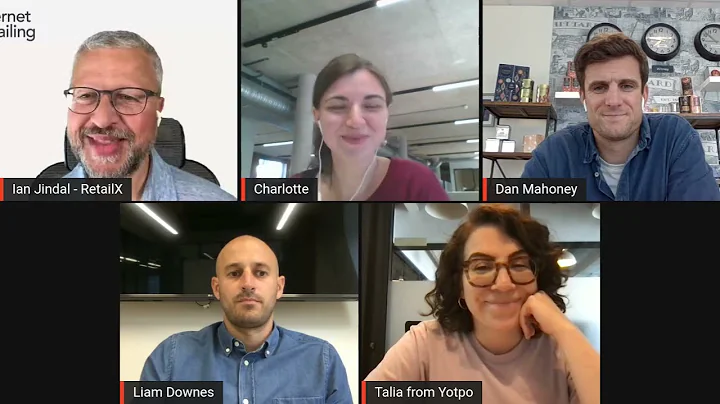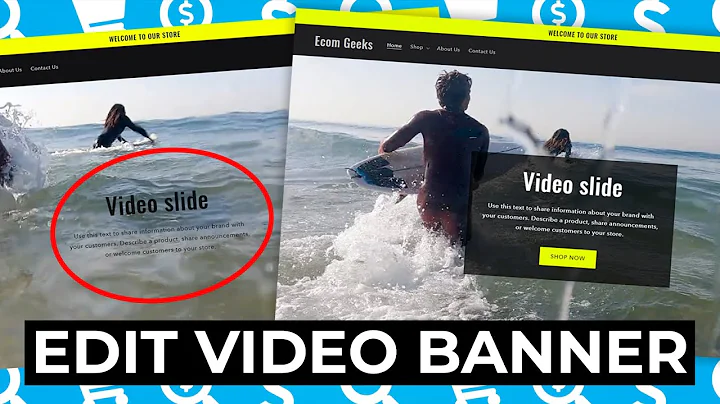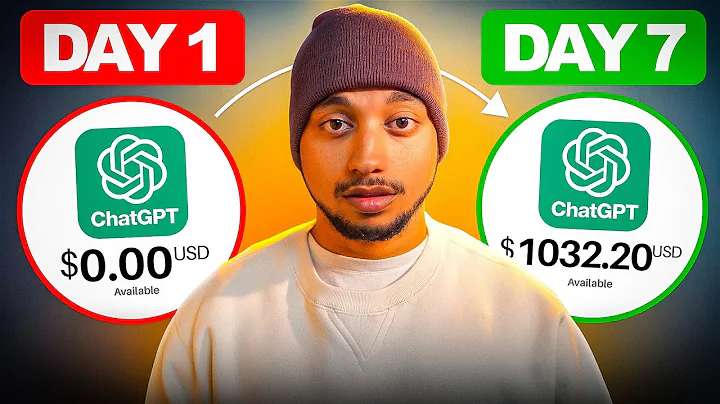Streamline Your Customer Support with EComposer Help Desk
Table of Contents:
- Introduction
- Benefits of Consolidated Support System
- Getting Started with EComposer Help Desk Extension
3.1 Selecting a Page to Create a Help Desk
3.2 Installing the EComposer Help Desk Extension
- Setting Up the Help Desk
4.1 General Settings
4.1.1 Enabling the Extension
4.1.2 Setting up Help Desk Position
4.1.3 Customizing Display Options
4.2 Button Settings
4.2.1 Main Button Configuration
4.2.2 Sub Button Configuration
- Testing and Publishing the Help Desk
- Conclusion
Introduction
Are you struggling to manage multiple customer service channels? Do you want to improve the efficiency of your customer support system? Look no further! With the EComposer Help Desk extension for Shopify, consolidating your customer services into one place has never been easier. In this tutorial, we will guide you on how to create a consolidated support system on your Shopify pages using the EComposer Help Desk extension. Let's get started!
Benefits of Consolidated Support System
A consolidated support system offers numerous advantages for businesses with high volumes and multiple customer service channels. By centralizing your customer support into one place, you can streamline your operations, improve response times, and enhance customer satisfaction. With the EComposer Help Desk extension, you'll have everything you need to optimize your customer service experience.
Getting Started with EComposer Help Desk Extension
Before diving into the setup process, make sure you have a Shopify account. If you haven't signed up yet, follow the link provided in the video description to create an account. Once you have a Shopify account, proceed to install the EComposer Help Desk extension from the EComposer app dashboard.
Selecting a Page to Create a Help Desk
Upon launching the EComposer app, you'll be prompted to select a page to create a help desk. You have the option to either start building a new page or utilize an existing one. For the purpose of this tutorial, we will choose a pre-created page to demonstrate the setup process effectively.
Installing the EComposer Help Desk Extension
To install the EComposer Help Desk extension, navigate to the EComposer extension library. You can do this by clicking on the Extension Library icon located in the top back corner of the app dashboard. Alternatively, you can choose "add more" in the extension tab to access the library. Find the help desk extension and click on "install now" to proceed.
Setting Up the Help Desk
The help desk setting window will open, presenting you with two main sections: General and Button. In the general settings, you can configure the overall display of your help desk. Enable the extension and choose the desired position for your help desk, such as the bottom left of the page. Additionally, you can customize the button size, gap, padding, and tooltip's color, background, and typography.
Moving on to the button section, you can set up the button system for your help desk. This includes the main button and sub buttons. If you prefer a single-button help desk, you can disable the sub buttons by clicking on "Enable sub button" to turn off this function. For both the main button and sub buttons, you can change the icon, color, and fill in the link and tooltip for a seamless user experience.
Testing and Publishing the Help Desk
Once you have finished setting up the help desk, click on "save" and then navigate back to the editor. Choose "Save and publish" to implement the changes. Preview your live site to see how the help desk appears. Test the functionality of the sub buttons to ensure they work properly. The EComposer Help Desk extension provides you with a centralized and flexible support system that enhances customer satisfaction and improves operational efficiency.
Conclusion
In conclusion, the EComposer Help Desk extension is an ideal tool for businesses looking to unify their customer support channels into one convenient location. With its easy installation process and customizable settings, you can create a consolidated support system that caters to your specific needs. Remember to check out the provided upgrade link for access to additional features. Thank you for watching this EComposer extension tutorial, and we look forward to providing you with more helpful content in the future!
Highlights:
- Unite and improve customer services with the EComposer Help Desk extension
- Consolidate support systems for enhanced efficiency
- Step-by-step guide for creating a consolidated support system on Shopify pages
- Benefits of centralized customer support
- Installation and setup instructions for the EComposer Help Desk extension
- General and button settings customization
- Testing and publishing the help desk
- Conclusion on the advantages of the EComposer Help Desk extension
FAQ:
Q: Can I use the EComposer Help Desk extension on any Shopify page?
A: Yes, the EComposer Help Desk extension is available for all pages on Shopify.
Q: Are there any additional features available with an upgrade?
A: Yes, you can access additional features by following the provided upgrade link.
Q: Can I customize the appearance of the help desk buttons?
A: Absolutely! You can change the icons, colors, and tooltips for both the main button and sub buttons.
Q: Is it possible to disable sub buttons and create a single-button help desk?
A: Yes, you can easily turn off the sub button function to create a simplified help desk interface.
Q: How can I test the functionality of the help desk on my live site?
A: After saving and publishing the help desk, simply navigate to your live site and interact with the sub buttons to ensure everything works smoothly.