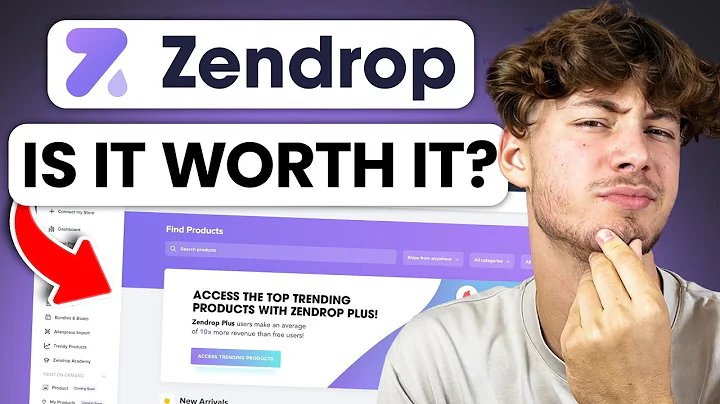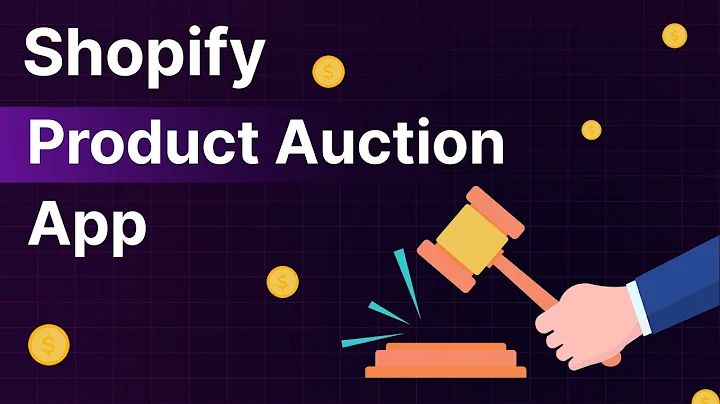Enhance User Experience with Shogun's Screen Settings
Table of Contents:
- Introduction
- Importance of Creating Unique Page Experiences
- Understanding Different Screen Types
- Customizing Content for Different Screen Types in Shogun
- Adjusting Content for Mobile View
- Enhancing Mobile Viewing Experience
- Hiding Elements for Specific Screen Views
- The Principle of Customizing Elements for Each View
- Conclusion
Introduction:
In this article, we will explore how to create unique page experiences across multiple devices by adjusting the screen settings in Shogun. It is vital to create a positive web experience for customers, and curating content that looks and functions well on any device is a critical aspect of that positive experience. Shogun provides the ability to customize content for four primary screen types: widescreen desktop, tablet, and mobile.
Importance of Creating Unique Page Experiences:
Creating unique page experiences is essential for providing a positive user experience for all customers. When website content is curated to look and function well on different devices, it ensures that users can access the information seamlessly, regardless of the screen they are using. This ultimately leads to better engagement, increased customer satisfaction, and higher conversion rates.
Understanding Different Screen Types:
Before diving into the customization process, it is crucial to understand the different screen types that customers use to view websites. The four primary screen types are widescreen desktop, tablet, and mobile. Each screen type has its own unique characteristics and limitations, requiring customized content to provide optimal visibility and usability.
Customizing Content for Different Screen Types in Shogun:
Shogun offers a powerful solution for customizing content across various screen types. By utilizing Shogun's intuitive interface, users can adjust and curate their content specifically for each screen type. This ensures that the website looks and functions seamlessly, regardless of the screen size and layout.
Adjusting Content for Mobile View:
Mobile devices have become increasingly popular for browsing the web. It is crucial to optimize the website's content for mobile viewing to provide a better user experience. In Shogun, users can easily switch to the mobile view and make necessary adjustments to enhance the mobile viewing experience. This includes modifying the layout, resizing elements, and optimizing text readability.
Enhancing Mobile Viewing Experience:
In the mobile view, it is important to consider specific design considerations to enhance the mobile viewing experience. One of the key aspects is to ensure that the text is easily readable by center-aligning it. Center-aligned text is generally better suited for mobile screens, as it allows users to scroll through the content effortlessly. Users can make such adjustments in Shogun's editor by selecting the desired element, choosing the mobile screen option, and applying the necessary changes.
Hiding Elements for Specific Screen Views:
In certain cases, hiding specific elements can significantly improve the overall user experience. For example, vertical product sections may not be suitable for mobile views due to limited screen space. With Shogun, users can easily hide elements for specific screen views. By utilizing visibility toggles, users can hide elements from any screen view, ensuring that the content remains highly optimized for each device.
The Principle of Customizing Elements for Each View:
The key principle behind creating unique page experiences is to customize elements for each screen view. By doing so, incoming customers will have a much better experience and a more interactive way to engage with the website. Whether it's adjusting the layout, resizing elements, or hiding specific content, customization plays a vital role in delivering a seamless user experience across all devices.
Conclusion:
Creating unique page experiences across multiple devices is crucial for providing a positive web experience. Shogun offers a user-friendly solution for customizing content based on different screen types. By adjusting and curating content for each screen view, businesses can ensure optimal visibility, usability, and customer satisfaction. Start creating unique page experiences today and give your customers the best possible web experience.
Highlights:
- Create unique page experiences across multiple devices
- Adjust and curate content for different screen types
- Enhance mobile viewing experience by center-aligning text
- Hide elements for specific screen views
- Ensure optimal visibility, usability, and customer satisfaction
FAQ:
Q: Can I customize content for different screen types in Shogun?
A: Yes, Shogun allows users to customize content for widescreen desktop, tablet, and mobile screen types.
Q: How can I enhance the mobile viewing experience?
A: In Shogun, you can optimize the mobile viewing experience by center-aligning text, resizing elements, and making the necessary adjustments for better readability.
Q: Can I hide certain elements for specific screen views?
A: Yes, with Shogun's visibility toggles, you can easily hide specific elements from any screen view, ensuring a highly optimized experience for each device.
Q: Why is it important to customize elements for each view?
A: Customizing elements for each view ensures that users have a better experience and a more interactive way to engage with the website, resulting in higher customer satisfaction and improved conversion rates.