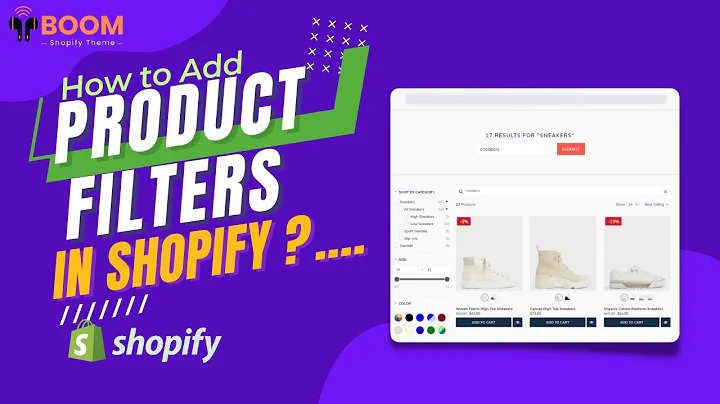Step-by-Step Spocket Dropshipping Setup on Shopify
Table of Contents
- Introduction
- What is dropshipping?
- Setting up Spocket in Shopify
- Installing the Spocket App
- Creating a Spocket Account
- Linking Spocket with Shopify
- Importing Products from Spocket to Shopify
- Adding Products to the Import List
- Managing Imported Products in Shopify
- Adjusting Prices and Variants
- Setting Up Shipping and Return Policies
- Configuring Payment Methods
- Creating Store Policies
- Finalizing the Dropshipping Setup
- Conclusion
Introduction
In this step-by-step tutorial, I will guide you on how to set up the actual Spocket Dropshipping kit in Shopify. Dropshipping is a business model that allows you to sell products without having to buy or store inventory. Spocket is one of the many dropshipping suppliers available that can help you get started with your online store. By following the instructions in this tutorial, you will learn how to install Spocket, import products from the supplier, adjust prices and variants, set up shipping and return policies, configure payment methods, and create store policies.
What is Dropshipping?
Dropshipping is a method of retail fulfillment where a store doesn't keep the products it sells in stock. Instead, when a store sells a product, it purchases the item from a third party and has it shipped directly to the customer. As a result, the merchant never sees or handles the product. The biggest advantage of dropshipping is that you don't have to worry about inventory management, packaging, or shipping. It allows you to focus on marketing and customer acquisition without the hassle of traditional retail operations.
Setting up Spocket in Shopify
To start dropshipping with Spocket in Shopify, you first need to install the Spocket app. Follow the steps below to install the app:
- Log in to your Shopify store.
- In the admin panel, locate the "Apps" section and click on "Apps and Sales Channels."
- Choose to access the Shopify App Store.
- Use the search bar to find dropshipping suppliers.
- Enter the keyword "Dropshipping" or search specifically for "Spocket."
- Click on the Spocket app and choose to install it for free.
- Once installed, create a Spocket account to get started.
Installing the Spocket App
To install the Spocket app, follow these simple steps:
- Log in to your Shopify store.
- In the admin panel, go to "Apps" and click on "Apps and Sales Channels."
- Access the Shopify App Store by clicking on the "Visit the Shopify App Store" button.
- In the search bar, type "Dropshipping" or specifically, "Spocket."
- Click on the Spocket app and choose to install it for free.
- After installation, create a Spocket account if you don't have one already.
Creating a Spocket Account
To create a Spocket account, follow these steps:
- After installing the Spocket app, click on the app's icon.
- On the Spocket homepage, click on the "Get Started" button.
- Choose to sign up with either an email address or your Google account.
- Fill in the required information to create your Spocket account.
- Confirm your email address to activate your account.
- Complete your account setup by linking it to your Shopify store.
Linking Spocket with Shopify
To link your Spocket account with your Shopify store, follow these steps:
- Log in to your Shopify store.
- In the Spocket app, go to "Settings" and click on "Connect Shopify Store."
- Choose the Shopify store you want to link and click on "Install app."
- Allow Spocket to access your store by clicking on "Install unlisted app."
- Your Spocket account is now linked to your Shopify store, and you can start importing products.
Importing Products from Spocket to Shopify
To import products from Spocket to Shopify, follow these steps:
- In the Spocket app, go to "Find Products."
- Use the search filters to locate the product you want to sell in your store.
- Choose the product and click on "Add to Import List."
- Repeat the process to add more products to your import list.
- Go to the import list and review the selected products.
- Click on "Import to my Shopify Store" to import the products.
Adding Products to the Import List
To add products to your import list in Spocket, follow these steps:
- In the Spocket app, go to "Find Products."
- Use the search filters to find the desired products.
- Click on "Add to Import List" for each product you want to add.
- Repeat the process until you have all the desired products in your import list.
Managing Imported Products in Shopify
After importing products from Spocket, you can manage them in your Shopify store. Follow these steps to manage your imported products:
- In your Shopify admin panel, go to "Products."
- Review the imported products and make any necessary edits.
- Adjust the prices and variants to set your desired profit margin.
- Set up shipping and return policies for each product.
- Configure payment methods to enable your customers to make purchases.
- Create store policies such as privacy policy, refund policy, and terms of service.
- Make sure to review and finalize everything before launching your store.
Adjusting Prices and Variants
To adjust prices and variants for your imported products in Shopify, follow these steps:
- In your Shopify admin panel, go to the "Products" section.
- Locate and select the imported product you want to adjust.
- Edit the product details, including price, variants, and descriptions.
- Set the price according to your desired profit margin.
- Save the changes to update the product information.
Setting Up Shipping and Return Policies
To set up shipping and return policies for your imported products in Shopify, follow these steps:
- In your Shopify admin panel, go to the "Settings" section.
- Click on "Shipping and delivery" to set up your shipping options.
- Specify shipping rates, regions, and delivery times for your products.
- In the "Settings" section, click on "Legal" and choose "Refund & Privacy Policies."
- Create and customize your refund policy, privacy policy, and terms of service.
- Clearly communicate your policies to your customers to set expectations.
Configuring Payment Methods
To configure payment methods for your Shopify store, follow these steps:
- In your Shopify admin panel, go to the "Settings" section.
- Click on "Payments" to manage your payment providers.
- Choose a payment provider that supports third-party payment gateways.
- Enable the payment methods that you want to offer to your customers.
- Customize the payment settings to match your business needs.
- Test the payment methods to ensure they are working correctly.
Creating Store Policies
To create store policies in Shopify, follow these steps:
- In your Shopify admin panel, go to the "Settings" section.
- Click on "Legal" and choose from the available policy types.
- Follow the provided templates to create your refund policy, privacy policy, etc.
- Customize the policies according to your business requirements.
- Ensure that your store policies comply with legal regulations and protect your customers' rights.
- Regularly review and update your policies to reflect any changes in your business.
Finalizing the Dropshipping Setup
Once you have imported products, set up prices, configured policies, and enabled payment methods, you are ready to start dropshipping. Grow your store by marketing and promoting your products, expanding your product selection, and providing excellent customer service. Continuously analyze your sales and customer feedback to optimize your dropshipping business.
Conclusion
Setting up a dropshipping business using Spocket in Shopify allows you to start an e-commerce store without the hassle of inventory management. By following this tutorial, you have learned how to install Spocket, import products, adjust prices and variants, set up shipping and return policies, configure payment methods, and create store policies. With dropshipping, you can focus on growing your business and providing exceptional customer experiences. Consider leveraging Spocket and Shopify to kickstart your successful e-commerce journey.
Highlights
- Dropshipping is a retail fulfillment method where products are shipped directly from a third party to the customer, eliminating the need for inventory management.
- Spocket is a dropshipping supplier that helps you source products and integrate them into your Shopify store.
- Setting up Spocket in Shopify involves installing the Spocket app, creating a Spocket account, and linking it to your Shopify store.
- You can import products from Spocket to Shopify and manage them in the Shopify admin panel.
- Adjusting prices, setting up shipping and return policies, configuring payment methods, and creating store policies are crucial steps in setting up your dropshipping business.
- Continuous marketing, product selection, and customer service improvement are essential for growing your dropshipping business.
Frequently Asked Questions
Q: What is dropshipping?
A: Dropshipping is a business model where the retailer does not keep products in stock but instead transfers customer orders and shipment details to a supplier, who then ships the products directly to the customer.
Q: How does Spocket help with dropshipping?
A: Spocket is a dropshipping supplier that integrates with Shopify to provide a seamless experience for sourcing products, importing them to your store, and managing orders.
Q: Can I adjust the prices of the imported products?
A: Yes, you can adjust the prices of the imported products to set your desired profit margin. This allows you to control the pricing strategy for your store.
Q: How can I set up shipping and return policies?
A: To set up shipping and return policies in Shopify, go to the "Settings" section and click on "Shipping and delivery" and "Legal" to configure your policies.
Q: Can I accept payments from different providers?
A: Yes, Shopify allows you to configure multiple payment providers. You can choose the payment methods that best suit your business and customers' preferences.
Q: What are store policies, and why are they important?
A: Store policies, such as refund policy, privacy policy, and terms of service, outline the rules and guidelines for customers' interactions with your store. They communicate your business practices and protect both you and your customers.
Q: How can I optimize my dropshipping business?
A: You can optimize your dropshipping business by continually analyzing sales data, monitoring customer feedback, expanding your product selection, and refining your marketing and customer service strategies.