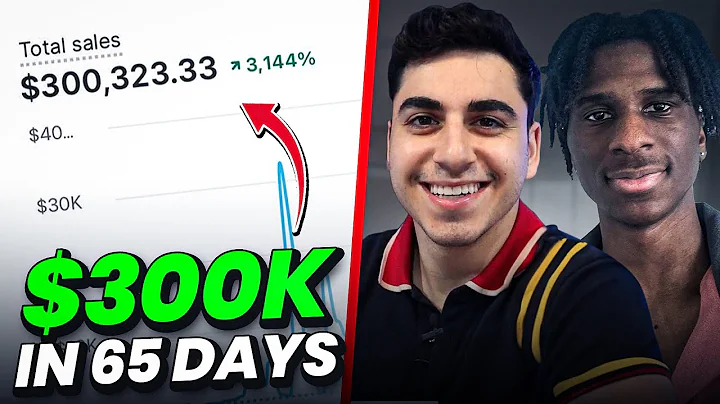Effortlessly Import and Export Products on Shopify with CSV
Table of Contents
- Introduction to Shopify
- Setting up an Online Store on Shopify
- Overview of Shopify's Features
- Customer Marketing Solutions on Shopify
- Importing and Exporting Products on Shopify
- Manual Listing on Shopify
- Listing with a Bulk File on Shopify
- Importing Products using a CSV File
- Editing the CSV File for Product Listing
- Uploading the CSV File and Completing the Import Process
- Exporting Products from Shopify
- Choosing the Export Options and File Format
- Completing the Export Process
- Conclusion
- Frequently Asked Questions (FAQs)
Importing and Exporting Products on Shopify
Shopify is one of the most popular e-commerce platforms that allows individuals to set up their own online stores and sell their products. With Shopify, sellers have the flexibility to build and sell their items on multiple platforms, while also benefiting from various customer marketing solutions. In this article, we will guide you through the process of importing and exporting products on Shopify using a bulk file.
1. Manual Listing on Shopify
Before we dive into the details of importing and exporting products using a bulk file, let's briefly touch upon manual listing on Shopify. Manual listing involves adding products to your store one by one, providing all the necessary details such as the product title, description, pricing, and images. While this method is suitable for a small number of products, it may become time-consuming and inefficient for larger inventories. This is where the bulk file import comes into play.
2. Listing with a Bulk File on Shopify
Listing with a bulk file allows you to streamline the process of adding numerous products to your Shopify store effortlessly. By utilizing a preformatted CSV (Comma-Separated Values) file, you can efficiently import and export a large volume of products.
3. Importing Products using a CSV File
To import products using a CSV file on Shopify, follow these steps:
- Log in to your Shopify account and navigate to the store page.
- Click on the "Products" tab in the site menu.
- In the top right corner, you'll find the "Import" button. Click on it.
- On the import page, select the "Import products by CSV" option.
- Download the sample CSV template provided by Shopify.
- Edit the CSV file according to your product list, ensuring that you provide all the necessary details for each item.
- Once the CSV file is ready, click on the "Add file to upload" button.
- Upload the CSV file by either selecting it from your computer or dragging and dropping it into the designated area.
- If you wish to update any existing products with the same handles, check the respective box.
- Click on the "Upload and continue" button to initiate the import process.
4. Editing the CSV File for Product Listing
To ensure a smooth import process, it's crucial to edit the CSV file correctly. Make sure to include all the required columns, such as handle, title, description, price, variant options, images, and any additional information you want to display for each product. Shopify provides a sample CSV template that you can use as a reference to maintain the file structure.
5. Uploading the CSV File and Completing the Import Process
Once you have finished editing the CSV file and it adheres to the required format, it's time to upload it to Shopify. Choose the file from your computer or drag and drop it into the designated area. If you have selected the option to update existing products, the data in your CSV file will overwrite the corresponding product details. The import process may take a few moments, depending on the size of your file and the number of products being imported. After the import is complete, the products will be visible on the storefront and can be easily managed using filters like handle, title, or UPC.
6. Exporting Products from Shopify
Exporting products from Shopify is equally simple. Follow these steps:
- Log in to your Shopify account and navigate to the store page.
- Click on the "Products" tab in the site menu.
- In the top right corner, you'll find the "Export" button. Click on it.
- A pop-up window will appear with options for choosing the number of products to export.
- Select the desired option, whether it's the current page, all products, or a specific selection.
- Choose the file format in which you want to export the products, such as CSV for Excel or plain CSV.
- Click on the "Export products" button to initiate the export process.
- The export file will be generated and delivered to your email.
7. Conclusion
In this article, we have discussed the process of importing and exporting products on Shopify using a bulk file. By leveraging the CSV import feature, you can add a large number of products to your store efficiently. Additionally, exporting products allows you to retrieve your product data in a convenient file format. Shopify's versatile e-commerce platform provides powerful tools for managing your online business smoothly and effectively.
FAQ
Q: Can I use any CSV file for importing products on Shopify?
A: No, it's essential to adhere to Shopify's CSV file format and structure for successful product import. Make sure to use the provided sample template or follow the guidelines provided by Shopify.
Q: Can I update product details through CSV file import?
A: Yes, you can update existing products by including the same handles in your CSV file. Shopify will overwrite the existing product details with the new information provided in the CSV file.
Q: Is there a limit on the number of products I can import or export on Shopify?
A: Shopify allows you to import and export products without any predefined limits. However, it's recommended to keep your CSV file size within 15 megabytes for smooth processing.
Q: Can I export a selection of products instead of the entire store inventory?
A: Yes, you can choose to export the current page's products, all products, or a specific selection by checking the appropriate option in the export pop-up window.
Q: Where can I find more information about Shopify and e-commerce?
A: For more information about Shopify and e-commerce, you can visit our website www.ecomclipse.com, where you'll find valuable resources and insights to enhance your online business.