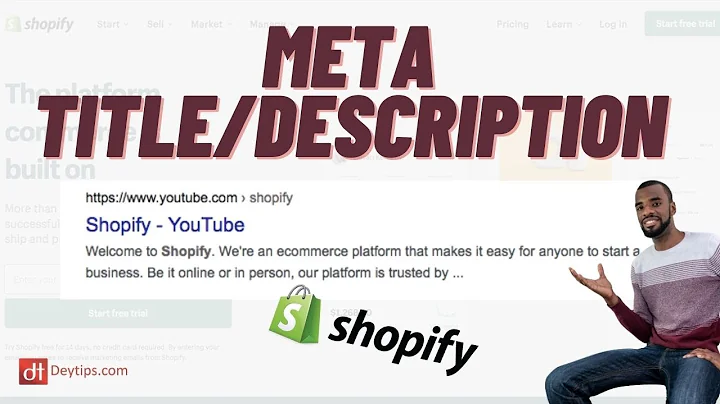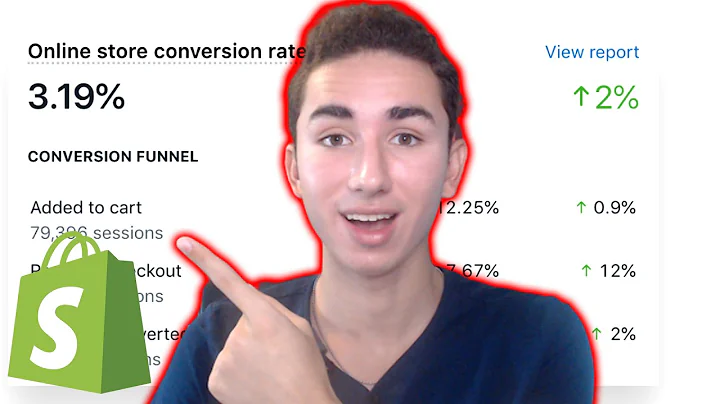Create Stunning Newsletter Sign-Up Pop-Ups with AI Trillion
Table of Contents
- Introduction
- Accessing the Newsletter Sign-Up Pop-Ups Section in AI Trillion
- Creating a New Pop-Up Form
- Choosing a Template
- Setting Up the Newsletter Form
- Selecting Pop-Up Position and Field Labels
- Customizing Fonts, Colors, and Button Style
- Choosing Fields and Content
- Adding Body Details and Background Image
- Including Additional Content and Text
- Configuring Pop-Up Behavior
- Turning On the Pop-Up and Saving
Introduction
In this article, we will explore the process of creating newsletter sign-up pop-ups inside AI Trillion. Newsletters are an effective way to engage with your audience and keep them updated on your latest news, offers, and promotions. By utilizing the pop-up feature in AI Trillion, you can easily capture visitor information and grow your subscriber list. We will guide you step-by-step through the process of accessing the newsletter sign-up pop-ups section, creating a new pop-up form, customizing the design, and configuring its behavior. Let's get started!
Accessing the Newsletter Sign-Up Pop-Ups Section in AI Trillion
To access the section for newsletter sign-up pop-ups in AI Trillion, you first need to log in to your AI Trillion account. Once logged in, navigate to the left-hand side navigation bar and click on "Smart Popups." Your journey to creating your very own newsletter sign-up pop-up begins here.
Creating a New Pop-Up Form
Upon opening the "Smart Popups" section, you will see a screen similar to the one displayed. To create a brand new pop-up, click on the "Create a New Form" button. However, if you have already created a pop-up, you can always edit, delete, or copy it for convenience.
Choosing a Template
In the "New Form" section, you will be presented with a choice of templates to kickstart your pop-up design. Choose the template that suits your requirements. Remember, you can always customize it later as per your preference. For this example, let's select the "Don't Miss a Detail" template and click on "Use Now."
Setting Up the Newsletter Form
The next step is to create a newsletter form. Give it a suitable name to distinguish it, such as "Test News." In addition to the form name, you need to specify a list. Think of a list as a collection of all the subscribers who have signed up through your pop-up. This list will be used to send newsletters, marketing content, or any urgent notices. If you don't have a list yet, click on the "New List" button to create one. For this example, we choose the existing list named "Newsletter" and click "Save."
Selecting Pop-Up Position and Field Labels
After accepting the form details, you will be presented with a screen similar to the one displayed. Your chosen template is already selected, so you can proceed to choose the pop-up's position on your website. Decide whether you want the pop-up to appear at the bottom, center, or top of the page. Select the position that aligns with your design preference.
You can also customize the field labels, including the font family. Consider the overall theme of your website and choose a font that complements it. Arial is a popular choice, but feel free to explore other fonts available. For this example, let's go with a cursive font to add a touch of elegance to our pop-up.
Customizing Fonts, Colors, and Button Style
In addition to field labels, you can customize various aspects of the pop-up's appearance, such as the email address font, text color, and button style. Experiment with different options to achieve the desired visual effect. Remember to keep the design consistent with your website's theme.
Choosing Fields and Content
Next, focus on selecting the fields you want to include in your pop-up form. Typically, an email address field is the most important one. However, you can also consider adding other fields like a phone number if it aligns with your marketing strategy. Choose the fields that best suit your needs.
You can also customize the content displayed in the pop-up, such as images. Select an image that resonates with your brand or message. Additionally, you have the option to choose a different image specifically for mobile devices. Experiment with different image alignments to achieve the desired visual impact.
Adding Body Details and Background Image
To further personalize your pop-up, you can include body details. This allows you to provide additional information or persuasive content to encourage users to sign up for your newsletter. You can also add a background image or select a specific color scheme to match your website's aesthetics.
Including Additional Content and Text
Consider whether you want to display additional content in your pop-up. This could be informative text, a "thank you" message upon successful sign-up, a footer text, or any other relevant information. Tailor this content to best engage and retain your audience. You have the flexibility to define the behavior and appearance of different elements in the pop-up.
Configuring Pop-Up Behavior
The behavior of your pop-up is crucial for maximizing user experience and achieving the desired results. Configure settings such as display frequency, where the pop-up appears, and when it should be triggered. Make sure to strike a balance between capturing attention and avoiding intrusive overload.
Turning On the Pop-Up and Saving
Once you are satisfied with all the settings and customizations, it's time to turn on the pop-up. This will activate it on your website and allow it to start capturing visitor information. Finally, click "Save" to store all the changes you have made.
That's all there is to creating a newsletter sign-up pop-up using AI Trillion! Remember, if you ever need assistance or get stuck at any step, you can always reach out to us through the live chat feature on ai-trillion.com. We'll be more than happy to help you. Thank you for joining us in this tutorial, and we wish you a great day ahead.
Highlights
- Learn how to create newsletter sign-up pop-ups inside AI Trillion.
- Capture visitor information and grow your subscriber list.
- Customize the design and behavior of your pop-up.
- Engage your audience with newsletters and marketing content.
- Enhance user experience while respecting website aesthetics.
FAQ
Q: Can I customize the position of the pop-up on my website?
A: Yes, AI Trillion allows you to choose from different pre-defined positions for your pop-up, including the top, center, and bottom of the page.
Q: Can I include multiple pop-ups leading to the same newsletter list?
A: Absolutely! AI Trillion allows you to create multiple pop-ups that direct visitors to the same newsletter list, giving you more opportunities to capture sign-ups.
Q: What if I want to change the design of my pop-up after creating it?
A: AI Trillion makes it easy to edit your pop-up design. Simply navigate to the "Smart Popups" section, find the pop-up you want to modify, and make the necessary changes.
Q: Can I add additional fields to the pop-up form?
A: Yes, you can customize the fields in your pop-up form. While an email address field is typically the main focus, you can also add other fields like a phone number if desired.
Q: How often should I display the pop-up to visitors?
A: The display frequency of your pop-up depends on your website's strategy and user experience goals. Strike a balance between capturing attention and avoiding overwhelming visitors with excessive pop-ups.