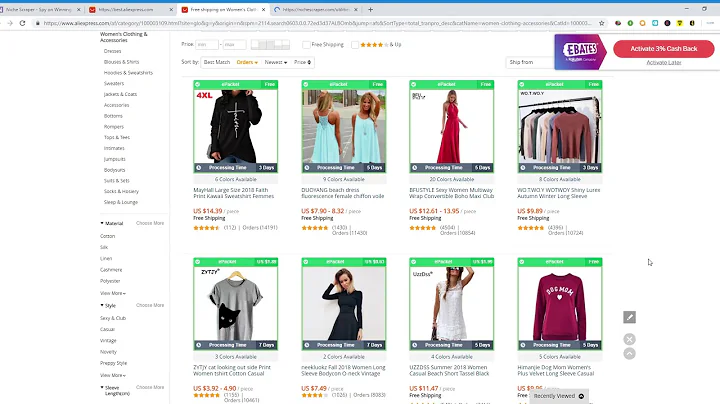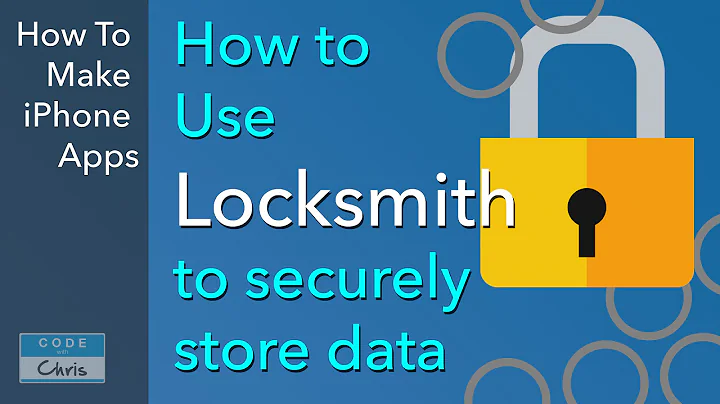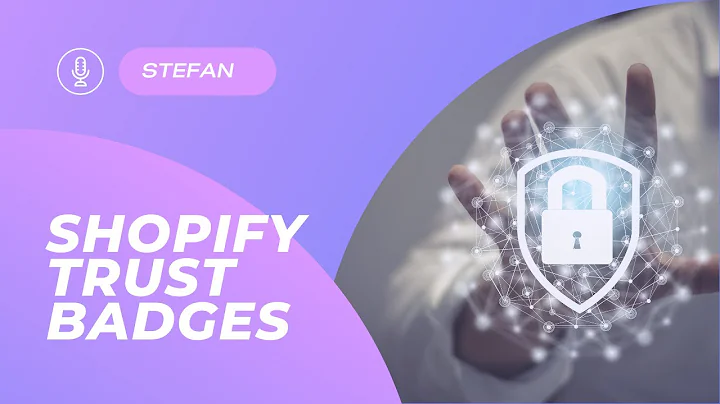Easy Migration: Import Shopify Products to WooCommerce
Table of Contents:
- Introduction
- Importing Shopify Products to Commerce
2.1 Installing the Importer Plugin
2.2 Setting up the Plugin
2.3 Selecting Import Options
2.4 Importing the Products
- Importing Orders, Customers, and Coupons
3.1 Installing the Pro Version of the Plugin
3.2 Importing Orders
3.3 Importing Customers
3.4 Importing Coupons
- Importing Store Settings and Shipping Zones
- Troubleshooting API Errors
- Conclusion
Importing Shopify Products to Commerce
If you are migrating from Shopify to WooCommerce, you may be wondering how to seamlessly import your products, orders, customers, and other essential data. In this guide, we will walk you through the process of importing Shopify products to WooCommerce using a convenient plugin. Let's get started!
1. Introduction
Migrating from one e-commerce platform to another can be a daunting task, but with the right tools and techniques, it can be made much easier. In this guide, we will focus on importing Shopify products to WooCommerce, one of the most popular e-commerce platforms. We will also cover the importation of orders, customers, coupons, store settings, and shipping zones. By following these steps, you will be able to smoothly transition from Shopify to WooCommerce without losing any important data.
2. Importing Shopify Products to WooCommerce
2.1 Installing the Importer Plugin
To begin the import process, you will need to install a plugin called "is 2w – Shopify to Commerce". This plugin allows you to seamlessly transfer your products from Shopify to WooCommerce. To install the plugin, follow these steps:
- Go to your WordPress dashboard and navigate to "Plugins".
- Click on "Add New" and search for "is 2w – Shopify to Commerce".
- Install and activate the plugin.
2.2 Setting up the Plugin
Once you have activated the plugin, you will find a new menu option in your WordPress dashboard. Click on that menu to access the plugin's settings. In the general settings, you will need to enter your Shopify store address and access token. Here's how you can obtain your access token:
- Go to your Shopify admin dashboard and navigate to "Custom Apps".
- Generate an access token for your website.
Once you have your store address and access token, enter them in the plugin's settings.
2.3 Selecting Import Options
After setting up the plugin, you can select the data you want to import. This includes products, store settings, shipping zones, taxes, pages, blocks, and more. Choose the options that are relevant to your migration.
2.4 Importing the Products
With the import options selected, you can now initiate the import process. Click on the "Import" button, and the plugin will start transferring your Shopify products to WooCommerce. You can monitor the progress, and once the import is complete, you will see a confirmation message.
3. Importing Orders, Customers, and Coupons
3.1 Installing the Pro Version of the Plugin
If you also want to import your orders, customers, and coupons from Shopify, you will need to install the pro version of the "is 2w – Shopify to Commerce" plugin. The free version only allows for product importation. You can purchase the plugin and install it in the same way as the free version.
3.2 Importing Orders
After installing the pro version of the plugin, you can import your Shopify orders to WooCommerce. Simply follow the same steps outlined in the product importation section. Once the import is complete, you will see all your Shopify orders listed in WooCommerce.
3.3 Importing Customers
The next step is to import your Shopify customers. With the pro version of the plugin installed, you can easily transfer your customer data from Shopify to WooCommerce. This includes customer names, usernames, email addresses, and more.
3.4 Importing Coupons
If you have any coupons or discounts set up in Shopify, you can also import them to WooCommerce using the pro version of the plugin. This ensures that your promotions and special offers remain intact after the migration.
4. Importing Store Settings and Shipping Zones
Apart from products, orders, customers, and coupons, you can also import your store settings and shipping zones from Shopify to WooCommerce. This includes settings related to payment gateways, tax calculations, shipping methods, and more. By importing these settings, you can quickly set up your WooCommerce store to match your previous Shopify configuration.
5. Troubleshooting API Errors
During the importing process, you may encounter API errors. These errors can occur due to various factors, such as incorrect access tokens or connectivity issues. If you face any API errors, refer to the plugin documentation or seek support from the plugin developer to resolve the issues.
6. Conclusion
Migrating from Shopify to WooCommerce doesn't have to be a complicated process. By using the "is 2w – Shopify to Commerce" plugin, you can easily import your products, orders, customers, coupons, store settings, and shipping zones. This ensures a smooth transition and minimizes the risk of data loss. Follow the steps outlined in this guide, and you'll be well on your way to successfully migrating your e-commerce store. Good luck!
Highlights:
- Seamlessly migrate from Shopify to WooCommerce.
- Transfer products, orders, customers, coupons, and more.
- Use the "is 2w – Shopify to Commerce" plugin for easy migration.
- Import store settings and shipping zones.
- Troubleshoot API errors for a smooth migration process.
FAQ:
Q: Can I import only products from Shopify to WooCommerce using the free version of the plugin?
A: Yes, the free version of the plugin allows you to import products. However, if you want to import orders, customers, coupons, and more, you will need to install the pro version.
Q: How do I obtain the access token required for the plugin setup?
A: To obtain the access token, go to your Shopify admin dashboard, navigate to "Custom Apps", and generate an access token for your website.
Q: What should I do if I encounter API errors during the import process?
A: If you face API errors, refer to the plugin documentation or seek support from the plugin developer to troubleshoot and resolve the issues.
Q: Can I import store settings and shipping zones from Shopify to WooCommerce?
A: Yes, the "is 2w – Shopify to Commerce" plugin allows you to import store settings and shipping zones, ensuring a smooth transition from Shopify to WooCommerce.