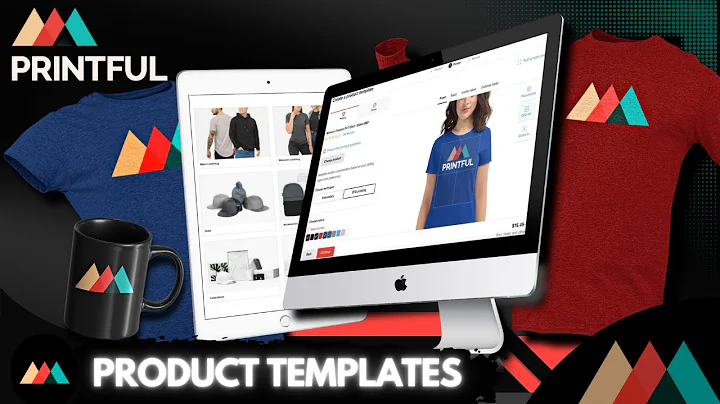Easily Sell Courses on Shopify with the Courses App
Table of Contents
- Introduction
- The Problem with Selling Digital Products on Shopify
- Introducing the Courses App
- Pricing Plans
- Setting Up the App
- Step 1: Making Accounts Required
- Step 2: Installing the App
- Step 3: Accessing the Settings
- Creating Your First Course
- Step 1: Creating a Collection
- Step 2: Creating a Course
- Step 3: Adding Lessons and Sections
- Step 4: Editing Lessons and Sections
- Customize Your Course
- Choosing a Theme
- Editing Video Size
- Previewing and Purchasing a Course
- Previewing Your Course
- Setting Up Checkout
- Making a Purchase
- Manage Your Courses
- Tracking Course Progress
- Adding Course Completion Button
- Conclusion
Introduction
Are you a Shopify store owner looking to sell digital products, such as online courses? While Shopify is a popular e-commerce platform, it hasn't always offered a seamless solution for selling digital products. In this article, we will introduce you to the Courses app, a powerful tool that allows you to easily sell and manage online courses on your Shopify store. We will guide you through the process of setting up the app, creating your courses, customizing them to fit your brand, and previewing and purchasing courses from a customer's perspective.
The Problem with Selling Digital Products on Shopify
While Shopify excels at providing a platform for selling physical products, it has traditionally lacked a robust solution for selling digital products, such as online courses. This has left many Shopify store owners without a user-friendly and efficient way to offer educational content to their customers. Until now.
Introducing the Courses App
The Courses app, developed by Architect Pro, is a game-changer for Shopify store owners who want to sell online courses. With its clean and intuitive interface, the Courses app makes it easy to create, manage, and sell digital courses on your Shopify store. No longer will you have to rely on expensive and complex third-party integrations to offer your customers valuable educational content.
Pricing Plans
The Courses app offers a range of pricing plans to suit your needs. If you're just starting out or want to test the app, the free plan allows you to have up to five lessons and unlimited students. Once your course offerings grow, you can upgrade to a paid plan that allows for more lessons, up to 20 in total. The pricing plans are fair and affordable, especially considering that you get unlimited courses and unlimited students.
Setting Up the App
To get started with the Courses app, follow these simple steps:
Step 1: Making Accounts Required
In order to ensure that only customers with accounts can access your courses, you'll need to go to the Shopify settings and make sure that accounts are required during checkout. This way, you can restrict course access to only those who have registered accounts.
Step 2: Installing the App
Search for the Courses app in the Shopify app store and install it on your Shopify platform. This will add the app to your store and allow you to access its settings.
Step 3: Accessing the Settings
Once the app is installed, click on the app in the Shopify apps menu to access the Courses app settings. This is where you'll be able to configure and customize your courses.
Creating Your First Course
Now that you have the app set up, it's time to create your first course. Follow these steps to get started:
Step 1: Creating a Collection
Before creating a course, it's recommended to create a collection specifically for your courses. This will help keep your courses organized. Go to the Shopify Products section and create a new collection called "Courses." Assign all your course products to this collection.
Step 2: Creating a Course
To create a course, go to the "All Products" section in Shopify and create a new product. Give the product a name and add a description. Set the pricing options, and ensure that the "This product requires shipping" option is unchecked. Assign the product to the "Courses" collection you created in the previous step.
Step 3: Adding Lessons and Sections
Once your course is created, you can start adding lessons and sections. Lessons are the individual components that make up your course, and sections help organize these lessons. Create sections such as Introduction, Part 1, Part 2, and so on. Within each section, add lessons with text-based content or embedded videos.
Step 4: Editing Lessons and Sections
The Courses app provides a user-friendly interface for editing lessons and sections. You can easily add text or embed videos using the document editor. Customize the layout, add images, and format the text to make your lessons visually appealing.
Customize Your Course
The Courses app offers several customization options to make your courses align with your brand and preferences.
Choosing a Theme
You can choose from a range of themes to match the look and feel of your Shopify store. Select a theme that complements your brand and creates a cohesive user experience.
Editing Video Size
If you're embedding videos in your lessons, you'll want to ensure they are displayed properly. The Courses app allows you to adjust the video size, ensuring that your videos are clear and properly formatted.
Previewing and Purchasing a Course
Before making your courses available to customers, it's important to preview and test the purchasing process. Follow these steps to ensure a seamless customer experience:
Previewing Your Course
Within the Courses app, you can view a preview of your course to see how it will appear to your customers. This allows you to make any necessary adjustments before publishing your courses.
Setting Up Checkout
To enable customers to purchase your courses, you'll need to configure the checkout settings. Make sure customer accounts are required for checkout, as this ensures that only registered users can access your courses.
Making a Purchase
Test the purchasing process by following the customer journey and making a test purchase. Ensure that all the necessary steps are working properly and that customers can successfully purchase your courses.
Manage Your Courses
Once your courses are live and customers start purchasing them, it's important to have the tools to manage and track course progress. The Courses app provides useful features for course management.
Tracking Course Progress
With the Courses app, you can track your customers' progress through their purchased courses. This allows you to see which lessons they have completed and helps you keep your customers engaged.
Adding Course Completion Button
To enhance the customer experience, you can add a course completion button. This gives customers a visual indication of their progress and allows them to easily navigate back to their completed courses.
Conclusion
The Courses app is a game-changer for Shopify store owners who want to sell online courses. With its user-friendly interface, powerful features, and affordable pricing plans, it offers a seamless solution for creating, managing, and selling digital courses on your Shopify store. Whether you're new to the e-learning space or looking to expand your current offerings, the Courses app is a must-have tool for growing your business and providing valuable educational content to your customers. Get started today and unlock the potential of selling online courses on Shopify.
Highlights
- The Courses app provides a seamless solution for selling online courses on Shopify.
- A range of pricing plans cater to different needs and budgets.
- The app's clean and intuitive interface makes it easy to create and manage courses.
- Customize your courses with different themes and video sizes.
- Preview and test the purchasing process to ensure a seamless customer experience.
- Track course progress and engage with customers through course completion buttons.
FAQs
Q: Can I sell both physical and digital products on Shopify?
A: Yes, Shopify allows you to sell both physical and digital products on your store. The Courses app specifically focuses on providing a seamless solution for selling digital courses.
Q: Can I customize the appearance of my course pages?
A: Yes, the Courses app offers various customization options to match the look and feel of your Shopify store. You can choose different themes and adjust video sizes to create a visually appealing experience for your customers.
Q: Can I track my customers' progress through the courses?
A: Yes, the Courses app allows you to track your customers' progress and see which lessons they have completed. This helps you engage with your customers and tailor your course offerings.
Q: How can I ensure that only registered customers can access my courses?
A: By configuring the checkout settings in the Courses app, you can make customer accounts required for checkout. This ensures that only registered users can access your courses.
Q: Can I try the Courses app before committing to a paid plan?
A: Absolutely! The Courses app offers a free plan that allows you to have up to five lessons and unlimited students. This allows you to test the app and see if it meets your needs before upgrading to a paid plan.