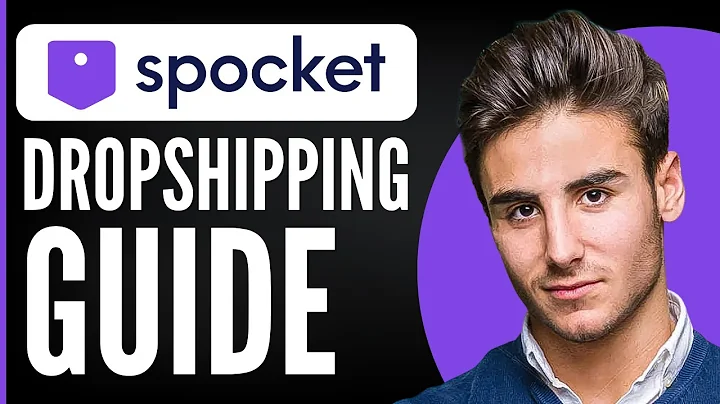Effortlessly Create Printful Product Templates
Table of Contents
- Introduction
- What are Product Templates?
- The Benefits of Using Product Templates on Printful
- How to Create Product Templates on Printful
- Step 1: Accessing the Account Dashboard
- Step 2: Navigating to the Product Templates Page
- Step 3: Creating a New Product Template
- Step 4: Selecting a Product Category
- Step 5: Choosing a Product Style
- Step 6: Uploading and Editing Your Design
- Step 7: Customizing Your Product Template
- Step 8: Adding Additional Elements to Your Design
- Step 9: Reviewing and Saving Your Product Template
- Step 10: Managing and Using Your Product Templates
- Conclusion
- Frequently Asked Questions (FAQ)
Introduction
Are you looking to create and use product templates on Printful? If so, you're in the right place! In this tutorial, we will guide you through the process of easily creating and utilizing product templates on Printful. Whether you're a business owner, an artist, or simply someone who wants to customize products, product templates are a fantastic tool that can save you time and effort. Let's get started!
What are Product Templates?
Product templates on Printful are reusable templates for products that you can customize. With over 400 premium products to choose from, including t-shirts, hats, drinkware, and more, Printful offers a wide variety of options for personalization. When you create a product template, the design and details are saved, allowing you to easily add them to any store connected to your Printful account. This integration with various e-commerce platforms, such as Shopify, Etsy, and eBay, makes Printful a convenient print-on-demand platform for fulfilling orders placed in your online store.
The Benefits of Using Product Templates on Printful
Using product templates on Printful offers several advantages. Firstly, it allows you to save time by reusing designs and details across multiple products or stores. Instead of recreating the same design from scratch each time, you can simply select a saved product template and apply it to a new item. Additionally, product templates provide consistency in branding and design, ensuring that your products maintain a cohesive look. This can help create a professional and polished image for your brand. Furthermore, the integration of Printful with popular e-commerce platforms makes it easy to manage and update your product listings across multiple channels. Overall, product templates streamline the customization process while providing flexibility and convenience.
How to Create Product Templates on Printful
Now, let's walk through the step-by-step process of creating product templates on Printful. These instructions will guide you from accessing the account dashboard to managing and using your product templates effectively. By following these steps, you'll be able to create personalized products for your online store efficiently.
Step 1: Accessing the Account Dashboard
To begin, log in to your Printful account and navigate to the account dashboard. This is where you can manage your orders, connect e-commerce stores, and create product templates.
Step 2: Navigating to the Product Templates Page
On the left-hand side of the account dashboard, you will find a tab labeled "Product Templates." Click on this tab to access the product templates page.
Step 3: Creating a New Product Template
To create a new product template, click the "Create New" button or the plus sign icon located in the templates section. This will open the first step of the product template creation process.
Step 4: Selecting a Product Category
Printful offers a wide range of product categories, including men's clothing, women's clothing, youth, hats, accessories, home and living, and more. Choose the category that best suits your needs.
Step 5: Choosing a Product Style
Once you've selected a category, you'll see a dropdown menu displaying the different product styles available within that category. Explore the options and choose the product style you want to customize.
Step 6: Uploading and Editing Your Design
Next, you'll be taken to the Printful product editor, where you can upload your design and make various selections for your product template. Depending on the product, you may have different printing techniques available, such as DTG printing or embroidery. Select the desired printing technique and upload your design or choose from the Canva Pro library.
Step 7: Customizing Your Product Template
During this step, you can customize your product template by selecting colors, adjusting the position and size of your design, and utilizing tools like the grid and zoom functions to ensure precision and alignment. You can also add text or clip art elements to enhance your design.
Step 8: Adding Additional Elements to Your Design
Printful allows you to add designs not only to the front of the product but also to the back, sleeves, inside labels, and outside labels. Take advantage of these options to create unique and eye-catching product templates. Keep in mind that adding designs to additional areas may incur additional fees.
Step 9: Reviewing and Saving Your Product Template
Before finalizing your product template, thoroughly review all your selections, designs, and placements. Ensure that everything looks as intended. Once you're satisfied, click the "Continue" button to proceed to the next page. Give your product template a title, review the details, and add the desired sizes. Finally, click the "Save Product Template" button to store your creation.
Step 10: Managing and Using Your Product Templates
After saving your product templates, you can manage them by editing or deleting them as necessary. If you have already connected your e-commerce store to Printful, you can easily add your product templates to your store by clicking the "Add to Store" button. This will prompt you to select the store where you want to list your products and guide you through the required details, such as colors, sizes, mock-ups, and pricing.
Conclusion
In conclusion, product templates on Printful offer a convenient and efficient way to create and use custom products for your online store. By following the step-by-step process outlined above, you can easily create personalized product templates that suit your unique branding needs. Take advantage of the vast selection of products, styles, and customization options available on Printful to create a diverse and engaging product catalog. Start using product templates today and elevate your online store!
Frequently Asked Questions (FAQ)
Q: Can I use product templates on Printful for different e-commerce platforms?
A: Yes, Printful integrates with various e-commerce platforms, including Shopify, Etsy, and eBay. You can use your product templates across these platforms seamlessly.
Q: Are there any fees associated with adding designs to areas other than the front of the product?
A: Yes, adding designs to areas such as the back, sleeves, or labels may incur additional fees. The pricing details will be visible during the template creation process.
Q: Can I upload my own designs for product templates?
A: Absolutely! Printful allows you to upload your own designs from your device or utilize the Canva Pro library to create custom designs.
Q: How many product templates can I create on Printful?
A: There is no limit to the number of product templates you can create on Printful. Feel free to create as many as you need to suit your product catalog.
Q: Can I make personal orders for my product templates?
A: Yes, Printful gives you the option to place personal orders for the product templates you've created. You can order samples or basic orders for yourself or to showcase your products.
Q: What if I need to make changes to my product templates after creating them?
A: Printful allows you to edit your product templates at any time. Simply hover over the template and click the edit button to make changes.
Don't see your question here? Feel free to reach out to Printful's customer support for further assistance.