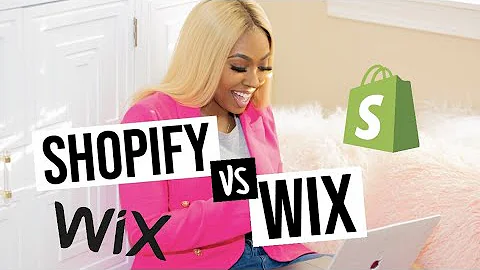Creating Stunning Mega Menus
Table of Contents
- Introduction
- The Importance of Mega Menus
- Structuring Your Menu
- Changing Images in the Mega Menu
- Updating Titles in the Mega Menu
- Adding the Mega Menu Code to Your Store
- Making the Mega Menu Functional on Desktop
- Reapplying the Slide Out Cart Code
- Future Pricing and Installation Options
- Conclusion
Introduction
Welcome back, graduates. Today, I want to teach you how to change your ugly old dawn menu and give it a snazzy fancy mega menu. Now, the reason why we like mega menus, they're just beautiful. They make things a lot easier. It allows your customer to actually find your menu and find the products they are looking for all the time. We see these stores where they have these massive menus, all these different multiple menu items on their store. It's all stacked. And it's very confusing and annoying. Your customer will look at your menu if it's that complex and annoying, and they're just going to leave it there, and they're going to go find somebody else. The most valuable thing on this planet is time. And your objective is to save people time. Deliver the products that they actually want, without causing any friction, any disconnects, nothing like that.
The Importance of Mega Menus
Mega menus have become increasingly popular in web design, and for good reason. They offer a visually appealing and user-friendly way to navigate through a website's menu options. Unlike traditional drop-down menus, mega menus provide a larger, more expansive interface that can accommodate a greater number of menu items and subcategories. This makes it easier for users to quickly find the information or products they are looking for, without having to navigate through multiple levels of menus. Mega menus also allow for more creative design possibilities, with the option to include images, icons, and even interactive elements. By implementing a mega menu on your website, you can enhance the user experience and improve overall navigation efficiency.
Structuring Your Menu
In order to effectively utilize the mega menu feature, it is important to structure your menu in a logical and organized manner. This will ensure that users can easily locate the information they need and navigate through the various menu options. The main menu serves as the foundation of your menu structure. It should include the primary categories or sections of your website. These can be considered as the parent items of your mega menu. Under each parent item, you can create child items that represent subcategories or sub-sections. These child items can then have their own subcategories, known as grandchild items. This hierarchical structure allows for a more organized and intuitive menu navigation experience. By carefully planning and structuring your menu, you can create a seamless user journey and help users find what they are looking for with ease.
Changing Images in the Mega Menu
The images used in your mega menu can play a significant role in capturing the attention of your website visitors and enticing them to explore further. To change the image in your mega menu, follow these simple steps. First, go to the settings section of your account settings. From there, locate the files option where you can upload a new image. Choose the desired image and upload it to your account. Once the image is uploaded, go back to your menu editor and select the mega menu item you want to update. Replace the URL of the current image with the URL of the new image you uploaded. Apply the changes and save your menu. Be sure to refresh your website to see the updated image in your mega menu. By regularly updating the images in your mega menu, you can keep your website visually appealing and engaging for your visitors.
Updating Titles in the Mega Menu
The titles of your menu items play an essential role in informing your website visitors about the content or products they can expect to find. By crafting clear and concise titles, you can guide users to the information they are seeking and improve their overall browsing experience. To update the titles in your mega menu, follow these steps. Locate the menu item you want to update in your menu editor. Edit the text to reflect the new title you want to use. Save the changes to update the title in your menu. By regularly reviewing and updating the titles in your mega menu, you can ensure that your website is providing accurate and up-to-date information to your visitors.
Adding the Mega Menu Code to Your Store
To add the mega menu functionality to your store, you will need to insert the necessary code into your store's theme. Follow these steps to add the mega menu code. Access the code editor in your online store settings. Find the "sections" folder and locate the "header" section. Within the "header" section, find the style tag and copy the code contained within it. Paste the copied code into the corresponding section of your theme's code. Save the changes and refresh your website to see the updated mega menu. Adding the mega menu code will enable the functionality of the mega menu on your website, allowing for enhanced navigation and improved user experience.
Making the Mega Menu Functional on Desktop
After adding the mega menu code to your store's theme, the mega menu will be functional on mobile devices by default. However, you will need to make some adjustments to ensure it works properly on desktop computers. Follow these steps to make the mega menu functional on desktop. Locate line 396 in your code editor and find the "nav" section. Remove or comment out the existing code that is causing the issue. Replace it with the necessary code to make the mega menu functional on desktop. Save the changes and refresh your website to see the updated mega menu. By making these adjustments, you can ensure that your mega menu works flawlessly across different devices and screen sizes.
Reapplying the Slide Out Cart Code
If you have previously added a slide-out cart to your website and want to continue using it with the mega menu, you will need to reapply the code. Follow these steps to reapply the slide-out cart code. Access the code editor in your online store settings. Locate the section where you previously added the slide-out cart code. Remove the existing code and replace it with the updated code provided. Save the changes and refresh your website to see the slide-out cart in action. By reapplying the slide-out cart code, you can ensure a seamless integration with the mega menu and provide a convenient shopping experience for your customers.
Future Pricing and Installation Options
At the time of this tutorial, the mega menu functionality is being offered for free. However, there may be future pricing options as the feature develops further. The team at eCom Graduates is constantly improving and adding new features to provide the best value for our users. While you can implement the mega menu yourself, we also offer paid installation services if you prefer to have our experts handle the setup for you. Simply reach out to us via our Facebook page or email support@ecomgraduates.com to discuss installation options. We strive to make the process as simple and convenient as possible for our customers.
Conclusion
In conclusion, implementing a mega menu on your website can greatly enhance the user experience and improve navigation efficiency. By structuring your menu effectively, changing images and updating titles, and adding the necessary code to your store, you can create a visually appealing and user-friendly mega menu. Remember to make the menu functional on both mobile and desktop devices, and consider reapplying any additional codes like the slide-out cart if necessary. As always, the team at eCom Graduates is here to support you and provide resources to help you succeed. Thank you for watching and don't forget to like, comment, and subscribe for more valuable content.