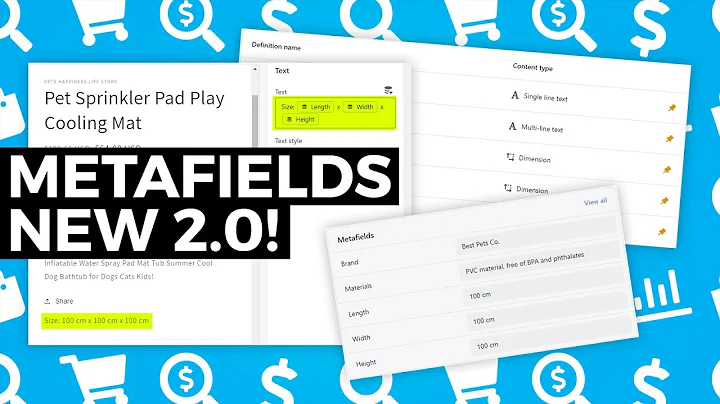Create Stunning Product Pages with Shopify Dawn
Table of Contents
- Introduction
- Understanding the Shopify Dawn Theme
- Accessing the Customization Options
- Adding Products to Your Store
- Editing the Product Page
- 5.1 Rearranging Elements on the Page
- 5.2 Customizing Text and Images
- 5.3 Changing Pricing and Variants
- 5.4 Enabling Media Features
- 5.5 Adding Sections and Blocks
- Customizing the Overall Design
- 6.1 Changing Logo and Colors
- 6.2 Adjusting Typography and Animations
- 6.3 Exploring Layouts and Templates
- Previewing and Finalizing Changes
- Conclusion
How to Customize Product Page in Shopify
In today's digital landscape, having an eye-catching and user-friendly product page is crucial for the success of your online store. With Shopify, the leading e-commerce platform, you can easily customize your product pages to align with your brand aesthetics and improve the overall shopping experience for your customers. In this article, we will walk you through the process of customizing the product page using the Shopify Dawn theme.
Understanding the Shopify Dawn Theme
Before diving into the customization process, it's essential to understand the Shopify Dawn theme. The Dawn theme is a modern and versatile template specifically designed for Shopify stores. It offers a clean and minimalist design, allowing your products to be the main focus. By utilizing the customization options, you can tailor the Dawn theme to align with your brand identity and showcase your products effectively.
Accessing the Customization Options
To start customizing the product page, you need to access the Shopify customization options. First, ensure that you are using the Dawn theme by navigating to your Shopify dashboard and clicking on "Online Store" and then "Themes." Here, you can see the currently installed theme, and if it's not Dawn, you can switch to it.
Once you have confirmed the use of the Dawn theme, click on "Customize" to be redirected to the editing page. Here, you will have access to a range of customization options specific to the Dawn theme, allowing you to make changes to the overall design and the product page specifically.
Adding Products to Your Store
Before you can customize the product page, you need to have products listed in your Shopify store. If you haven't added any products yet, you can do so by navigating back to the home page and clicking on "Products." From there, click on "Add your products" to create a new product listing.
In the product creation page, you can enter all the necessary information, such as the product name, description, pricing, images, and other relevant details. Once you have filled out the required fields, click on "Save," and your product will be added to your store.
Editing the Product Page
Now that you have added at least one product to your store, you can start customizing the product page to make it visually appealing and informative for your customers. To begin, go back to the Shopify customization page and click on the "Products" option in the top toolbar.
5.1 Rearranging Elements on the Page
One of the first customization options you have is rearranging the elements on the product page. By clicking and dragging, you can move sections such as pricing, product description, and images to different positions on the page. This allows you to create a layout that suits your preferences and showcases your products effectively.
5.2 Customizing Text and Images
To give your product page a personal touch, you can customize the text and images displayed. By editing the individual sections, you can update product titles, descriptions, and other relevant information. You can also add additional media, such as images or videos, to enhance the visual appeal of your products.
5.3 Changing Pricing and Variants
The pricing and variants of your products are essential elements to customize on the product page. Adjust the pricing according to your business model and tailor the variant options to showcase product variations effectively. You can add multiple variants, such as sizes or colors, and define their attributes and prices.
5.4 Enabling Media Features
To enhance the shopping experience for your customers, the Dawn theme offers various media features. You can enable image zoom functionality, allowing customers to get a closer look at the product. Additionally, you can add videos and enable looping to showcase your products in action.
5.5 Adding Sections and Blocks
To further tailor your product page, the Dawn theme provides options to add sections and blocks. These can include additional product information, complementary products, and even collapsible sections. By utilizing these features, you have the flexibility to create a unique and engaging product page that stands out from the competition.
Customizing the Overall Design
In addition to the product page customization, you can also personalize the overall design of your Shopify store using the Dawn theme.
6.1 Changing Logo and Colors
To establish brand consistency, you can change the store logo to one that represents your brand effectively. You can also update the color scheme to align with your brand identity and create a cohesive look across your online store.
6.2 Adjusting Typography and Animations
The Dawn theme offers options to adjust typography, allowing you to choose a font that enhances readability and matches your brand style. You can also incorporate animations to create engaging transitions and visual effects that captivate your visitors.
6.3 Exploring Layouts and Templates
With the Dawn theme, you have access to different layouts and templates that help you structure your store's pages effectively. By exploring these options, you can create visually appealing product collections, landing pages, and other sections that enhance the navigation and overall user experience.
Previewing and Finalizing Changes
Once you have made the desired customizations, it's important to preview and finalize the changes. Utilize the preview function to see how your product page and overall store design will look to customers. Make any necessary adjustments and ensure that everything appears as intended before publishing the changes.
Conclusion
Customizing the product page in Shopify using the Dawn theme allows you to create a visually appealing and engaging shopping experience for your customers. By leveraging the customization options, you can showcase your products effectively and align the design with your brand aesthetics. Take advantage of the flexibility the Dawn theme provides, explore the various customization features, and create a unique online store that stands out in the e-commerce landscape.
Highlights:
- Customize your Shopify product page using the Dawn theme
- Rearrange elements, customize text and images, and enable media features
- Personalize the overall design of your Shopify store
- Utilize different layouts and templates for enhanced navigation
- Preview and finalize your customizations before publishing
FAQ
Q: Can I customize the product page without using the Dawn theme?
A: While this article specifically focuses on customizing the product page using the Dawn theme, you can still apply many of the customization principles to other Shopify themes. However, the available options and settings may vary.
Q: Is it necessary to have programming knowledge for customizing the product page?
A: No, you do not need programming knowledge to customize the product page using the Shopify platform. The customization options provided are user-friendly and designed for non-technical users.
Q: Can I revert to the default settings if I'm not satisfied with the customizations?
A: Yes, you can easily revert to the default settings by accessing the customization options and selecting the "reset" or "default" option for each element or section you wish to revert.
Q: Can I customize the product page for individual products?
A: Yes, using the Dawn theme, you can customize the product page for individual products by assigning specific templates or creating unique sections and blocks for each product.
Q: Can I apply the customizations to multiple Shopify stores?
A: Yes, once you have customized the product page and overall design using the Dawn theme, you can apply the same customizations to multiple Shopify stores within your account. This allows you to maintain a consistent brand experience across different stores.