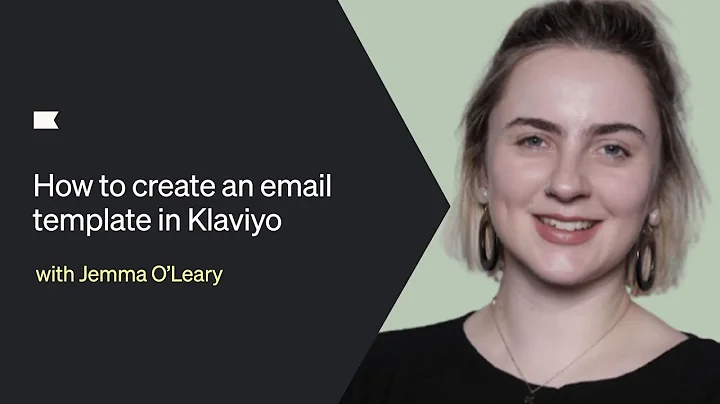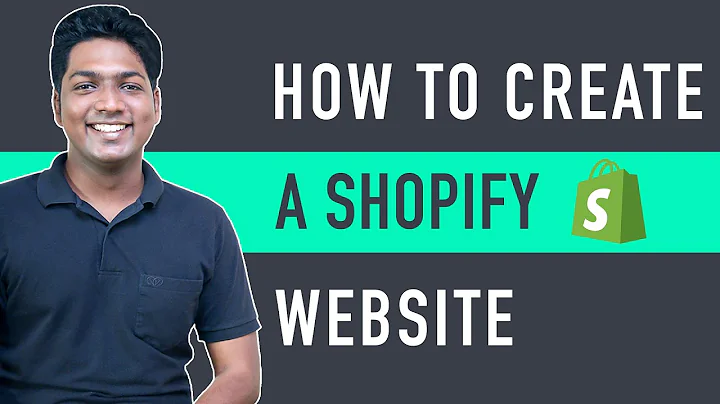Create Automatic Discounts: Shopify Walkthrough
Table of Contents
- Introduction
- What is Shopify?
- Creating a Discount Code on Shopify
- Step 1: Accessing the Shopify Homepage
- Step 2: Navigating to the Discounts Section
- Step 3: Creating a Regular Discount Code
- Step 4: Creating an Automatic Discount Code
- Step 5: Setting Parameters for the Discount Code
- Step 6: Reviewing and Saving the Discount Code
- Managing and Tracking Discount Codes
- Conclusion
Creating Automatic Discount Codes on Shopify
Discount codes are an effective way to attract customers and increase sales on your Shopify website. In this article, we will guide you through the process of creating automatic discount codes. Automatic discount codes allow you to apply discounts to certain products without the need for customers to enter a code manually during checkout. This feature simplifies the shopping experience for your customers and encourages them to make a purchase. So, let's dive into the steps involved in creating automatic discount codes on Shopify.
Step 1: Accessing the Shopify Homepage
Before we can begin creating automatic discount codes, you need to log in to your Shopify account and access the Shopify homepage. If you're not familiar with navigating Shopify, take some time to explore the various sections and familiarize yourself with the layout.
Step 2: Navigating to the Discounts Section
To access the discounts section, scroll down to the bottom of the homepage and click on the "Discounts" link. This will take you to the discounts management page where you can create and manage discount codes.
Step 3: Creating a Regular Discount Code
Before we dive into creating automatic discount codes, it's essential to understand the process of creating regular discount codes. Regular discount codes require customers to manually enter a code during checkout to receive the discount. If you're not familiar with creating regular discount codes, check out our previous video (link provided) for a comprehensive guide.
Step 4: Creating an Automatic Discount Code
Once you're familiar with creating regular discount codes, creating automatic discount codes will be a breeze. On the discounts management page, click on the "Automatic Discounts" tab in the top right corner. This will take you to the automatic discounts creation page.
Step 5: Setting Parameters for the Discount Code
On the automatic discounts creation page, you'll find a familiar layout similar to the one for regular discount codes. Begin by entering the name of the discount code. Choose a relevant name that reflects the promotion, such as "New Year Promo" or "Holiday Sale."
Step 6: Reviewing and Saving the Discount Code
After specifying the discount code name, you need to decide the type of discount you want to offer. You can choose between a percentage discount, a fixed amount discount, or a "buy x, get y" discount. Based on your promotion goals, select the appropriate discount type and specify the discount value.
Next, you will need to define which products or collections the discount code will apply to. You can choose to apply the discount to all products, specific collections, or specific products. Select the relevant option and configure the settings accordingly.
If you want to set a minimum spending requirement for the discount code to trigger, such as "spend at least $20 to get the discount," you can specify the minimum requirement in this step.
Lastly, set an end date for the promotion, indicating until when the discount code will be active. This ensures that the promotion does not run indefinitely and creates a sense of urgency for customers to make a purchase.
Before finalizing the discount code, review all the settings to ensure they are correct. Once you are satisfied, click on the "Save" button to save the code.
Managing and Tracking Discount Codes
After creating the discount code, you can manage and track its usage on the discounts management page. Keep an eye on the number of times the code has been used to gauge the promotion's success. You can also monitor the end date to determine when the code will expire.
Discount codes are a valuable tool for attracting customers and boosting sales on Shopify. By creating automatic discount codes, you streamline the checkout process and offer incentives that drive conversions. Utilize this feature effectively to grow your Shopify business.
Highlights:
- Learn how to create automatic discount codes on Shopify
- Simplify the shopping experience for your customers
- Encourage customers to make a purchase with automatic discounts
- Follow six easy steps to create automatic discount codes
- Set parameters such as discount value, applicable products, and minimum spending requirements
- Create a sense of urgency by setting an end date for the promotion
- Manage and track the usage of discount codes for better insights into promotion success
- Boost sales and attract customers with effective discount code strategies
FAQ:
Q: Can I create multiple automatic discount codes on Shopify?
A: Yes, you can create multiple automatic discount codes on Shopify to run different promotions simultaneously.
Q: Can I apply automatic discount codes to specific products only?
A: Absolutely! Shopify allows you to choose whether to apply automatic discount codes to all products, specific collections, or specific products of your choice.
Q: How can I track the usage of my automatic discount codes?
A: On the discounts management page, you can monitor the number of times each discount code has been used and determine its effectiveness.
Q: Can I edit or delete an automatic discount code after creating it?
A: Yes, Shopify allows you to edit or delete automatic discount codes at any time, giving you flexibility for adjustments and changes.
Q: Can I offer different types of discounts with automatic discount codes?
A: Certainly! Shopify provides options for percentage discounts, fixed amount discounts, or "buy x, get y" discounts to suit various promotions and marketing strategies.
Q: Can I customize the appearance of the automatic discount code field during checkout?
A: Depending on your Shopify theme and customization options, you may be able to modify the appearance of the discount code field to align with your brand's aesthetics.
Q: Can I schedule automatic discount codes in advance?
A: Unfortunately, Shopify does not currently offer the ability to schedule automatic discount codes in advance. However, you can set the promotion's start and end dates manually.
Q: Can I limit the usage of automatic discount codes to specific customer groups?
A: Shopify does not have a built-in feature to limit automatic discount code usage to specific customer groups. However, you can explore third-party apps or tools that provide this functionality.
Q: Can I offer free shipping with automatic discount codes?
A: While automatic discount codes do not have a specific option for free shipping, you can create a separate free shipping discount code and communicate it alongside the automatic discount code.