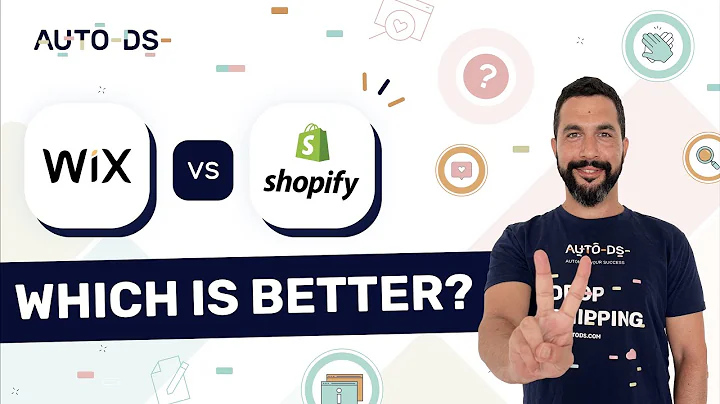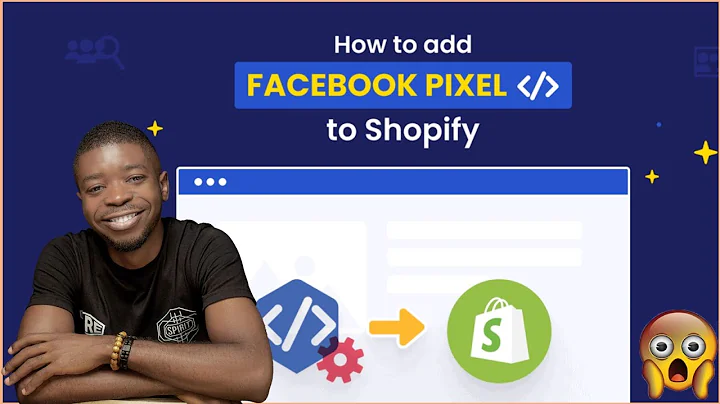Create an Impressive E-Commerce Website with Shopify
Table of Contents
- Introduction
- Creating an Account on Shopify
- Setting Up Your Store
- Step 1: Log in to Your Shopify Website
- Step 2: Adding Products to Your Site
- Step 3: Choosing a Plan on Shopify
- Step 4: Setting Up Your Payment Method
- Step 5: Making Your Site Available to Visitors
- Changing the Look of Your Website
- Step 1: Adding Content to Your Homepage
- Step 2: Adding Products to Your Homepage
- Getting a .com Domain Name
- Checking the Price of the Domain on Shopify
- Getting the Domain at a Cheaper Price
- Connecting the Domain with Shopify
- Adding Collections to Your Website
- Step 1: Creating the Collection
- Step 2: Adding the Collection to Your Menu
- Conclusion
How to Create Your Own E-Commerce Website Using Shopify
If you've ever wanted to start your own online store, Shopify is an excellent platform to consider. With its user-friendly interface and powerful features, you can easily create an impressive e-commerce website in no time. In this guide, we will walk you through the step-by-step process of creating your own e-commerce website using Shopify.
Introduction
Running an e-commerce business can be incredibly lucrative and rewarding. By utilizing Shopify's robust platform, you can easily establish an online store and start selling products to customers all over the world. In the following sections, we will cover everything you need to know to set up your e-commerce website, from creating an account on Shopify to customizing the look of your website and adding products and collections.
Section 2: Creating an Account on Shopify
To get started with Shopify, the first step is to create an account on their platform. This will serve as the foundation for your e-commerce website. Simply follow the steps outlined below:
- Click on the link provided in this guide to visit the Shopify website.
- On the landing page, click on the "Create Account" button.
- Enter your email address and click "Start Free Trial".
- Create a password for your account.
- In the following page, enter the name for your store, which will also become your website's address (e.g., "YourStoreName.myshopify.com").
- Click "Create Your Store".
- Fill in the required details to complete the account creation process.
- Once you see the confirmation page, you have successfully created your Shopify account.
Section 3: Setting Up Your Store
Now that you have created your Shopify account, it's time to set up your store. This section will guide you through the process of adding products, choosing a plan, setting up a payment method, and making your site available to visitors.
Step 1: Log in to Your Shopify Website
To access the admin page of your Shopify website, simply follow the steps below:
- Go to your website address (e.g., "YourStoreName.myshopify.com").
- Type "/admin" at the end of the URL and hit enter.
- You will be redirected to the admin page, where you can control your website.
Step 2: Adding Products to Your Site
To start selling products on your website, you need to add them to your site's inventory. Here's how you can do it:
- On the admin page, click on "Products".
- Select "Add Product".
- Fill in the details about your product, such as the name, description, price, and availability.
- Add an image of the product by dragging and dropping it into the designated area.
- Once you have entered all the necessary details, click "Save".
Step 3: Choosing a Plan on Shopify
To enable customers to purchase products from your website, you need to choose a plan for your Shopify account. Here's how:
- Go back to Shopify's homepage.
- Click on "Home" and then select "Select a Plan".
- Review the available plans and their features.
- Choose the plan that suits your needs.
- Select the frequency of payment.
- Click on "Add Credit Card" and enter your card details to proceed.
- Confirm your selection and complete the payment process.
Step 4: Setting Up Your Payment Method
In order for customers to make payments for their purchases, you need to set up a payment method on your website. Follow these steps to do so:
- Return to the admin page on Shopify.
- Click on "Settings" and then select "Payments".
- Explore the available payment options.
- If Shopify Payments is available in your country, activate it.
- If not, scroll down and select "Third-party Providers" to discover alternative payment methods.
- Choose a payment method, such as Stripe, and follow the instructions to set it up.
- Enter your bank details to receive payments.
- Save your changes.
Step 5: Making Your Site Available to Visitors
To make your e-commerce website visible to visitors, you need to disable the password protection. Here's how you can do it:
- Go back to the admin page on Shopify.
- Click on "Online Store" and then select "Navigation".
- Disable the password protection by clicking on "Disable Password" and saving the changes.
- Your website will now be visible to visitors.
Congratulations! You have successfully set up your store and made it available for visitors to explore and make purchases.
Section 4: Changing the Look of Your Website
To make your e-commerce website more visually appealing and engaging, you can customize its appearance. In this section, we will cover the steps to add content to your homepage and display products on it.
Step 1: Adding Content to Your Homepage
Your website's homepage is the first impression your visitors will have. Follow these steps to add your own content to it:
- Go to the admin page of your Shopify website.
- Click on "Online Store" and then select "Themes".
- Navigate to the "Edit Homepage" section.
- Customize the sections of your homepage by editing the text and adding images.
- Save your changes.
Step 2: Adding Products to Your Homepage
To showcase specific products on your homepage, you need to assign them to a collection. Here's how you can do it:
- Return to the admin page of your Shopify website.
- Click on "Products" and then select "Collections".
- Create a new collection and give it a name.
- Choose the products you want to include in the collection.
- Save your changes.
By following these steps, you can enhance the visual appeal of your homepage and make it more engaging for your visitors.
Section 5: Getting a .com Domain Name
Having a branded domain name, such as "YourWebsite.com", can make your e-commerce website appear more professional and trustworthy. Here's how you can acquire a .com domain name for your website:
- Click on the link provided in this guide to visit the Shopify website.
- Enter the desired domain name in the search bar and check its availability.
- Compare the price of the domain on Shopify with other providers.
- Choose a provider that offers a lower price for the same domain name.
- Follow the provider's instructions to purchase the domain.
- Connect the domain with Shopify by accessing the "Connect Existing Domain" option.
- Set the new domain as the primary domain for your website.
Now your e-commerce website will have a professional domain name, making it easier for customers to find and remember.
Section 6: Adding Collections to Your Website
Collections are a great way to organize and present similar products on your e-commerce website. Follow these steps to add collections like "Men's" or "Women's" to your website:
Step 1: Creating the Collection
- Navigate to the admin page of your Shopify website.
- Click on "Products" and then select "Collections".
- Create a new collection and give it an appropriate name.
- Choose the products you want to include in the collection.
- Save your changes.
Step 2: Adding the Collection to Your Menu
- Go back to the admin page of your Shopify website.
- Click on "Online Store" and then select "Navigation".
- Edit the main menu of your website.
- Add a new menu item for the collection.
- Link the menu item to the corresponding collection.
- Save your changes.
By following these steps, you can effectively categorize your products and make it easier for customers to find what they are looking for.
Section 7: Conclusion
Congratulations! You have successfully created your own e-commerce website using Shopify. You have learned how to set up your store, customize its appearance, add products and collections, and acquire a branded domain name. With these tools and strategies, you are now ready to start selling products online and build a successful e-commerce business. Remember to continually optimize your website, promote your products, and provide excellent customer service to ensure the growth and success of your business. Good luck!
Highlights
- Create your own e-commerce website using Shopify easily and efficiently.
- Set up your store, add products, and choose a suitable plan on Shopify.
- Customize the look of your website and make it visually appealing.
- Acquire a .com domain name to enhance your website's branding.
- Organize your products using collections for improved customer experience.
- Start selling products online and build a successful e-commerce business.
Frequently Asked Questions (FAQs)
Q: Can I create an e-commerce website without any coding skills?
A: Yes, with Shopify's user-friendly interface, you can create an e-commerce website without any coding knowledge.
Q: Can I customize the appearance of my website?
A: Yes, Shopify provides various customization options to make your website visually appealing and on-brand.
Q: How can I add products to my website?
A: Shopify allows you to easily add and manage products by providing a simple interface where you can enter product details, including images, prices, and inventory.
Q: Can I accept online payments on my website?
A: Yes, Shopify provides multiple payment options, including its own payment gateway, Shopify Payments, and integration with third-party providers for secure and convenient online payments.
Q: Can I monitor customer orders and receive payment notifications?
A: Shopify sends you email notifications for each customer order, ensuring you are promptly notified of any sales and payment confirmations.
Q: Can I use my existing domain name with Shopify?
A: Yes, you can connect your domain name with Shopify to create a seamless brand experience for your customers.
Q: How can I showcase specific products on my website's homepage?
A: By creating collections and assigning products to them, you can easily showcase specific products on your website's homepage or other sections.
Q: Can I add additional sections or pages to my website?
A: Yes, Shopify allows you to create additional pages and sections to personalize your website and provide more information to your customers.
Q: Are there any additional resources or support available for building and managing my e-commerce website?
A: Shopify offers extensive resources, tutorials, and support to help you throughout the process of building and managing your e-commerce website.