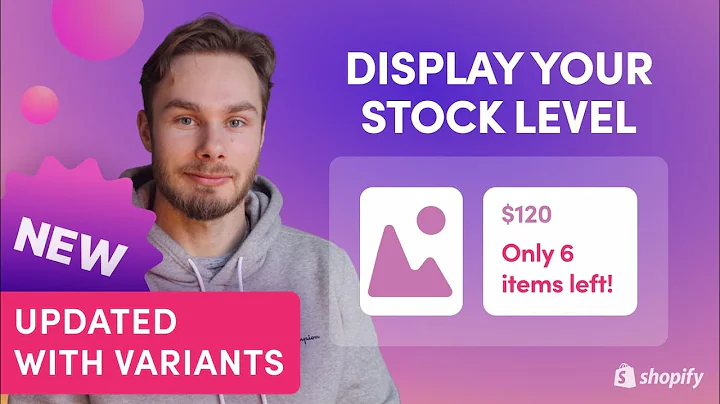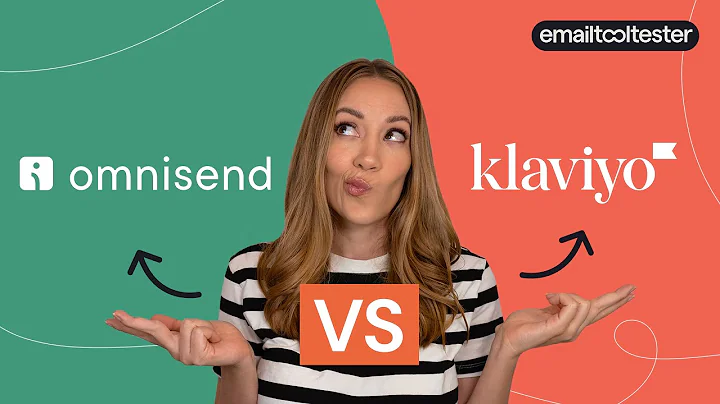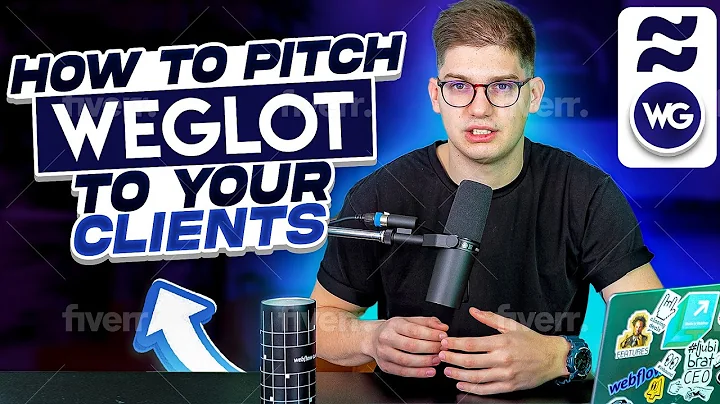How to Showcase Color Variants as Separate Products on Shopify Collection Page
Table of Contents:
- Introduction
- Understanding the Issue
- Step 1: Creating a New Snippet - Color Variant
- Step 2: Creating a New Snippet - Color Product Dash Card
- Including the Snippets into the Section
- Refreshing the Collection Page
- Conclusion
- Contact for Assistance
- Exploring More Features
- Final Thoughts
Title: How to Display Color Variants as Individual Products in Your Collection Page
Introduction:
Are you struggling to display color variants as individual products in your collection page? In this article, I will guide you on how to achieve this using the impact theme. If you're using a different theme, don't worry! You can still try out these steps and make it work for you. Let's get started!
Understanding the Issue:
Before we dive into the solution, let's understand the problem at hand. As you might have noticed, the main collection page of your store is not displaying the color variants of your products. This can be frustrating for both you and your customers. But fret not, we have a solution for you!
Step 1: Creating a New Snippet - Color Variant:
To begin, we need to create a new snippet called "Color-Variant." Here's how you can do it:
- Go to your Shopify store dashboard.
- Look for the impact theme and ensure it is version 4.3.0, or any other compatible version.
- Click on the three dots and duplicate the theme for backup purposes.
- Now, click on "Edit Code" to access the theme files and folders.
- In the files section, select "Snippets" and click on "Add a New Snippet."
- Name the snippet "Color-Variant" and create an empty file.
- Open the "Color-Variant.txt" file, copy the code, and paste it into the empty file you just created.
- Save the changes and close the file.
Step 2: Creating a New Snippet - Color Product Dash Card:
The next step is to create another snippet called "Color-Product-Dash-Card." Follow these steps:
- Once again, go to "Add a New Snippet" in the "Snippets" section.
- Name the snippet "Color-Product-Dash-Card" and create an empty file.
- Open the "Color-Product-Dash-Card.txt" file, copy the code, and paste it into the empty file.
- Save the changes.
Including the Snippets into the Section:
Now, we need to include the snippets we created into the section. Here's what you need to do:
- Scroll down in the section until you find the file named "man-collection.liquid."
- Look for the line of code that says "render product-Dash-Card."
- Replace this line with "Color-Variant."
- Save the changes and close the file.
Refreshing the Collection Page:
Congratulations! You've completed the necessary steps. Now, it's time to refresh your collection page and witness the magic:
- Refresh the collection page in your browser.
- Voila! You'll now see all the color variants beautifully displayed on your collection page.
- Hover over the variants, and you'll notice the images dynamically changing.
Conclusion:
By following the steps outlined in this article, you can effectively display color variants as individual products on your collection page. If you encounter any issues or have any questions, feel free to reach out to me. I'm here to assist you.
Contact for Assistance:
If you require any further assistance or have custom coding requirements, don't hesitate to reach out. Contact me, and I'll be more than happy to help you create custom sections or provide guidance on coding-related issues. Thank you for watching this video and being a part of our community!
Exploring More Features:
Visit www.shopwebsitecodes.com to explore a wide range of codes and features for various themes. If you have any innovative features you'd like to develop or need help with coding customization, feel free to contact me. I'm eager to collaborate with you and create an exceptional online store.
Final Thoughts:
In this article, we discussed the process of displaying color variants as individual products on your collection page. With the right snippets and section inclusion, you can enhance your customer experience and improve the aesthetics of your store. Remember to be patient and reach out for support if needed. Good luck with implementing these changes, and may your store thrive with vibrant color variants!
Highlights:
- Display color variants as individual products on the collection page.
- Works with the impact theme (version 4.3.0 or compatible).
- Create snippets for Color Variant and Color Product Dash Card.
- Include the snippets into the section for rendering.
- Refresh the collection page to see the changes.
- Contact for further assistance or custom coding requirements.
- Explore more features and codes at www.shopwebsitecodes.com.
FAQ:
Q: Can I use this method with a different Shopify theme?
A: Yes, you can try this method with other themes as well. However, the provided steps are specifically designed for the impact theme. Some modifications may be required for compatibility with different themes.
Q: Will this method impact the performance or loading speed of my collection page?
A: No, this method is optimized to ensure smooth performance and fast loading speed of your collection page. It enhances the user experience without compromising the performance of your store.
Q: Can I customize the code to match the styling of my theme?
A: Yes, you can customize the code to match the styling of your theme. The provided code serves as a foundation, and you can make adjustments as per your specific design requirements.
Q: Is it possible to revert back to the original version if I encounter any issues?
A: Yes, before making any changes, it is recommended to duplicate your theme or backup the existing files. This way, you can easily revert back to the original version if needed.
Q: Are there any limitations to the number of color variants I can display?
A: There are no limitations to the number of color variants you can display. This solution allows you to showcase an extensive range of color options for your products.
Q: Can I add additional functionality along with color variants using this method?
A: Yes, this method serves as a foundation for displaying color variants. You can further enhance the functionality by incorporating additional customization or features as per your requirements.
Q: Is it possible to apply this method to other types of variants, such as size or material?
A: The provided steps are specifically aimed at color variants. However, with some modifications to the code and section inclusion, you can adapt this method to display other types of variants like size or material.