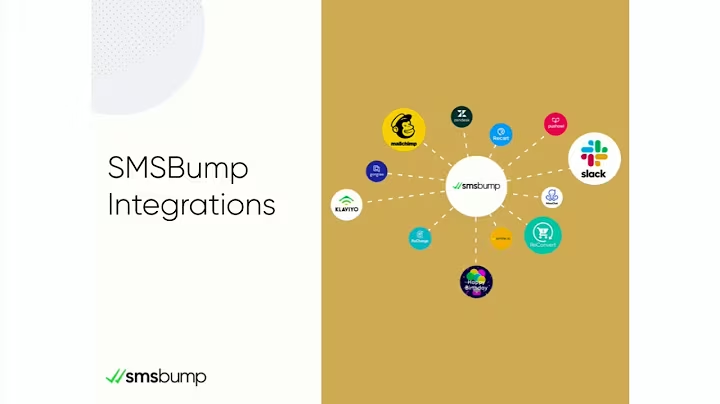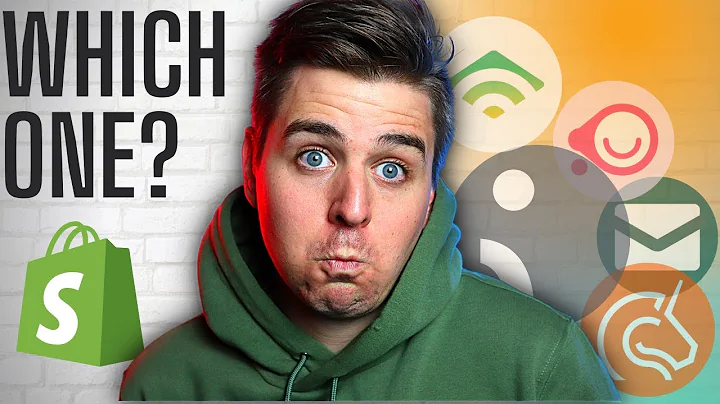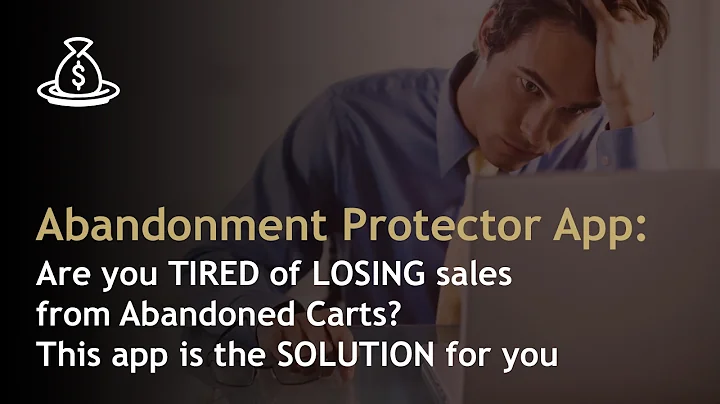Enhance your Shopify store with variant inventory count
Table of Contents
- Introduction
- Displaying Stock Level on Product Pages
- 2.1. Custom Liquid Block for Products without Variants
- 2.2. Using Javascript for Products with Variants
- Creating a New Block Type
- Adding the Block Schema
- Adding the Block Code
- Setting Up the Output HTML
- Updating the Inventory Count with Javascript
- Setting Unavailable Variants
- Conclusion
- Learn More with the Shopify Coding for Store Owners Course
Displaying Stock Level on Product Pages
2.1. Custom Liquid Block for Products without Variants
When it comes to displaying the stock level on product pages that do not have variants, a simplified approach is to add a custom liquid block. By adding just a few lines of code, you can easily display the stock count. However, this method doesn't work when there are variants involved. Switching between variants will not update the stock count.
Pros:
- Easy to implement for products without variants
- Requires minimal code changes
Cons:
- Not compatible with product pages that have variants
2.2. Using Javascript for Products with Variants
To overcome the limitation of displaying stock levels on product pages with variants, you need to utilize Javascript. In this tutorial, I will show you how to make the necessary code changes to update the stock count dynamically when switching variants. Additionally, I will guide you on creating a new block type called "Inventory Count" that can be easily added to different templates for enhanced usability.
Pros:
- Enables dynamic updating of stock count for products with variants
- Better flexibility and usability with the "Inventory Count" block type
Cons:
- Requires additional code implementation compared to the custom liquid block
Creating a New Block Type
To begin, we'll create a new block type called "Inventory Count" that will allow us to display the stock level on product pages. This new block type will be added as an option under the block selection dropdown.
Adding the Block Schema
To define the "Inventory Count" block type, we need to modify the schema of the theme's liquid file. This is where all the block types are defined. By adding the necessary code to the schema, we can ensure that the "Inventory Count" block appears as an option in the block selection.
Adding the Block Code
Once the block schema is updated, we need to add the actual HTML code that will be displayed when the "Inventory Count" block is added to the page. This code will output the stock count based on the selected variant.
Setting Up the Output HTML
In this step, we will make adjustments to the output HTML of the "Inventory Count" block to customize the appearance and text. You can modify the wording and styling to fit your store's branding and preferences. It is important to note that certain parts of the code should not be changed, as they are responsible for outputting the actual stock count.
Updating the Inventory Count with Javascript
To ensure that the stock count updates dynamically when switching variants, we need to implement Javascript code. By piggybacking on the existing code for updating the price display, we can make the necessary changes to also update the inventory count. This ensures that the stock count is always accurate and up-to-date.
Setting Unavailable Variants
To handle the scenario where a variant is unavailable, we want to hide the inventory count. By adding a simple code snippet, we can ensure that the inventory count is only displayed for available variants. This enhances the user experience by not showing misleading information for unavailable variants.
Conclusion
Congratulations! You have successfully learned how to display stock levels on product pages, even for products with variants. By utilizing a combination of custom liquid blocks and Javascript, you can provide an accurate representation of available stock to your customers. Remember to make any necessary adjustments to match your store's branding and preferences.
Learn More with the Shopify Coding for Store Owners Course
If you're interested in further enhancing your Shopify store and want to gain more control over customization, consider enrolling in the Shopify Coding for Store Owners course. Designed specifically for store owners, this course will teach you the basics of HTML and CSS, allowing you to make independent code modifications on your Shopify store. Say goodbye to relying solely on developers and take control of your store's customization.
Highlights:
- Display stock count on product pages with or without variants
- Custom liquid block for products without variants
- Javascript implementation for products with variants
- Create a new block type for enhanced usability
- Adjust the output HTML to fit your store's branding
- Dynamic updating of stock count when switching variants
- Hide stock count for unavailable variants
- Gain coding skills with the Shopify Coding for Store Owners course
Frequently Asked Questions (FAQ)
Q: Can I use the custom liquid block on product pages with variants?
A: No, the custom liquid block is only suitable for product pages without variants. For products with variants, you need to implement the Javascript solution.
Q: How do I change the text and styling of the stock count?
A: You can easily change the text and styling of the stock count by modifying the HTML code in the "Inventory Count" block. However, it is important to maintain the code that outputs the actual stock count.
Q: Is the Shopify Coding for Store Owners course suitable for beginners?
A: Yes, the course is designed for store owners with little to no coding experience. It covers the basics of HTML and CSS, allowing you to make code modifications on your Shopify store without relying solely on developers.
Q: Can I enroll in the Shopify Coding for Store Owners course now?
A: The course is not yet available, but you can subscribe to be notified when it is released. Visit ed.codes to subscribe and receive updates on the course release.