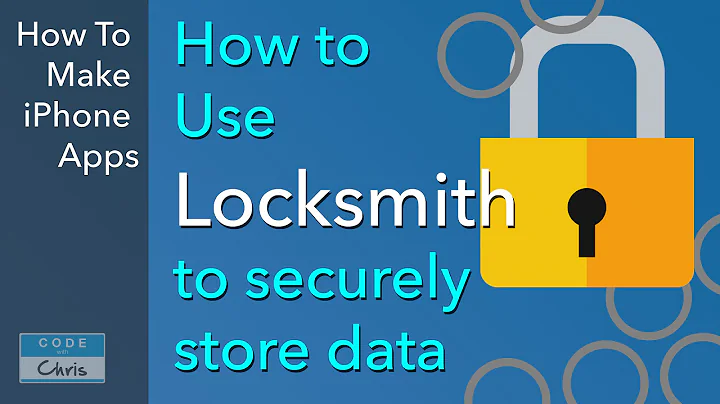New Features and Updates from Weglot in June 2021
Table of Contents
- Introduction
- Adding Custom Languages
- Accessing Custom Languages
- Choosing a Custom Language
- Populating the Language
- Search and Replace Functionality
- Accessing the Functionality
- Replacing Translations
- URL Tab for Translations
- Sorting URLs by Translation Status
- Sorting URLs by Views
- Exporting Glossary Rules
- Filter Translations by Team Member
- Conclusion
- Suggestions and Change Log
Adding Custom Languages
Have you ever wanted to display a language that isn't available on Weglot by default? This is where custom languages play their critical role. You can create your custom language, such as Latin American Spanish or French Canadian, by following a few simple steps. To create a custom language, access the translations tab from your Weglot dashboard and click on the "Add Language" button. It's worth noting that this feature is only available for those on an advanced plan or higher. Next, select the "Not in the List" and then choose "Create Customized Language" to populate the template of your custom language. If your desired language isn't on the list, you can manually create it.
Accessing Custom Languages
To access custom languages, navigate to the "Translations" section of your Weglot dashboard and click on the "Add Language" button. Choose "Not in the List" and select "Create Customized Language."
Choosing a Custom Language
Weglot also provides templates for popular custom languages to help with the creation of new languages. Choose the language you want to create and follow the prompt.
Populating the Language
When you set up a custom language, you will select a language to generate the first layer of machine translation. You can make adjustments manually once you have populated the language. However, it's important to note that this step is optional, and you can start with your original content as the first layer of translation.
Search and Replace Functionality
The search and replace functionality is a powerful tool for those who want to find and replace specific translated words quickly and in bulk. To access this feature, go to your translations list, click on the language pair of your choice, and then click on the search and replace icon. A box will appear where an individual can search your translations in the translated language and replace it with a different translation. You can also choose between case sensitive or not, click "replace," and the change will be made in all of your translations in the translations list and across your website.
Accessing the Functionality
To use the search and replace functionality, go to your translations list and click on the language pair. Then click on the search and replace icon.
Replacing Translations
In the search window, search your translations in the translated language and replace them with a different translation. Choose between case-sensitive or not and click "replace."
URL Tab for Translations
The URL tab is a section that allows you to view your URLs and arrange them by most and least translated. This feature allows you to see how many of your URLs have been automatically and manually translated. In addition, you can sort your URLs by the most viewed, which is useful if you plan to manually translate your most critical pages.
Sorting URLs by Translation Status
On the URL tab, you can view your URLs and arrange them by most and least translated.
Sorting URLs by Views
You can also sort your URLs by their most viewed status.
Exporting Glossary Rules
Weglot has made it possible for users on an advanced plan or higher to export their glossary rules. To export your glossary rules, access your translations glossary and click on the "Export" button. In a few minutes, you'll receive an email from Weglot where you can download your CSV file.
Filter Translations by Team Member
The new filter translations feature allows users to filter their translations by the team member or translator that reviewed, edited, or ordered a professional translation. Choose "Translations," click on your translation pair, and you can filter by user.
Conclusion
In conclusion, Weglot has made significant updates to its platform in June 2021. The updates included custom languages, search and replace functionality, URL tab, exporting glossary rules, and filter translations by team member. These features make Weglot a more user-friendly application and provide more control for its users.
Suggestions and Change Log
If you have any suggestions or questions, utilize our product roadmap, and leave a comment on our change log. Stay tuned for our next product update.
Pros
- Custom language option for users that want to display a specific language that isn't currently available on Weglot by default.
- Search and replace functionality allows users to replace specific translated words quickly and in bulk.
- URL tab allows users to sort their URLs by their most viewed or translated status.
- Exporting glossary rules provides a convenient way to export and manage glossary data.
- Filter translations by team member make workflow management easier.
Cons
- Custom languages are only available to users on an advanced plan or higher.
- Search and replace functionality may be difficult to use for novice users.
- Users may need to take extra steps to update subdomains and DNS entries when using custom languages.
Highlights
- Custom languages provide a creative way for users to display specific languages on their website, which fosters a more localized experience.
- The search and replace feature is perfect for users who want to manage their translation content quickly and efficiently.
- The URL tab allows users to sort their URLs, making it easier to manage their website's translations.
- By exporting glossary rules, users can manage their glossary data and ensure consistency across their translations.
- The filter translations feature streamlines workflow management, allowing users to assign translation tasks to specific team members.
FAQ
-
Who can access the custom language feature on Weglot?
- The custom language feature is available to users on an advanced plan or higher.
-
Can I manually create a custom language if my desired language isn't on the list?
- Yes, you can manually create a custom language.
-
What types of translations can I filter by team member?
- You can filter translations by the team member or translator who reviewed, edited, or ordered the professional translation.