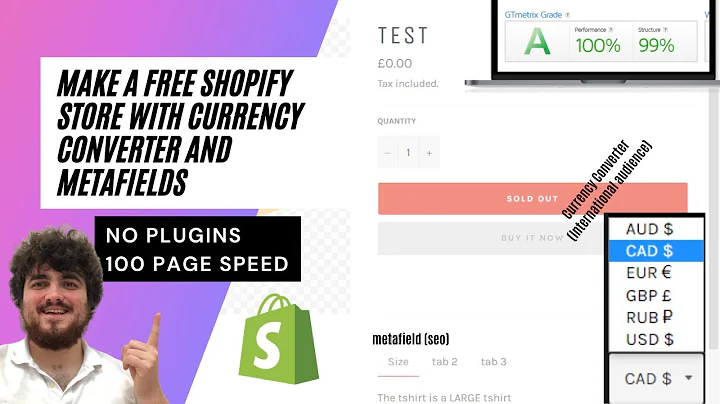Create Professional Invoices Using Google Docs
Table of Contents
- Introduction
- Finding Free Invoice Templates on Google Docs
- Adding a Payment Link Button
- Helpful Cell References in Google Sheets
- Customizing and Saving Templates
- Publishing and Sharing Templates
- Using Excel Templates
- Pros and Cons of Using Google Docs for Invoicing
- Conclusion
- Frequently Asked Questions
How to Create Invoices Using Google Docs
As a business owner, creating invoices is an essential part of your day-to-day operations. Fortunately, Google Docs offers a simple and efficient way to create professional-looking invoices for your clients and customers. In this tutorial, we'll walk you through the process of finding free invoice templates on Google Docs, adding a payment link button, using helpful cell references in Google Sheets, customizing and saving templates, and publishing and sharing templates. We'll also discuss the pros and cons of using Google Docs for invoicing and provide answers to some frequently asked questions.
Finding Free Invoice Templates on Google Docs
The first step in creating an invoice using Google Docs is to find a template that suits your needs. To do this, simply open a new browser window and search for "Google Docs invoice template." This should bring up a search result that looks something like this:

Click on the link to "docs.google.com/templates" and it will open up an interface that looks like this:

If you see the old template library, which Google is phasing out, you can still use those templates by clicking on the "Use this template" button and preview them if you'd like. You can also store them to your Google Drive, which we'll show you how to do in just a second. All of these templates are available in the marketplace, where you can modify and change them as you'd like.
To find the new template library, click on the "Sheets" tab and then click on the "Invoice" option. This will open up a standard template invoice that you can use. You can download this template and add it to your Google Drive to use as your own template.
Adding a Payment Link Button
One of the most useful features of Google Docs for invoicing is the ability to add a payment link button. To do this, you'll need to use a cell reference in Google Sheets. In the template, click on an open cell and then click on the "Insert" option. From there, you can insert an image of your choice and then add a hyperlink to it.
You can also use a simple text-based link by clicking on an open cell and then clicking on the "Link" option. This will allow you to link to any web-based payment service or payment link that your customers can use to make the payment.
Helpful Cell References in Google Sheets
Google Sheets offers a number of helpful cell references that you can use to make your invoicing process more efficient. For example, you can use the "totals" column to reference the total amount due on the invoice. You can also use the "quantity" and "unit price" fields to calculate the total amount due for each item on the invoice.
Customizing and Saving Templates
Once you've found a template that you like, you can customize it to suit your needs. You can add your company logo, customize the fields with your information and your customer's information, and add any additional fields that you need.
To save your customized template, simply go to "File" and then "Download" and select "PDF." This will save the template to your hard drive in PDF format. You can then attach the PDF to an email and send it to your customer or client.
Publishing and Sharing Templates
If you want to share your template with others, you can publish it to the web and make it available to anyone who has the link. To do this, go to "File" and then "Publish to the web." You can then choose to make the document available to everyone or anyone who has the link.
Using Excel Templates
If you prefer to use Excel for your invoicing needs, you can still use the same process to create professional-looking invoices. Simply find an Excel template that suits your needs and customize it to your liking.
Pros and Cons of Using Google Docs for Invoicing
There are several pros and cons to using Google Docs for invoicing. Some of the pros include the ability to easily customize templates, the ability to add payment links, and the ability to share templates with others. Some of the cons include the limited customization options and the fact that Google Docs may not be as secure as other invoicing software.
Conclusion
Creating invoices using Google Docs is a simple and efficient way to manage your invoicing needs. By following the steps outlined in this tutorial, you can create professional-looking invoices that are customized to your needs. Whether you're a small business owner or a freelancer, Google Docs offers a great solution for your invoicing needs.
Frequently Asked Questions
Q: Can I use Google Docs to create recurring invoices?
A: Yes, you can use Google Docs to create recurring invoices by setting up a template and then using the "File" and "Make a copy" options to create a new invoice each time.
Q: Is it safe to use Google Docs for invoicing?
A: While Google Docs is generally considered safe, it may not be as secure as other invoicing software. It's important to take steps to protect your data, such as using strong passwords and enabling two-factor authentication.
Q: Can I customize the templates in Google Docs?
A: Yes, you can customize the templates in Google Docs by adding your company logo, customizing the fields with your information and your customer's information, and adding any additional fields that you need.
Q: Can I share my templates with others?
A: Yes, you can share your templates with others by publishing them to the web and making them available to anyone who has the link.