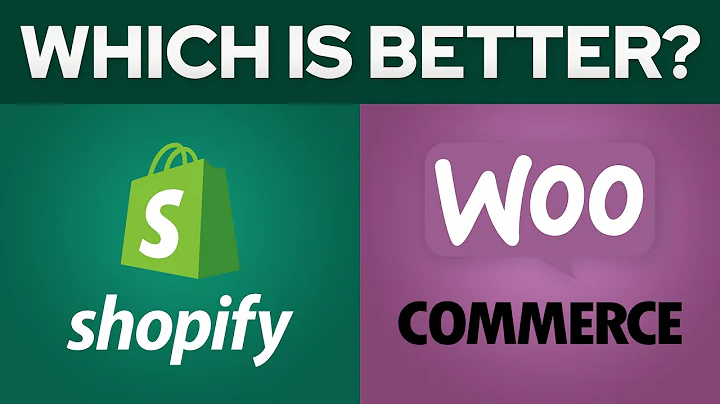Create Custom Collections Page on Shopify
Table of Contents
- Introduction
- Creating a Page Template
- Adding Sections
- Customizing Section Content
- Adding Custom Collections
- Adding Text and Images
- Modifying Custom Content
- Navigating and Previewing
- More Customization Options
- Conclusion
Introduction
Are you looking to create a page with custom collections and personalized content on your Shopify website? In this tutorial, I will guide you through the process of using sections to create and customize a page template. This feature is especially useful if you want to go beyond the limitations of the rich text editor and add unique, tailored content to your website.
Creating a Page Template
The first step in setting up your custom collections page is to create a page template. This will allow you to have a dedicated layout for your page and easily add sections to it. To create a page template, go to the "Actions" tab in your Shopify theme editor and click on "Edit Code." In the "Templates" folder, select "Add a new template" and choose "Page" from the dropdown menu. Give your template a name, such as "My Custom Collections," and save it.
Adding Sections
Once you have the page template set up, you can start adding sections to your custom collections page. Sections are pre-designed content blocks that you can drag and drop onto your page. To add a section, go to the "Sections" tab in the theme editor and click on "Add a new section." Give your section a name, such as "My Custom Desk Collection." If you want to include specific content or customize the section further, you can add schema code in the section's settings.
Customizing Section Content
Now that you have your sections in place, you can start customizing the content within them. Sections allow you to add various types of content, including text, images, videos, products, and collections. To add content to a section, click on the section in the theme editor, and then click on "Add content." Choose the type of content you want to add, such as collections, and adjust the settings as needed. You can resize, reposition, and modify the content within the section using the theme settings.
Adding Custom Collections
One of the key features of a custom collections page is the ability to showcase collections of products. To add custom collections, click on a section in the theme editor and select "Add content." Choose the "Collections" option and specify the size of the collections you want to display. You can add multiple collections to your page, each with its own settings and customization options. By leveraging the theme settings, you can easily create a visually appealing and user-friendly custom collections page.
Adding Text and Images
In addition to collections, you can also add other types of content to your custom page, such as text and images. To add text or images, follow the same process as adding collections, but select the appropriate content type. You can customize the text and images by adjusting the settings in the theme editor. This allows you to create a cohesive and visually appealing layout that suits your brand and showcases your products effectively.
Modifying Custom Content
If you need to make changes or updates to the custom content on your page, it's easy to do so. Simply go to the theme editor and navigate to your custom collections page. Click on the content you want to modify and make the necessary changes. You can reposition, resize, or delete content as needed. This flexibility allows you to quickly adapt your page to new products, promotions, or design preferences.
Navigating and Previewing
To navigate within the customized theme and preview your changes, go to the "Online Store" tab in the Shopify admin and click on "Customize." From there, you can view the sections on your homepage and ensure that your custom collections section is included. You can make further adjustments and preview them in real-time. If you have multiple custom pages, you can add them to your navigation menu for easy access.
More Customization Options
While we have covered the basics of creating a custom collections page, there are many more customization options available with Shopify's sections. You can explore advanced settings, different content types, and further customization possibilities to create truly unique and engaging pages for your website. The ability to add custom content using sections opens up a world of possibilities for telling your brand's story and showcasing your products.
Conclusion
Creating a page of custom collections and personalized content is a powerful tool for enhancing your Shopify website. By utilizing sections, you can easily add, customize, and update content to create visually appealing and engaging pages. Whether you want to showcase collections, add text and images, or make design modifications, the flexibility of the sections feature gives you the freedom to bring your vision to life. Start leveraging the power of sections and create a custom collections page that stands out from the crowd.
Highlights
- Easily create a page of custom collections on your Shopify website
- Add and customize sections to personalize your page's layout
- Showcase products, text, and images to engage your audience
- Modify and update custom content with ease using the theme editor
- Navigate and preview your custom page in the Shopify admin
- Explore advanced customization options to further enhance your page's design and functionality
FAQ
Q: Can I add multiple custom collections to my page?
A: Yes, you can add multiple custom collections to your page. Each collection can be customized and resized according to your preferences.
Q: Can I add text and images to my custom collections page?
A: Absolutely! You can add text and images to complement your collections and create a visually appealing layout.
Q: Can I make changes to the custom content on my page after it's been created?
A: Yes, you can easily modify the custom content on your page. Simply access the theme editor and make the necessary changes.
Q: Are there more customization options available for my custom collections page?
A: Yes, Shopify's sections feature offers various customization options. You can explore advanced settings, different content types, and further customization possibilities to create unique and engaging pages for your website.