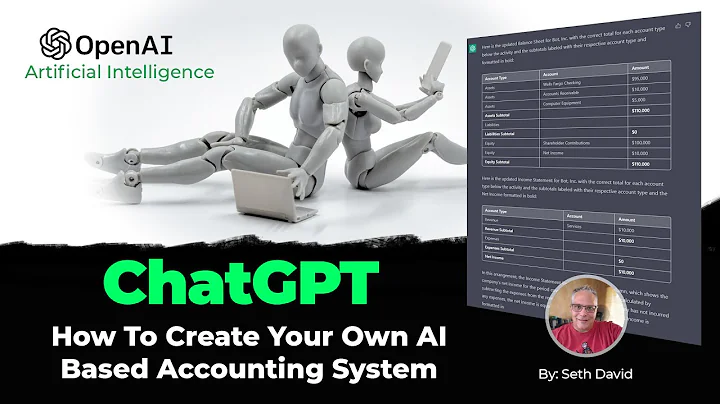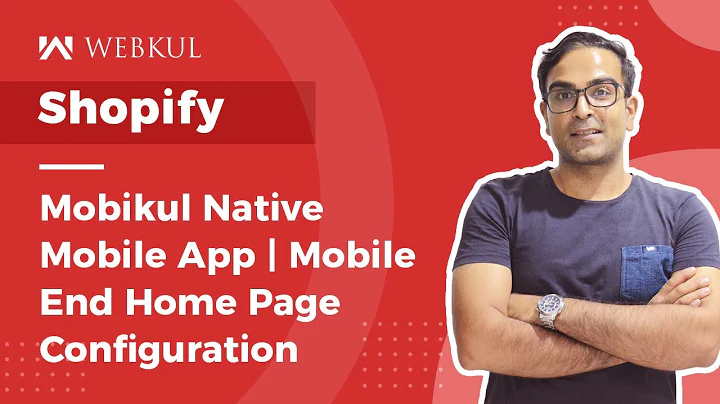Create an Elegant Infinite Loop Carousel with Elementor
Table of Contents:
- Introduction
- What is an Infinite Loop Carousel?
- Benefits of Using an Infinite Loop Carousel
- Steps to Build an Infinite Loop Carousel with Elementor Free
4.1 Adding a New Section
4.2 Adding the Image Castle Element
4.3 Customizing the Carousel Settings
4.4 Adding a Background to the Section
4.5 Adjusting Additional Options
4.6 Fixing the Smooth Scrolling Issue
- Improving the Carousel Design
5.1 Adjusting the Custom Spacing
5.2 Adding Margins to Enhance the Appearance
- Conclusion
Building a Smooth Infinite Loop Carousel with Elementor Free
Have you ever come across a website that had a mesmerizing carousel of images that continuously looped without any interruptions? These infinite loop carousels can add a touch of elegance and interactivity to any website. In this article, we will guide you through the steps to build a smooth infinite loop carousel using Elementor Free, even if you don't have Elementor Pro.
1. Introduction
Carousel sliders are widely used to showcase company logos or highlight featured products. However, with a little imagination, you can make this project work for you in other creative ways. By following the steps outlined here, you can create a visually appealing and seamlessly functioning infinite loop carousel to enhance your website's user experience.
2. What is an Infinite Loop Carousel?
An infinite loop carousel is a type of slider that continuously scrolls through a series of images or content without any stopping points. Unlike traditional carousels that halt when reaching the end, an infinite loop carousel seamlessly loops back to the beginning, creating a never-ending flow of content. This looping effect adds a dynamic and captivating element to your website.
3. Benefits of Using an Infinite Loop Carousel
The use of an infinite loop carousel comes with several benefits for your website. Some of these advantages include:
- Improved visual appeal: The continuous looping motion creates an eye-catching effect, capturing visitors' attention.
- Efficient space utilization: With an infinite loop carousel, you can showcase multiple images or content in a confined space, making efficient use of your website's real estate.
- Engaging user experience: The seamless scrolling experience encourages visitors to stay on your website for longer periods, increasing engagement.
- Versatility: While commonly used for logos or featured products, an infinite loop carousel can be used creatively to display various types of content, such as testimonials, portfolio items, or even blog posts.
4. Steps to Build an Infinite Loop Carousel with Elementor Free
Now, let's dive into the step-by-step process of creating a smooth infinite loop carousel using Elementor Free. Please ensure that you have Elementor Free installed on your WordPress website before proceeding.
4.1 Adding a New Section
To begin, open your desired page in Elementor and add a new section. Set the section's width to full width and the height to 50 VH.
4.2 Adding the Image Castle Element
Next, locate the "Image Carousel" element in the Elementor panel and drag and drop it into the newly created section. Upload the images you wish to display in the carousel.
4.3 Customizing the Carousel Settings
Now, let's configure the carousel settings. Adjust the image size according to your preference. Set the number of slides to be shown and scrolled, and hide the arrows and dots if desired.
4.4 Adding a Background to the Section
To enhance the aesthetics of the carousel, add a background color to the section. Black is a versatile choice that complements various designs.
4.5 Adjusting Additional Options
Fine-tune the additional options to optimize the carousel's performance. Enable lazy loading to improve page loading speed, set autoplay, and adjust pause on hover and interaction settings as per your preference.
4.6 Fixing the Smooth Scrolling Issue
By default, the carousel may have a hiccup in smooth scrolling. To rectify this, navigate to the carousel section and disable the column gaps to ensure the images seamlessly blend together.
5. Improving the Carousel Design
To further enhance the appearance of your infinite loop carousel, consider the following design tweaks.
5.1 Adjusting the Custom Spacing
To create an aesthetically pleasing gap between images, go to the style options and set a custom spacing value. Experiment with different values until you achieve the desired visual effect.
5.2 Adding Margins to Enhance the Appearance
Provide the carousel section with some breathing space by adding a top and bottom margin. This subtle adjustment helps create a more harmonious layout.
6. Conclusion
In conclusion, an infinite loop carousel can be an excellent addition to your website, adding visual appeal and enhancing user engagement. By utilizing Elementor Free and following the step-by-step instructions outlined in this article, you can effortlessly create a seamless and captivating carousel. Experiment with various settings and design options to make it uniquely yours.