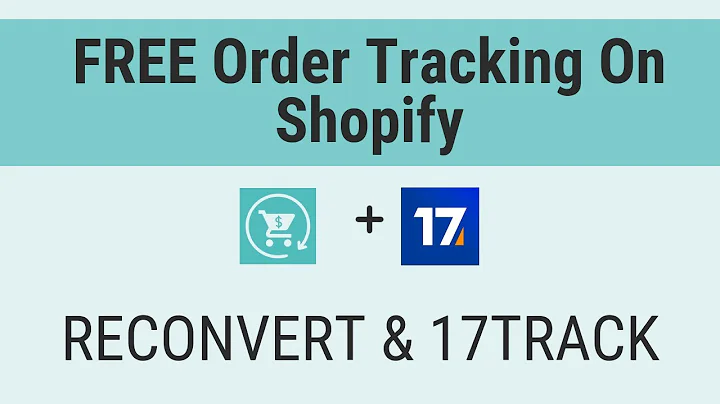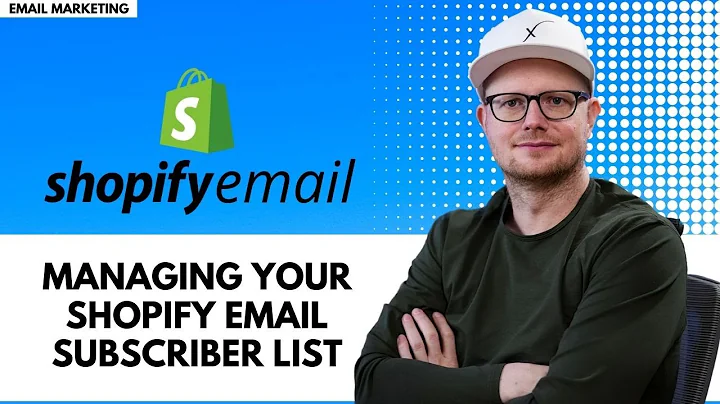Connect Your Domain.com to Shopify in Just a Few Steps
Table of Contents:
- Introduction
- Choosing a Domain Provider
- Integrating a Pre-existing Domain with Shopify
3.1. Using Google Domains
3.2. Using GoDaddy
3.3. Using 1&1 IONOS
3.4. Using a Third-Party Domain Provider (e.g. domain.com)
- Manually Connecting a Domain from Domain.com to Shopify
4.1. Changing DNS Records
4.2. Adding A Records
4.3. Adding CNAME Records
- Verifying and Propagating the Changes
- Troubleshooting and Getting Help
How to Connect Your Domain From Domain.com to Shopify
If you want to use your own custom domain with your Shopify store and your domain is registered with Domain.com, you will need to follow some manual steps to connect it. Shopify provides instructions for integrating certain domain providers automatically, but when using a third-party provider like Domain.com, some additional steps are required. In this article, I will guide you through the process of connecting your Domain.com domain to your Shopify store and ensure that everything syncs properly.
1. Introduction
When running an e-commerce business, having a custom domain for your website can enhance your brand image and create a professional online presence. Shopify offers an easy way to connect your own domain with your online store, but if you're using a third-party domain provider like Domain.com, the integration process is slightly different. In this article, we will discuss how to manually connect a domain from Domain.com to your Shopify store.
2. Choosing a Domain Provider
Before diving into the steps, it's important to note that Shopify recommends using domain providers like Google Domains, GoDaddy, 1&1 IONOS, or other popular options. These providers offer automated integration with Shopify, making the connection process smoother. However, if you have already registered your domain with Domain.com or prefer using their services, you can still connect your domain by following the manual steps outlined in this article.
3. Integrating a Pre-existing Domain with Shopify
3.1. Using Google Domains
If you have registered your domain with Google Domains, Shopify provides easy-to-follow instructions for connecting your domain automatically. Simply follow the steps outlined in their documentation or contact their support if you encounter any difficulties.
3.2. Using GoDaddy
GoDaddy is another popular domain provider that Shopify seamlessly integrates with. To connect your GoDaddy domain to your Shopify store, you can follow the step-by-step instructions provided by Shopify or reach out to GoDaddy's support team for assistance.
3.3. Using 1&1 IONOS
For users who have registered their domain with 1&1 IONOS, there are specific instructions available on the Shopify website that will guide you through the integration process. If you need additional help, feel free to contact 1&1 IONOS support for further assistance.
3.4. Using a Third-Party Domain Provider (e.g. Domain.com)
If your domain is registered with Domain.com or any other third-party domain provider, you will need to connect it manually. While this may seem daunting at first, it is a relatively straightforward process that I will now explain in detail.
4. Manually Connecting a Domain from Domain.com to Shopify
To connect your Domain.com domain with your Shopify store, you will need to make changes to the DNS records. This will involve adding A records and CNAME records to ensure proper synchronization between your domain and Shopify. Let's dive into the steps:
4.1. Changing DNS Records
Before you begin, go to your Domain.com account and access the DNS settings. Here, you will find the option to change DNS records for your domain. If you find this confusing or need assistance, don't hesitate to reach out to Domain.com or Shopify support for guidance.
4.2. Adding A Records
In the DNS records section, you will need to add specific A records to connect your domain with Shopify. You will see three A records that need to be filled in with Shopify's web platform IP address, which is 23.227.38.65. Follow the instructions provided by Domain.com to add these records correctly, ensuring that they match the information provided.
4.3. Adding CNAME Records
Next, you need to add a CNAME record to establish the connection between your domain and your Shopify store. According to Shopify, the CNAME record should be set as "www" and point to "shops.myshopify.com." Again, refer to the instructions provided by Domain.com to add this record accurately.
5. Verifying and Propagating the Changes
Once you have made the necessary DNS record changes, it will take some time for the changes to propagate across the internet. This process usually takes a few hours, but it can take up to 48 hours in some cases. During this time, it's important to be patient and avoid making any further changes to your DNS settings.
To ensure that everything is correctly synced, navigate to the "Domains" section in your Shopify store's settings tab. Here, input your domain (e.g., tennesseeruffcuts.com) and follow the steps to verify the connection. Shopify will check if the domain has propagated and verify that the address points to your online store.
6. Troubleshooting and Getting Help
If you encounter any issues during the process or experience delays in propagation, don't panic. Sometimes, DNS changes may take longer than expected. If it has been more than 48 hours and your domain is still not properly connected, contact Domain.com support for assistance. They have experience dealing with these types of issues and can help troubleshoot any problems you may encounter.
Congratulations! You have successfully connected your domain from Domain.com to your Shopify store. Now, your online business is one step closer to having a professional and customized web address. If you have completed the process, feel free to share your website in the comments below. I would love to see what you have created!
Highlights:
- Learn how to manually connect your Domain.com domain to your Shopify store
- Follow the step-by-step instructions for changing DNS records and adding A and CNAME records
- Verify the connection and wait for the changes to propagate
- Troubleshoot any issues with the help of Domain.com support
FAQ:
Q: Can I use any domain provider to connect my domain to Shopify?
A: Shopify offers automated integration with popular domain providers like Google Domains, GoDaddy, and 1&1 IONOS. However, if you have registered your domain with a third-party provider like Domain.com, you can still connect it manually.
Q: Do I need any technical knowledge to connect my domain from Domain.com to Shopify?
A: While some technical understanding of DNS records may be helpful, the process should be manageable even for beginners. Shopify provides clear instructions, and if you encounter any difficulties, you can seek assistance from Domain.com or Shopify support.